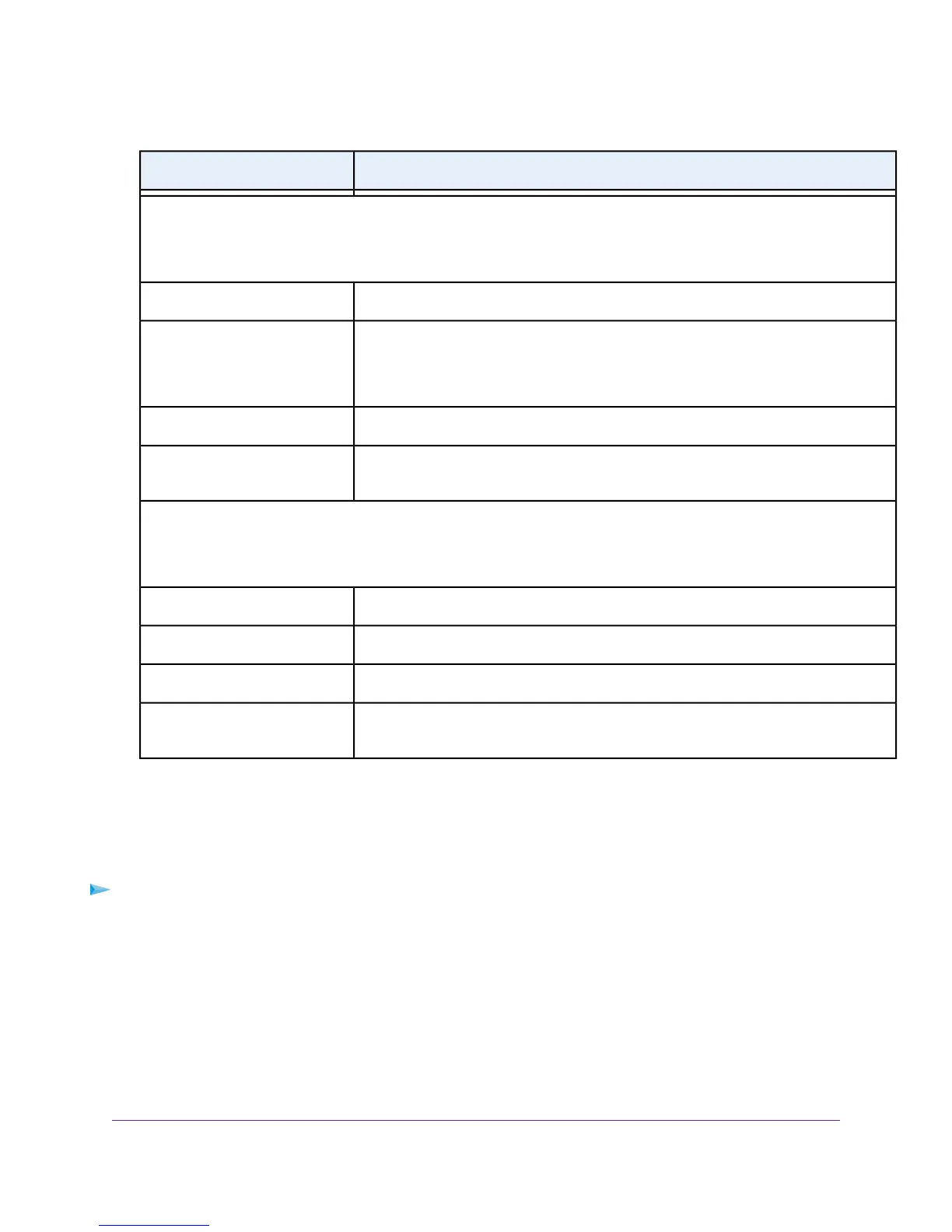DescriptionField
Guest Network (2.4GHz)
The settings of the WiFi port for the 2.4 GHz band of the guest network. For information about how to configure the settings
of the guest network, see Manage the Basic WiFi Settings and WiFi Security of the Guest Network on page 107.
The WiFi network name for the 2.4 GHz band of the guest network.Name (SSID)
Displays whether the 2.4 GHz band of the guest network is enabled.
The WiFi LED on the front of the modem router is not affected by the status of the guest
network.
Wireless AP
Displays whether the 2.4 GHz band of the guest network broadcasts its SSID.Broadcast Name
Displays whether users of the 2.4 GHz band of the guest network are allowed to access
the main network.
Allow guest to access My Local
Network
Guest Network (5.0GHz)
The settings of the WiFi port for the 5 GHz band of the guest network. For information about how to configure the settings
of the guest network, see Manage the Basic WiFi Settings and WiFi Security of the Guest Network on page 107.
The WiFi network name for the 5 GHz band of the guest network.Name (SSID)
Displays whether the 2.4 GHz band of the main network is enabled.Wireless AP
Displays whether the 5 GHz band of the guest network broadcasts its SSID.Broadcast Name
Displays whether users of the 5 GHz band of the guest network are allowed to access
the main network.
Allow guest to access My Local
Network
View the Traffic Statistics
You can view the traffic statistics for the ports of the modem router.
To view the traffic statistics for the ports of the modem router:
1. Launch a web browser from a computer or WiFi device that is connected to the network.
2. Enter http://www.routerlogin.net.
A login window opens.
3. Enter the modem router user name and password.
The user name is admin.The default password is password.The user name and password are case-sensitive.
Manage the Modem Router and Monitor the Traffic
231
Nighthawk AC1900 WiFi VDSL/ADSL Modem Router Model D7000
