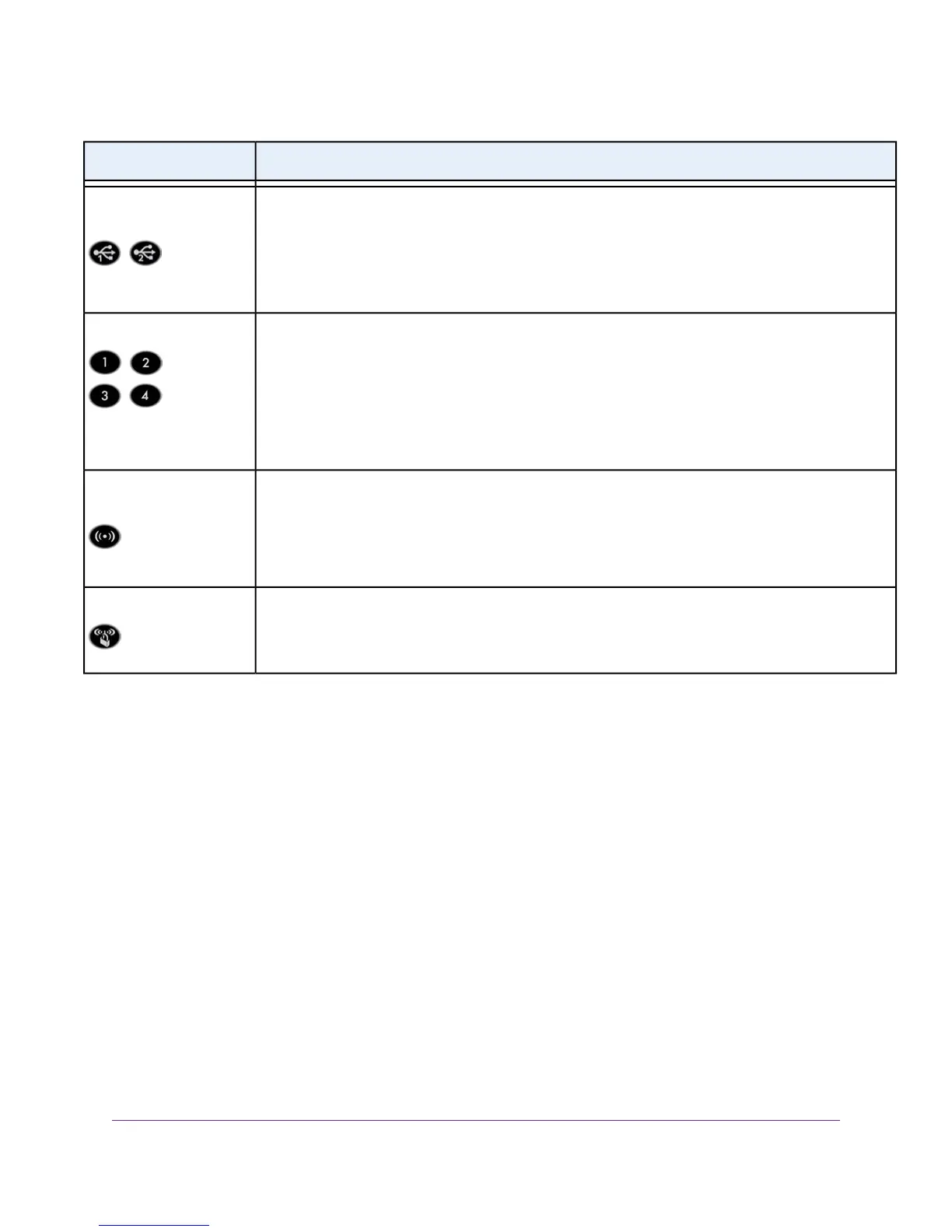DescriptionLED
• Solid white. A USB device is connected and is ready.
• Blinking white. Data is being transmitted to or from the USB device.
• Off. No USB device is connected, or someone clicked the Safely Remove Hardware button and
it is now safe to remove the attached USB device.
USB 3.0 port 1 and USB
3.0 port 2
The LED color indicates the speed: white for Gigabit Ethernet connections and amber for 100 Mbps or
10 Mbps Ethernet connections.
• Solid white or solid amber. A powered-on device is connected to the Ethernet port.
• Blinking white or blinking amber. Data is being transmitted over the port.
• Off. No powered-on device is connected to the Ethernet port.
Ethernet ports 1–4
Pressing this button for two seconds turns the 2.4 GHz and 5 GHz WiFi radios on and off.
If this LED is lit, the WiFi radios are on. If this LED is off, the WiFi radios are turned off and you cannot
use WiFi to connect to the modem router.
For more information, see Control the WiFi Radios on page 113 and WiFi LED Is Off on page 278.
WiFi On/Off button with
WiFi LED
This button lets you use WPS to join the WiFi network without typing the WiFi password.The WPS LED
blinks white during this process and then lights solid white.
For more information, see Use WPS to Add a Device to the WiFi Network on page 105.
WPS button with WPS LED
You can use the LED On/Off switch on the back panel of the modem router to turn most LEDs on the top of the
modem router on or off (see Back Panel With Ports, Buttons, Connectors, and a Switch on page 15). If you turn off
the LEDs, the Power LED remains on.
Back Panel With Ports, Buttons, Connectors, and a Switch
The back panel of the modem router provides ports, buttons, antenna connectors, a DC power connector, and an
LED switch. For information about attaching the antennas, see Attach the Antennas on page 11.
Hardware Overview of the Modem Router
15
Nighthawk AC1900 WiFi VDSL/ADSL Modem Router Model D7000
