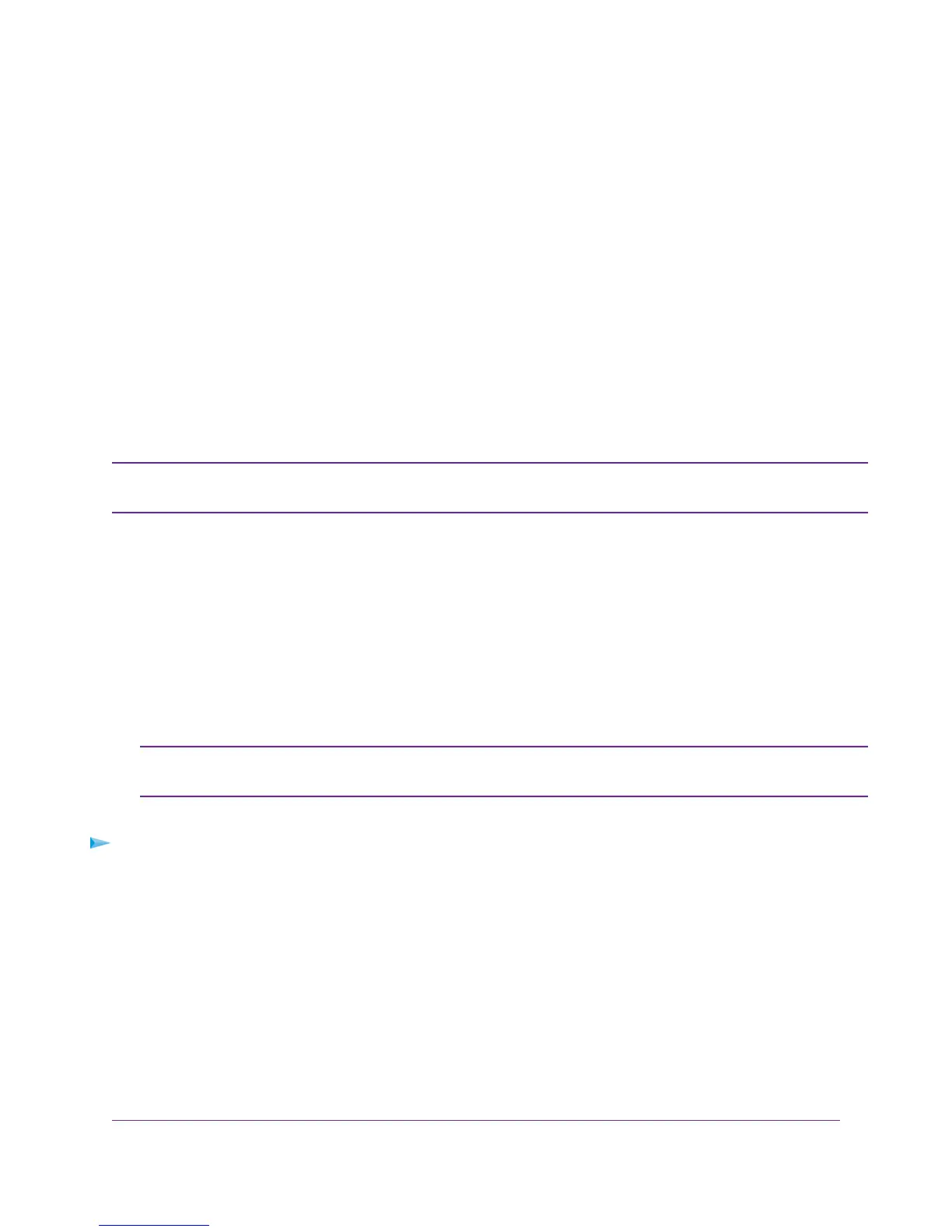d. Read Troubleshoot the Internet Connection on page 279.
e. If problems persist, register your NETGEAR product and contact NETGEAR technical support.
When the modem router connects to the Internet, you are prompted to download and install the free NETGEAR Desktop
genie app and the free ReadySHARE Vault app.
Manually Set Up an ADSL Internet Connection
You can view or change the modem router’s ADSL Internet connection settings manually. The following sections
describe the options that are available to you to manually set up the ADSL Internet connection:
• Specify an ADSL Connection Without a Login Requirement on page 49
• Specify an ADSL Connection With a Login Requirement and PPPoA or PPPoE Service on page 54
Some ISPs require that you register on their website before you can obtain Internet service.
Follow the directions that your ISP gave you.
Note
Specify an ADSL Connection Without a Login Requirement
If you want to manually configure the ADSL connection settings, use the information that your ISP gave you to
connect to your Internet service. If you cannot find this information, contact your ISP. Entering incorrect information
might prevent the modem router from connecting to the Internet.
The modem router provides a virtual Internet interface and a virtual IPTV interface. In most situations, you only need
to configure the Internet interface. If you use one or more IPTV devices, you might also need to configure the IPTV
interface. Follow the directions that your ISP gave you.
If you must configure the IPTV interface, first use the following procedure to configure the
Internet interface.Then repeat the procedure to configure the IPTV interface.
Note
To view or specify the settings for an ADSL Internet connection that does not require a login:
1. Launch a web browser from a computer or WiFi device that is connected to the network.
2. Enter http://www.routerlogin.net.
A login window opens.
3. Enter the modem router user name and password.
The user name is admin.The default password is password.The user name and password are case-sensitive.
The BASIC Home page displays.
4. Select Internet.
Manage the Internet Settings Manually
49
Nighthawk AC1900 WiFi VDSL/ADSL Modem Router Model D7000
