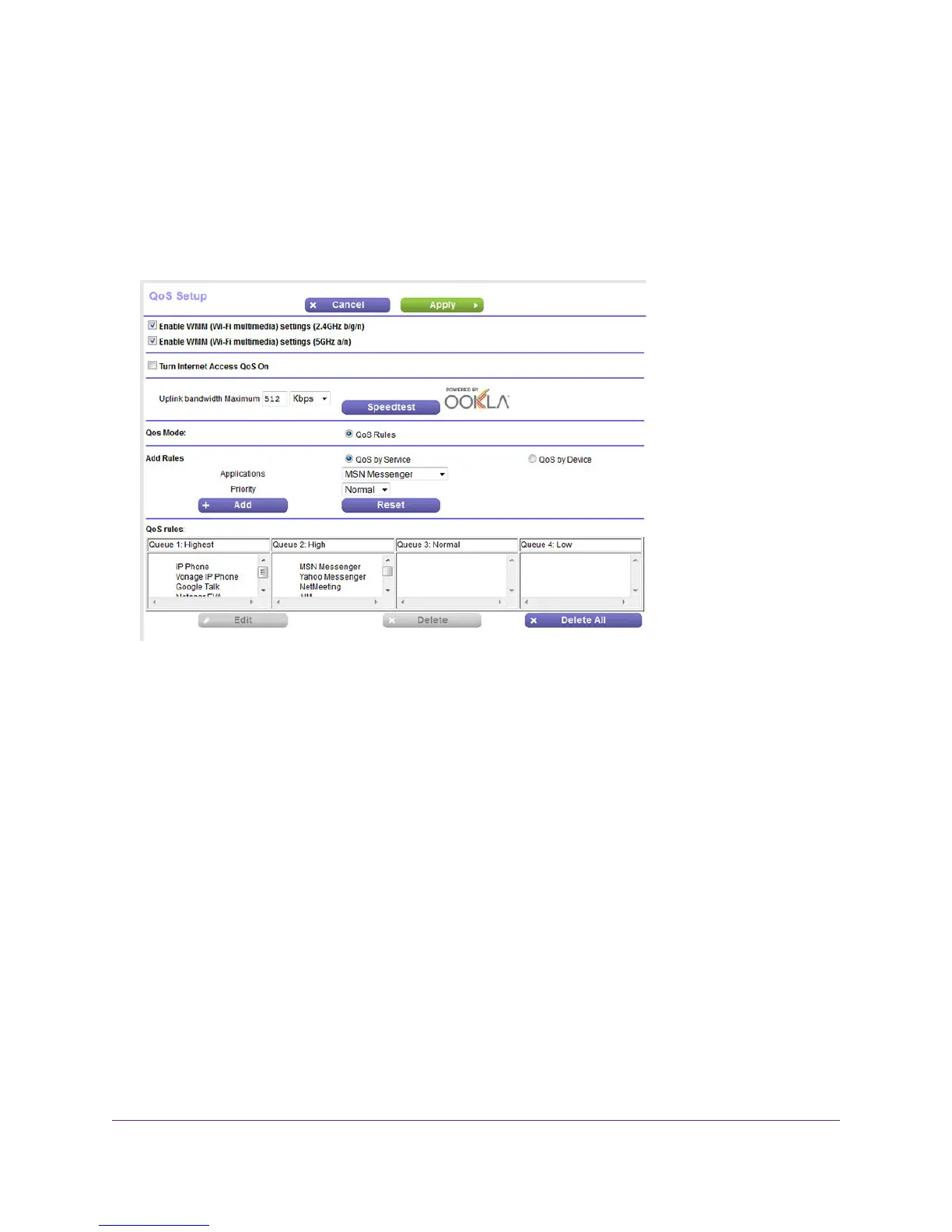3. Enter the modem router user name and password.
The user name is admin.The default password is password.The user name and password are case-sensitive.
The BASIC Home page displays.
4. Select ADVANCED > Setup > QoS Setup.
5. In the QoS rules table, click the service, application, or device to select it.
The Edit button becomes available.
6. Click the Edit button.
The QoS Priority Rules page displays.
7. Change the settings.
For more information about the settings, see Add a Custom QoS Rule for a Service or Application on page 146
or Add a Custom QoS Rule for a Device on page 147.
8. On the QoS - Priority Rules page, click the Apply button.
Your settings are saved. If you changed the priority, the QoS rule now displays in a different column of the QoS
rules table on the QoS Setup page.
Remove a QoS Rule
You can remove an individual custom or default QoS rule.
Optimize Performance
150
Nighthawk AC1900 WiFi VDSL/ADSL Modem Router Model D7000
