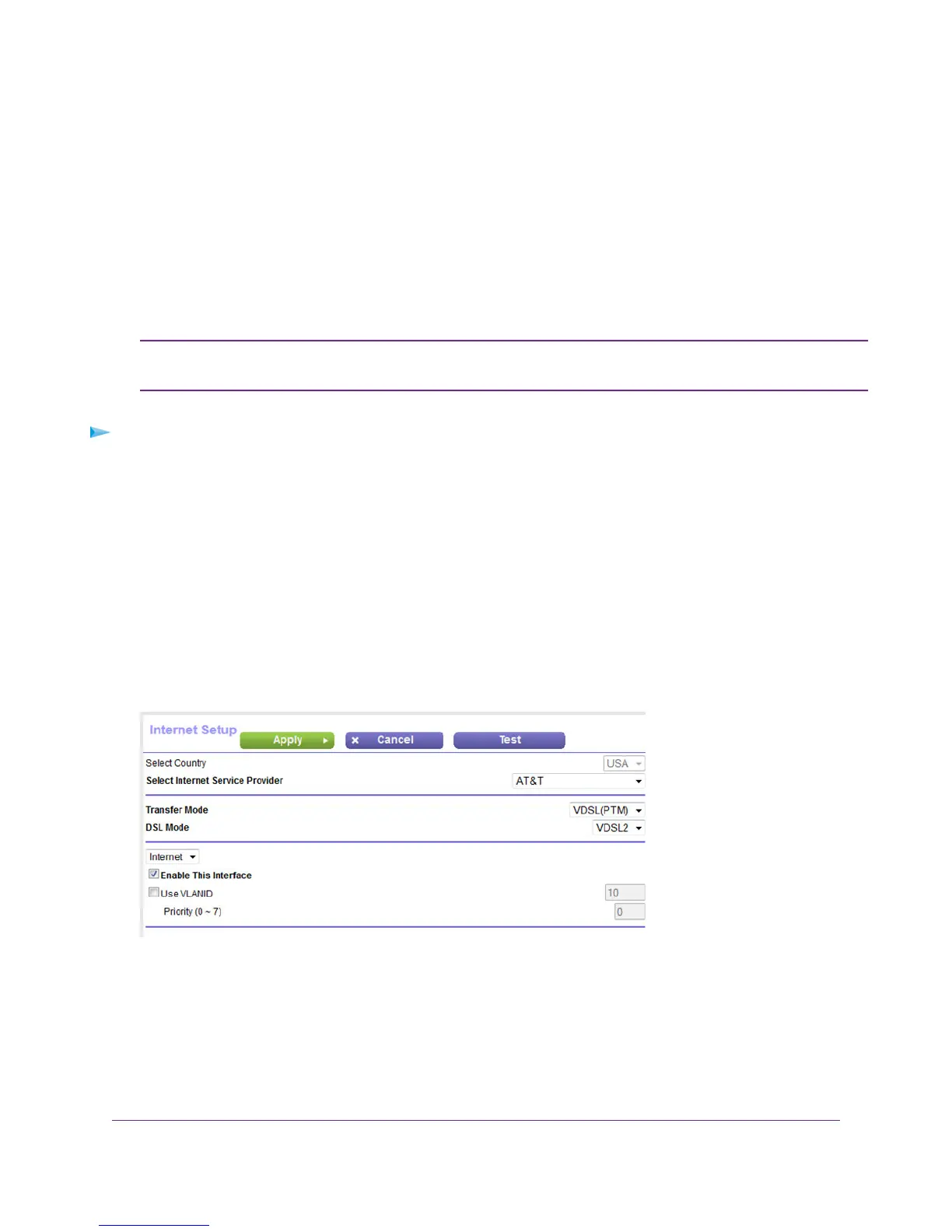If you are subscribed to IPTV service, the modem router might require VLAN tags to distinguish between the Internet
traffic and the IPTV traffic.
For information about enabling and configuring the virtual IPTV interface, see one of the following sections:
• Manually Set Up an ADSL Internet Connection on page 49
• Manually Set Up a VDSL Internet Connection on page 60
• Manually Set Up a Cable or Fiber Internet Connection on page 69
If your ISP provides directions for how to set up VLANs for IPTV and Internet service, follow
those directions.
Note
To enable and configure a VLAN for the virtual Internet interface and another VLAN for the virtual
IPTV interface:
1. Launch a web browser from a computer or WiFi device that is connected to the network.
2. Enter http://www.routerlogin.net.
A login window opens.
3. Enter the modem router user name and password.
The user name is admin.The default password is password.The user name and password are case-sensitive.
The BASIC Home page displays.
4. Select Internet.
5. Configure a VLAN for the virtual Internet interface:
a. Make sure that Internet is selected from the menu above the Enable This Interface check box and that
the Enable This Interface check box is selected for the virtual Internet interface (it is by default).
b. Select the Use VLANID check box.
c. Enter a VLAN ID that applies to the virtual Internet interface.
The VLAN ID can be in a range from 0 to 4094.The default VLAN ID is 10.
Manage the WAN and LAN Network Settings
200
Nighthawk AC1900 WiFi VDSL/ADSL Modem Router Model D7000