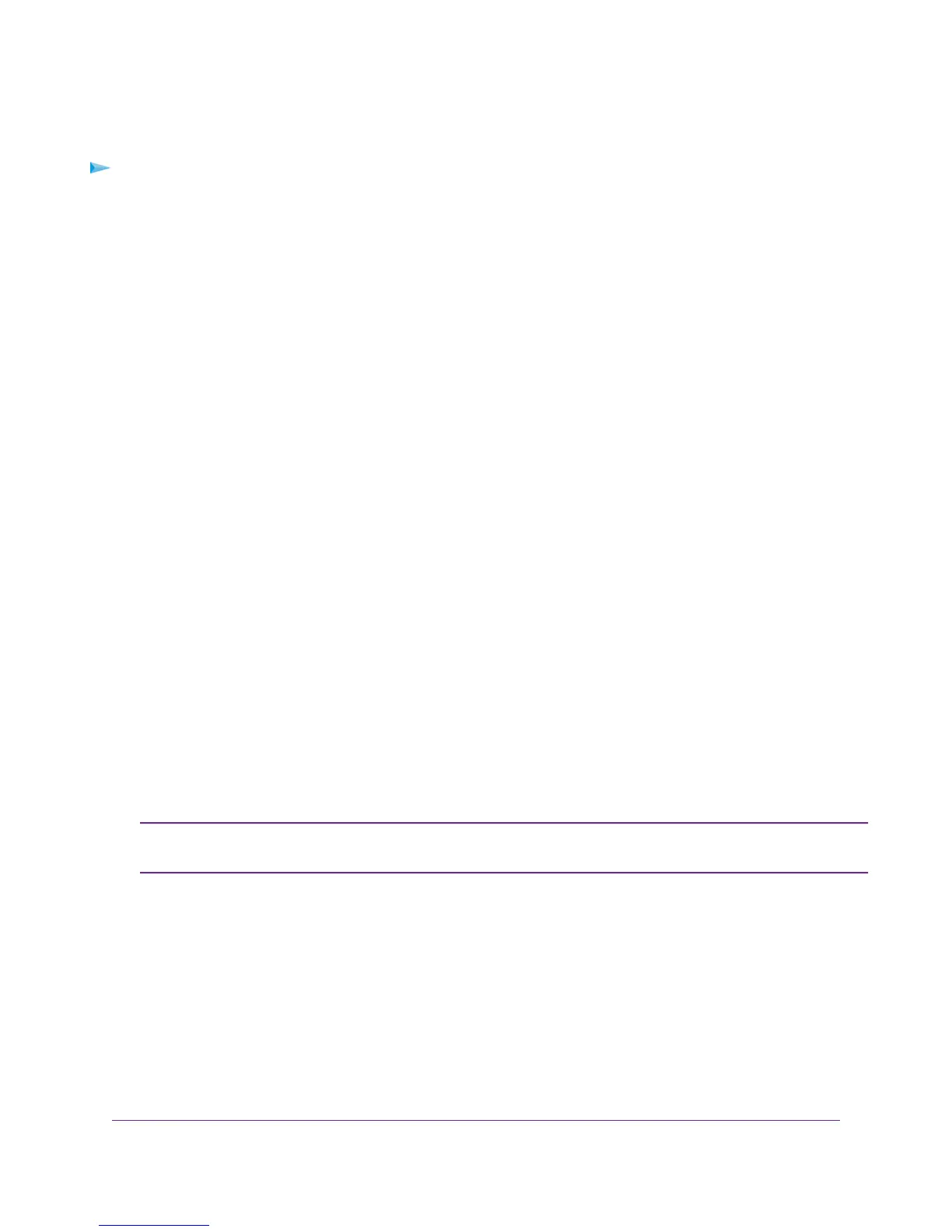To back up your Mac onto a USB storage device:
1. Prepare your USB device with a compatible format and partitions.
See Set Up a USB Storage Device on a Mac on page 161.
2. If you plan to back up a large amount of data, see Prepare to Back Up a Large Amount of Data on page 162.
3. Connect your USB storage device to a USB port on the modem router.
4. If your USB device uses a power supply, connect it.
You must use the power supply when you connect the USB device to the modem router.
When you connect the USB device to the USB port on the modem router, it might take up to two minutes before
the USB device is ready for sharing. By default, the USB device is available to all computers on your local area
network (LAN).
5. On a Mac computer that is connected to the network, launch Finder and select Go > Connect to Server.
The Connect to Server window displays.
6. Type smb://routerlogin.net and click the Connect button.
7. When prompted, select the Registered User radio button.
8. Enter admin for the name and password for the password and click the Connect button.
A list of USB devices connected to your modem router displays.
9. From the Apple menu, select System Preferences.
The System Preferences window displays.
10. Select Time Machine.
11. Click the Select Backup Disk button and select your USB device from the list.
12. Click the Use Disk button.
If you do not see the USB partition that you want in the Time Machine disk list, go to Mac
Finder and click that USB partition. It displays in the Time Machine list.
Note
13. When prompted, select the Registered User radio button.
14. Enter admin for the name and password for the password and click the Connect button.
The setup is complete and the Mac automatically schedules a full backup.You can back up immediately if you want.
Share a Storage Device
163
Nighthawk AC1900 WiFi VDSL/ADSL Modem Router Model D7000
