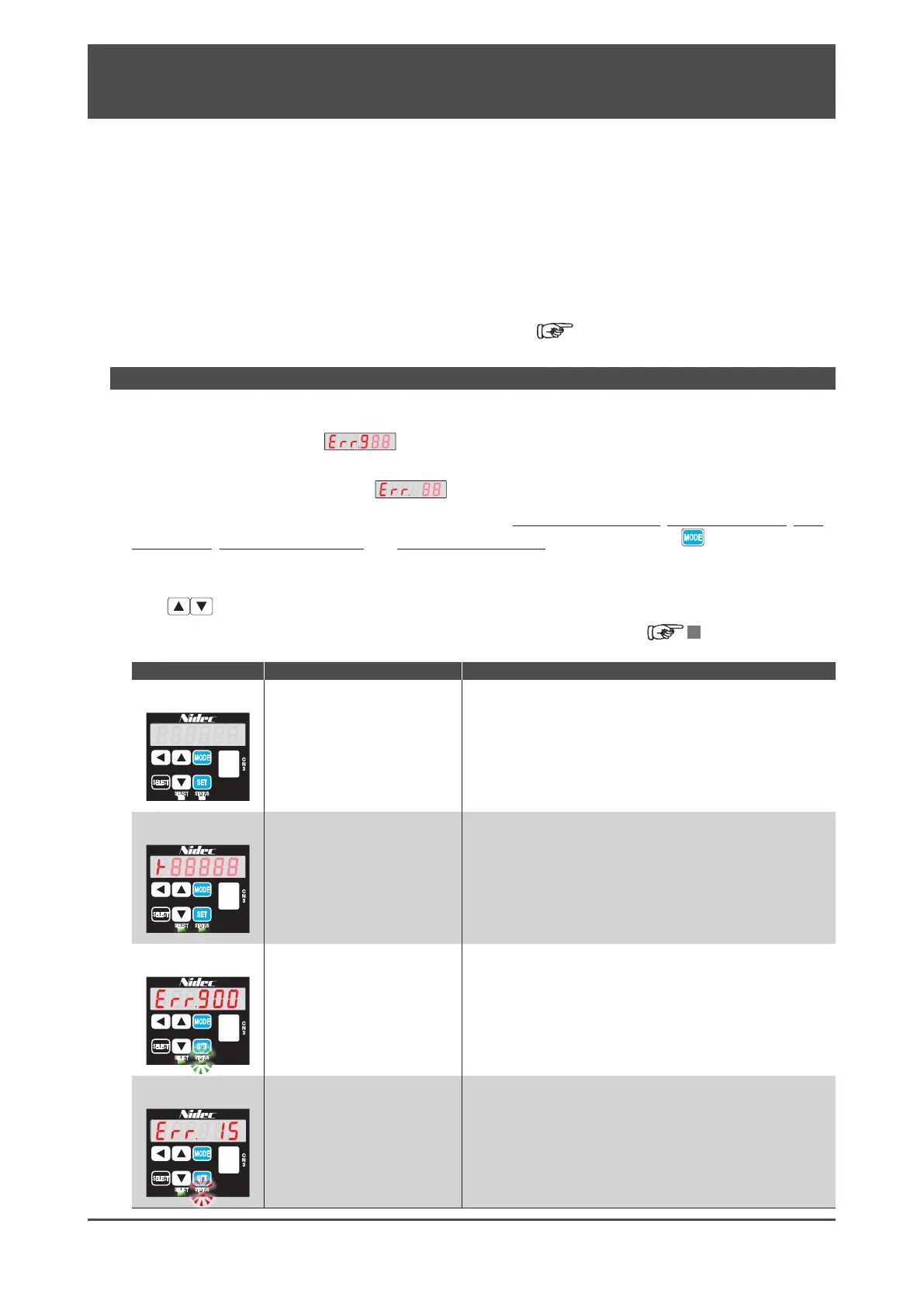2
8. Troubleshooting
Digitax SF Instruction Manual
1. Checking Warnings and Alarms
1. Checking Warnings and Alarms
1. Using the Setup Panel
Warnings and alarm numbers can be viewed on the Setup Panel or Digitax SF Connect. When an alarm and a
warning occur at the same time, the alarm will be displayed first. For
possible cause and remedy, check the warning or alarm list.
The alarm history keeps up to ten alarms including the current one.
(*)
*) Alarm No.22 (control power supply error) and Warning numbers are not logged in the alarm history.
The alarm numbers and the cumulative run time (in hours) up to the time of alarm are logged.
An alarm reults in a drive trip and the motor will stop.
A warning does not result in a drive trip, motion continues but the warning state is entered.
Note: The drive version can be checked with Digitax SF Connect.
Digitax SF Connect Instruction Manual
When a warning occurs, the drive STATUS LED blinks green. In addition, the Setup Panel will automatically display
the
corresponding warning No. .
When an alarm occurs, the drive STATUS LED changes from solid green to solid red. In addition, the Setup Panel
will
automatically display the alarm No. .
Note that the above does not happen in the following modes: Parameter Setting Mode, Quick Tuning Mode, Auto
Tuning Mode, Parameter Saving Mode, and Auxiliary Function Mode. In these cases, press to switch to Alarm
Display Mode.
Status Display Mode will be suppressed / disabled while an alarm or warning is occurring.
Press to check other warnings and alarms.
5
Settings Setup Panel
STATUS LED Meaning Symptom
O
The drive is not ON.
The control power (24 VDC) is not supplied.
Or the drive has not been started.
Solid Green
Normal
no warnings/alarms
Drive is operating normally.
Blinking Green
Abnormal
warning occurring
Warning is occurring
Solid Red
Abnormal
alarm occurring
Alarm is occurring
