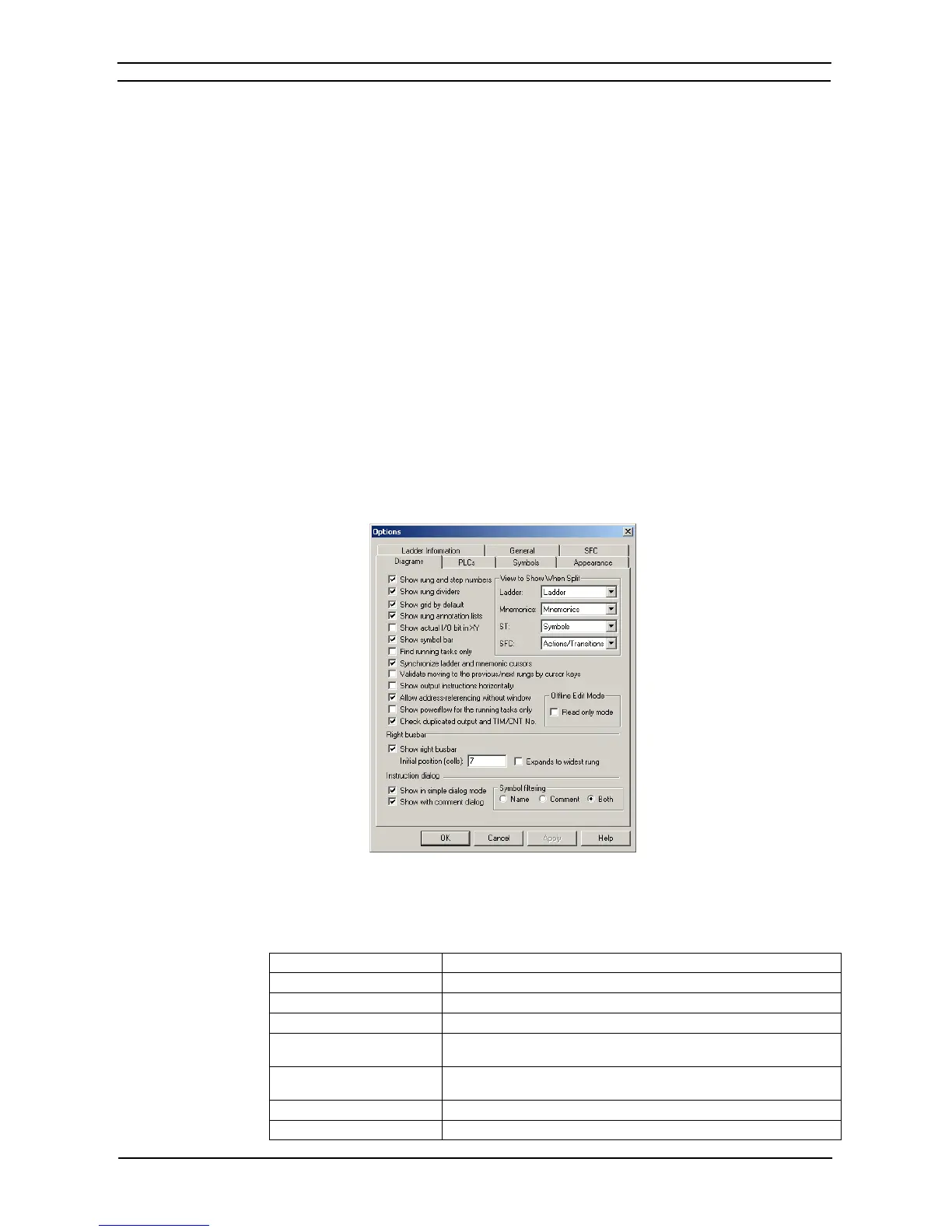PART 1: CX-Programmer
CHAPTER 3 – Project Reference OMRON
CX-Programmer _Page 36
It is not possible to view items that are of a Number type. Items that are of a Number type and are dropped into
the watch window will not be displayed and an error message for each item is displayed in the transfer output
window.
Pasting Items
Pasting items into the watch window is similar to the drag and drop mechanism. The items that may be pasted
are symbols, ladder elements and symbol tables (from the project tree view).
It is not possible to view items that are of a Number type. Items that are of a Number type and are pasted into
the watch window will not be displayed and an error message for each item in the transfer output window.
Items can be cut or copied within the watch window (i.e. cut or copy items to another sheet).
Differential Monitoring
It is possible to initiate differential monitoring from the PLC | Monitor option or from the watch window via a
pop-up menu item. This will display a dialog where the user may select the type of transition trigger required for
the currently selected item in the watch window. The dialog will then show a count of how many times this
transition has occurred until the user closes the dialog.
This facility is only available when the PLC for the currently selected item is in run or monitor mode.
Options and Preferences
A number of options and preferences can be set by selecting Options from the Tools menu.
Note: You can switch to the Smart Style Mode in the Options Dialog Box. This is the same mode as
the one supported by the CX-Programmer for CP1E. Select Tools - Options and then set the
Menu/Options Style on the General Tab Page to display in the Smart Style Mode (CX-
Programmer version 9.0 or higher).
The differences between Smart Style Mode and Classic Mode are given below.
*1
Classic Style Smart Style
Diagrams Tab Page
*2
Diagrams Tab Page plus the advanced settings accessed from that page
PLCs Tab Page PLCs Tab Page plus the advanced settings accessed from that page
Symbols Tab Page Symbols Tab Page plus the advanced settings accessed from that page
Appearance Tab Page Appearance Tab Page plus the advanced settings accessed from that
page
Ladder Information Tab Page Diagrams Tab Page plus the ladder display settings accessed from that
page
General Tab Page General Tab Page plus the advanced settings accessed from that page
SFC Tab Page SFC Tab Page plus the advanced settings accessed from that page