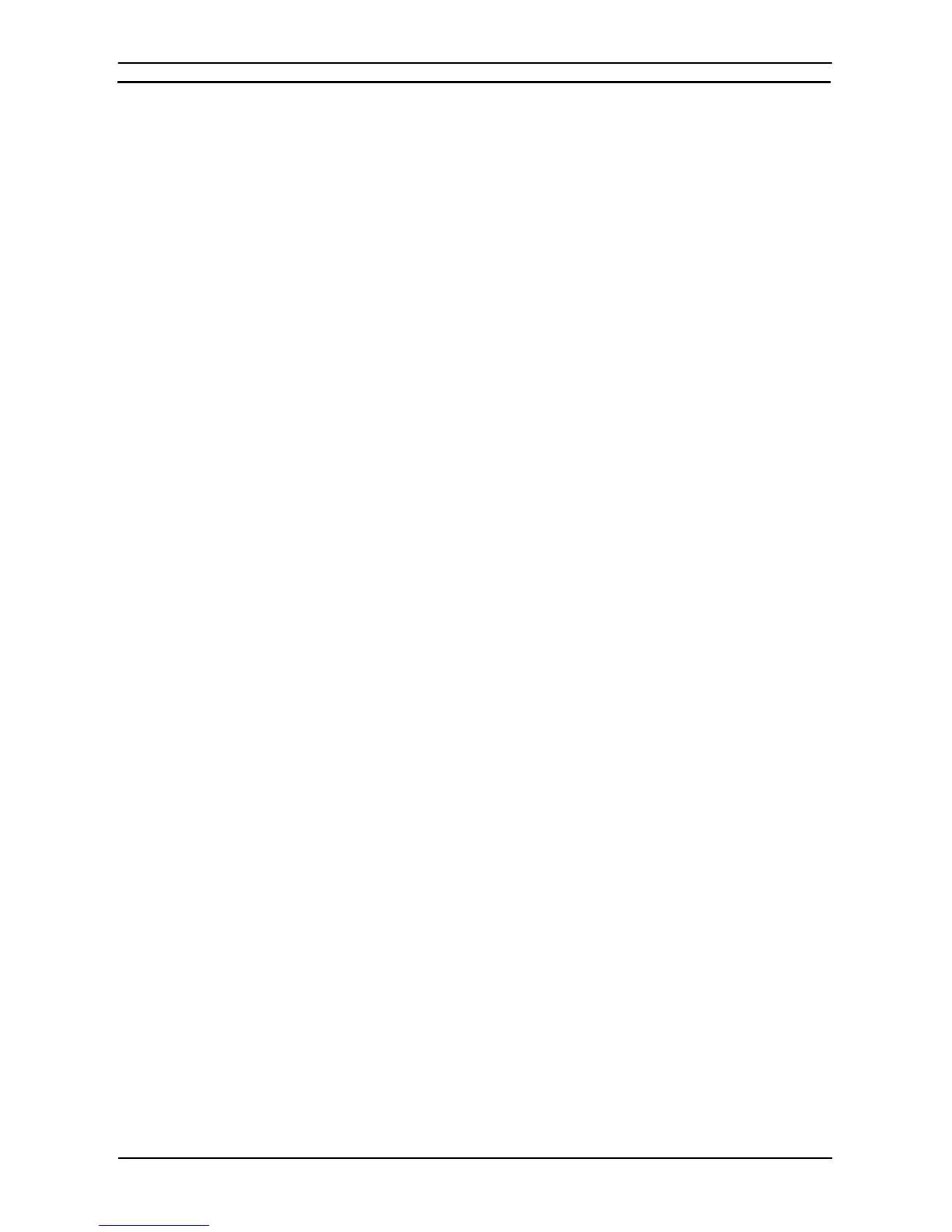PART 1: CX-Programmer
Keyboard Shortcuts
−
CX-Programmer OMRON
CX-Programmer _Page 128
Keyboard Shortcuts
Using the Keyboard Mapping feature it is possible to reassign or add new keyboard keys used as short-cuts for
any of the menu/ tool bar commands. It is also possible to assign several different keys to action a particular
command.
The default keyboard mapping can be changed to another major support software.
Select Keyboard Mapping... from Tools menu and click Remap All button. A selection of support software to
remap the keyboard will be displayed.
Selection of support software: CX-Programmer, SYSMAC Support Software, SYSWIN, GPPQ (CX-
Programmer version 9.@ only)
Default CX-Programmer Keyboard Mappings
The CX-Programmer supports both the Classic Mode and the Smart Input Mode.
Classic Mode
Basic Operations
Function Menu Shortcut keys
Show Help Topics [F1]
Move cursor up Move cursor up [Up]
Move cursor down Move cursor down [Down]
Move cursor right Move cursor right [Right]
Move cursor left Move cursor left [Left]
Move cursor beginning of rung Move cursor beginning of rung [Home]
Move cursor end of rung Move cursor end of rung [End]
View project workspace [View] | [Window] | [Workspace] [Alt]+[1]
View Output window [View] | [Window] | [Output] [Alt]+[2]
View Watch window [View] | [Window] | [Watch] [Alt]+[3]
View Address Reference Tool [View] | [Window] | [Address Reference Tool] [Alt]+[4]
Show Rung Annotations [View] | [Show Rung Annotations] [Alt]+[A]
Show Symbol Comments [View] | [Show Symbol Comments] [Alt]+[Y]
Next docked window Next docked window [Alt]+[0]
Previous docked window Previous docked window [Alt]+[Shift]+[0]
Move next page Move next page [Page Down]
Move previous page Move previous page [Page UP]
Delete char/ladder on the left Delete char/ladder on the left [Back space]
Cancel, quit or close function Cancel, quit or close function [Esc]
Close Output window None [Esc]
Select menu None [Alt]+[(underscored letter)]
New project [File] | [New] [Ctrl]+[N]
Open Project [File] | [Open] [Ctrl]+[O]
Close project [File] | [Close] [Alt]+[F4]
Save project [File] | [Save As...] [Ctrl]+[S]
Print [File] | [Print] [Ctrl]+[P]
Undo [Edit] | [Undo] [Ctrl]+[Z]
Redo [Edit] | [Redo] [Ctrl]+[Y]
Cut [Edit] | [Cut] [Shift]+[Del], [Ctrl]+[X]
Copy [Edit] | [Copy] [Ctrl]+[C]
Paste [Edit] | [Paste] [Ctrl]+[V]
Delete [Edit] | [Delete] [Del]
Select All [Edit] | [Select All] [Ctrl]+[A]
Edit Program
Function Menu Shortcut keys
Edit instructions [Edit] | [Edit] [Enter]
Delete a row [Edit] | [Delete Row] [Ctrl]+[Alt]+[Up]
Delete a column [Edit] | [Delete Column] [Ctrl]+[Alt]+[Right]
