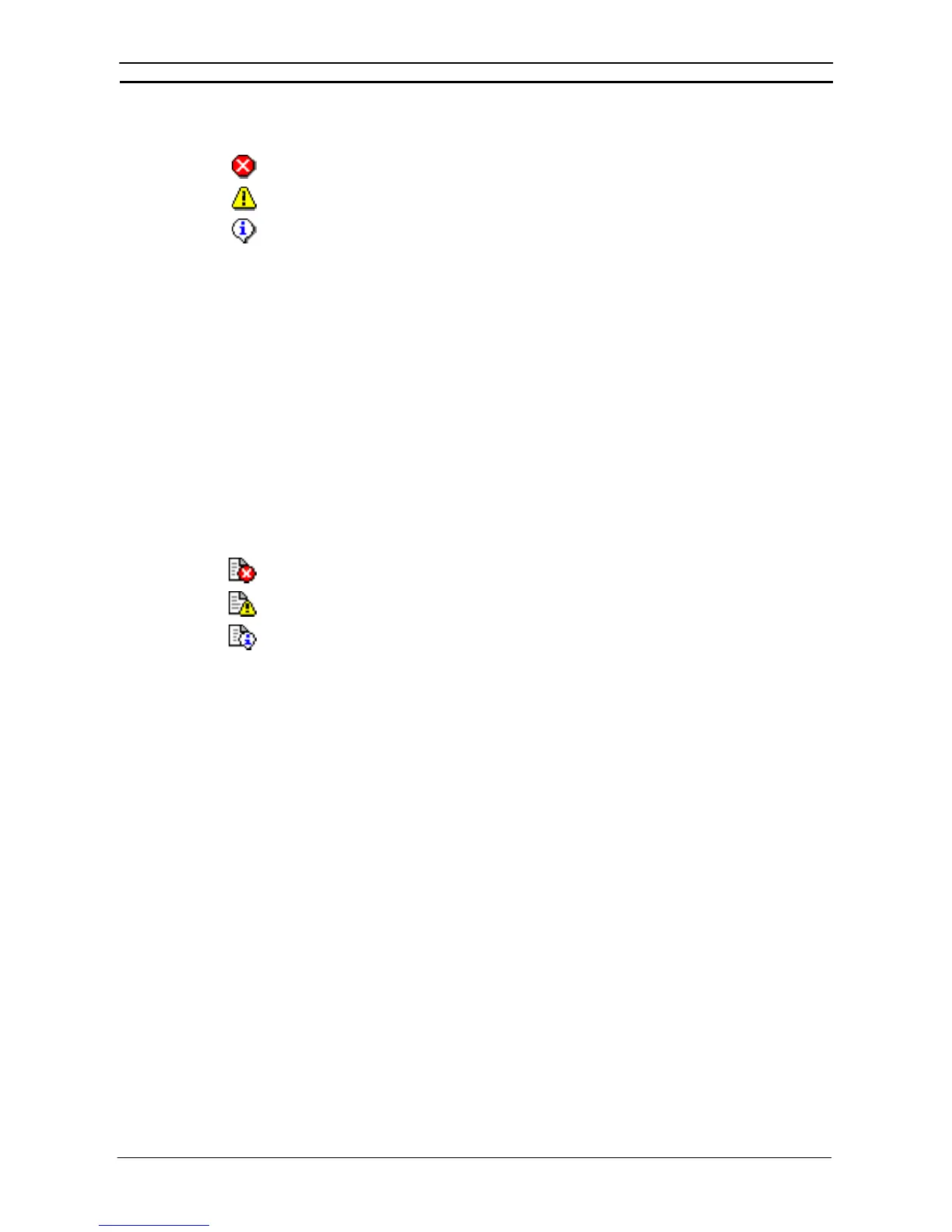PART 2: CX-Server PLC Tools
CHAPTER 6 – PLC Error Component OMRON
CX-Server PLC Tools_Page 72
There are three types of errors that can be recorded.
Fatal error: Program execution is halted and the PLC error indicator is constantly illuminated.
Warning error (non-fatal): The PLC error indicator flashes.
No errors: PLC is operating normally.
Note: The user program, Parameter Area, and I/O Memory in the CPU Unit can be cleared to
initialize the CPU Unit by selecting Clear All Memory Areas from the Options menu of
the PLC Errors dialog box.
Error Log
The Error Log tab of the PLC Error component displays the error history of the associated PLC including entry
number, date and time of occurrence (if date and time stamping is supported by the PLC), code position and error
details. The icon shown against the Entry number indicates the error status (unlike the Errors tab, there is no
Status column).
Use the following procedure to clear the Error Log.
1, 2, 3…
1. Select the Error Log tab in the PLC Error component.
2. Select the Clear All pushbutton.
Note: The Error Log cannot be cleared in Run mode.
There are three types of Error Log entries recorded.
Fatal Error Log entry. Program execution is halted by this error occurrence.
Warning Error Log (non-fatal) entry.
No Error Log entries.
The maximum number of Error Log entries allowed by the PLC is displayed beneath the Error Log.
Note: With the CX-One Ver 1.1 (CX-Programmer Ver. 6.1) and later versions, the error log
displayed in the PLC error window’s Error Log Tab can be saved as a CSV file by
clicking the Save Button. The saved data can be analyzed or printed later with
programs such as MS Excel.
Messages
The Messages tab of the PLC Error component displays the messages set by a ladder program. These are
user-defined messages which have been inserted into the PLC program, they do not have to be error messages.
Messages can either be selectively cleared or all cleared at the same time.
Use the following procedure to clear a message.
1, 2, 3…
1. Select the Messages tab in the PLC Error component.
2. Highlight the message to be cleared and select the Clear pushbutton. Alternatively, select
the Clear All pushbutton or remove a selection by keeping the [SHIFT] key depressed
when highlighting messages.
Error Log Settings
The Error Log Options dialog allows the Error Log to be activated, time monitoring to be set and automatic update
of the Error Log to be performed. When the component is initially opened, it activates settings saved previously.
Time Monitoring
Some PLC types support a clock which can also be monitored. Use the following procedure to invoke time
monitoring against the PLC Clock.
