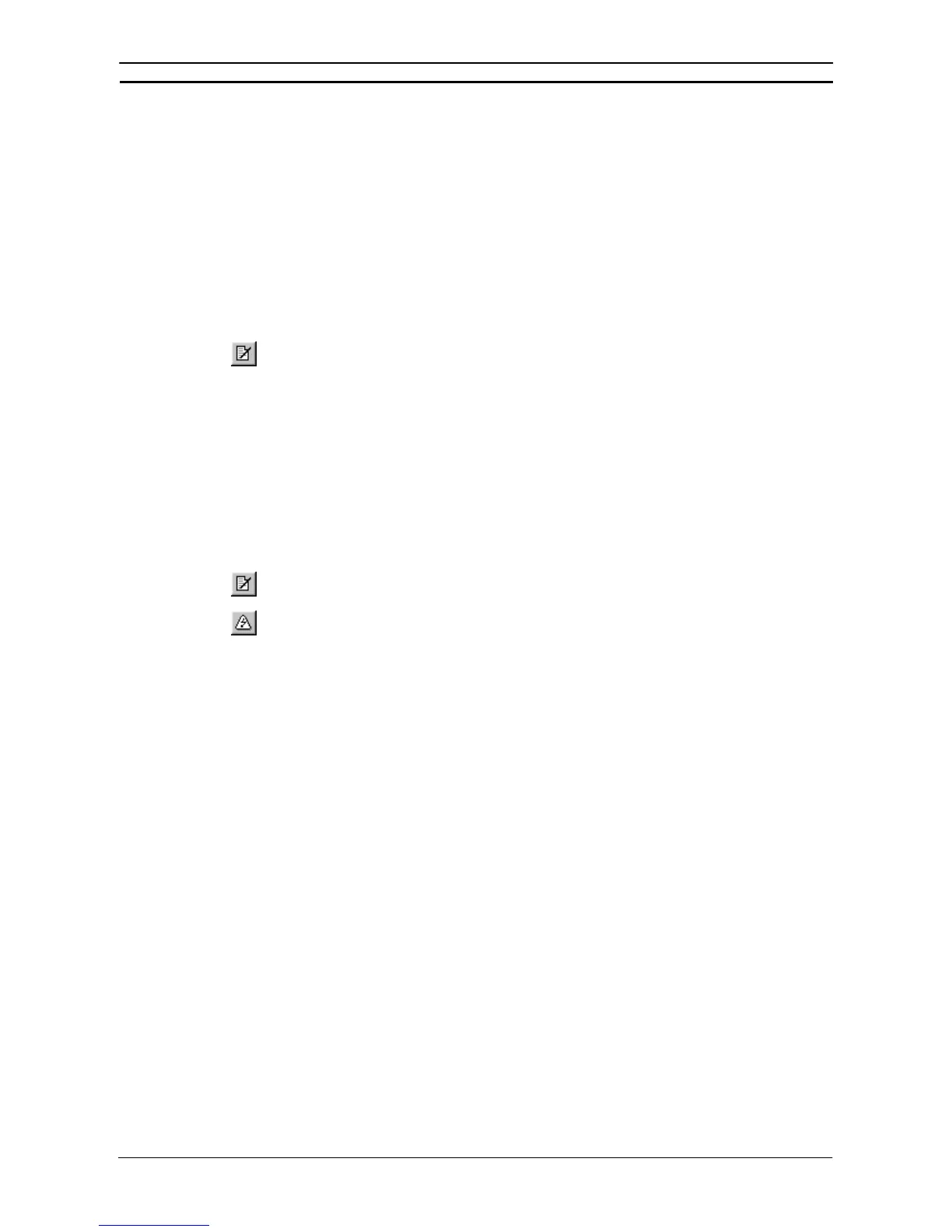PART 2: CX-Server PLC Tools
OMRON CHAPTER 8 – CX-Server Network Configuration Tool (CX-Net)
CX-Server PLC Tools_ Page 81
Adding a Device
To add a device to a CX-Server project, select the Add Device option from the Project menu. The Add PLC dialog
is displayed. The Add PLC dialog is identical to the Change PLC dialog.
To change a device within a CX-Server project, select the Change Device option from the Project menu. The
Change PLC dialog is displayed.
Editing a Device List
The Device List dialog, (see Runtime User manual) can be used to change the settings of the PLCs in the currently
opened CX-Server project, and to add new PLCs.
The CX-Server project Device List can only be edited when a device is not currently open – the option is disabled
when a connection is active.
Select the Edit Project button from the toolbar to edit a CX-Server project, or select the Edit
option from the Project menu.
PLC Settings
The PLC menu contains options that operate on a single PLC device within the open CX-Server project, including
the setup of its units. It also contains the options for opening and closing a PLC device.
Opening a PLC
A PLC can be opened for communications once the associated CX-Server project file has been opened. Use the
following procedure to open a PLC.
1, 2, 3…
1. Select a device from the PLC Devices list. If required, add a device to the CX-Server
project by selecting Add Device from the Project menu and edit the CX-Server project by
selecting the Edit Project button from the toolbar.
2. Select the Open / Project Device button from the toolbar.
Note: The Open option does not become available until a device name has been selected from
the Project Devices list.
It may take several seconds to establish a connection. If a connection cannot be made with the PLC's settings, then
a message appears showing this. In this case it may be necessary to change the PLC's settings before trying again,
or checking that the physical connection (e.g. wiring) is possible.
For SYSMAC LINK end connections a new SYSMAC LINK menu is added allowing specific SYSMAC LINK
network operation.
For Controller Link end connections a new Controller Link menu is added allowing specific Controller Link
network operation.
When a physical connection has been made the status of the PLC in the status bar changes to Online with the
current mode of the PLC. The connection lines change colour to green to also denote the PLC is online. In addition,
the actual values for Node and Network are displayed, together with details of the device actually connected
(rather than what is defined in the CX-Server project for that setting). When a connection is made to an Ethernet
network the Node box changes to a drop-down list, allowing the node to be changed in order to connect to a new
PLC. If a node is selected but there is nothing there, then no information is shown. Returning to offline operation
causes a return to the original (CX-Server project) configuration settings in the Node and Network fields.
Upon connection, certain menu options are made available, depending upon the connection type.
The current operating mode (Run) of the connected PLC is shown in the status bar of the tool – when making a
connection, or when a connection is broken, the mode indicator shows Unknown. The indicator shows Run, Stop
or Monitor when a connection is properly completed. CV-series PLCs also support a Debug mode. This mode
indicator changes whenever a change is made in the operating mode of the PLC.
Note: The mode in which the PLC runs on startup is set in the PLC Setup Component, refer to
Chapter 4 - PLC Setup Component.
