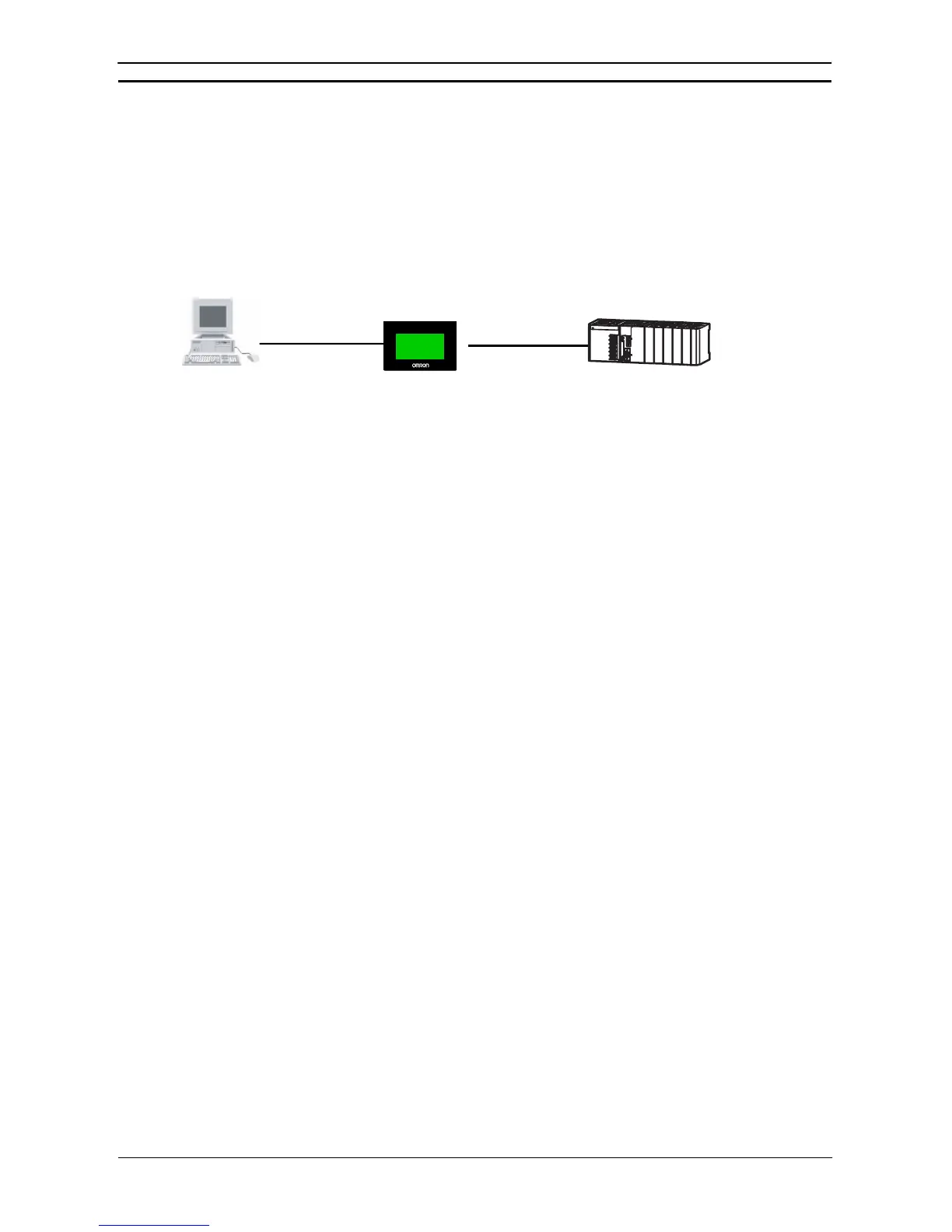PART 3: CX-Server Runtime
OMRON CHAPTER 3 – Communications
Revision 2.0 CX-Server Runtime_Page 37
Connecting through an NV-series PT
The CX-Programmer can be connected through an NV-series PT to a PLC that is connected to that PT.
System Configuration
This function can be used when the NV-series PT is connected to both the computer and the PLC. For details on
this connection method, refer to the NV Series PT Setup Manual (Cat. No. V103).
CX-Programmer
USB or RS-232C cable
NV
PLC connecting cable
(Host Link connection)
CS/CJ/CP-series PLC
Note:
• This function can be used only with CS/CJ-series or CP-series PLCs. It cannot be used with other
PLCs, such as the C-series or CVM1/CV-series PLCs.
• To use this function, you must use CX-One version 3.2 or higher (i.e., CX-Programmer version
8.21 or higher).
• The same port is used for both the CX-Programmer and the NV-Designer. Only one of these
applications can be connected online to the PT at the same time.
• Do not use this function during recipe operations.
Connection Procedure
Use the one of the following procedures to specify the PLC to which the CX-Programmer is to be connected
through the NV-series PT.
• Computer and the PT Connected with RS-232C Cable
1, 2, 3…
1. Start the CX-Programmer.
In the Change Model Dialog Box, set the network type to NV-Thru (Serial Port).
Note: Set the Host Link unit number of the PLC to 0 in advance. Connection will not be
possible if the unit number is set to any other value.
2. Click the Set Button and set the Host Link unit number to 0.
3. Connect online.
• Personal Computer and PT Connected with USB Cable
1, 2, 3…
1. Start the CX-Programmer.
In the Change Model Dialog Box, set the network type to NV-Thru (USB Port).
2. Connect online.
• Connecting Automatically
1, 2, 3…
1. Start the CX-Programmer.
Select Auto Online –Direct Connection from the PLC Menu
2. The Direct Connection Dialog Box will be displayed. Select either a serial connection or
USB connection, depending on the type of connection between the computer and the PT.
3. The online connection will be made, and the ladder program or other data will be
transferred.