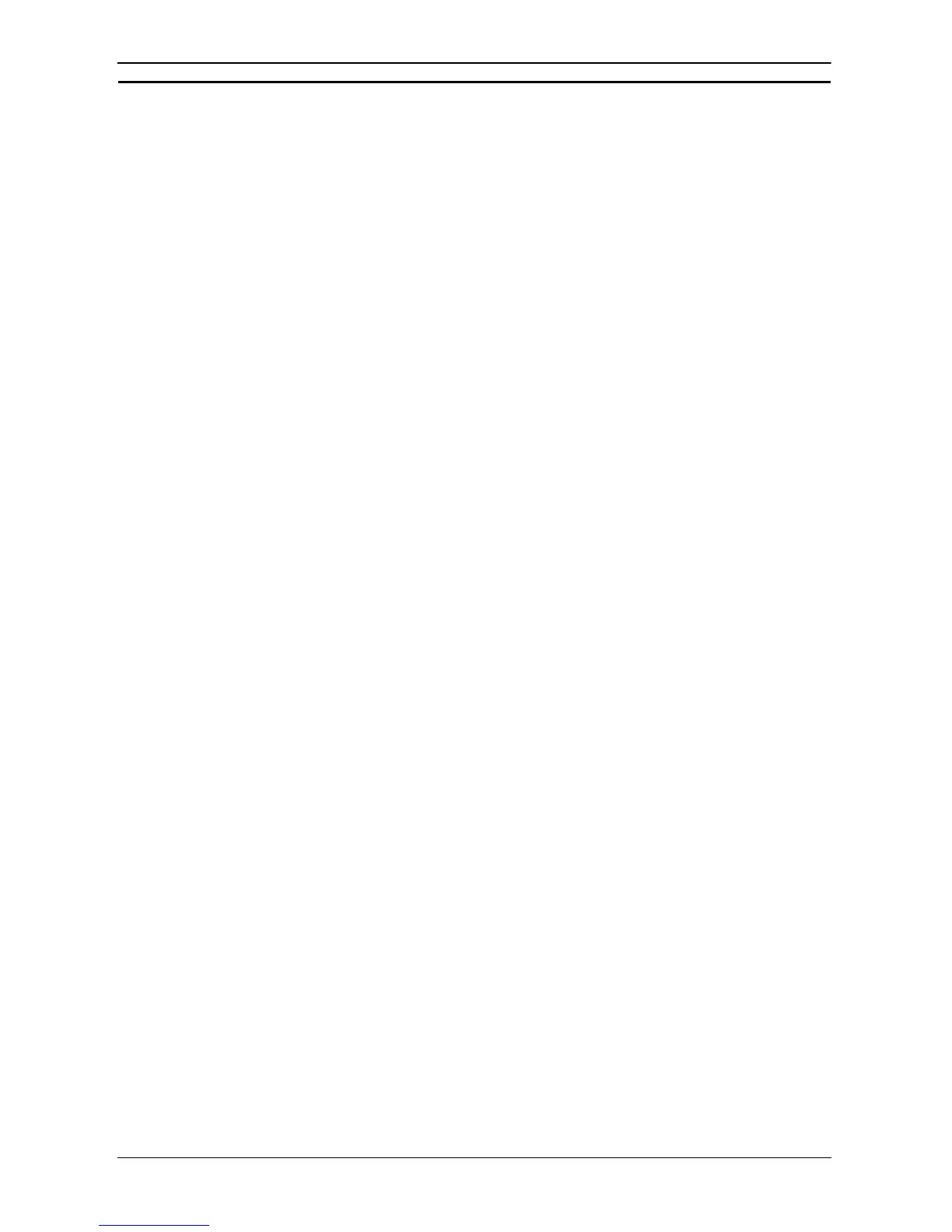PART 2: CX-Server PLC Tools
CHAPTER 11 – Routing Tables OMRON
CX-Server PLC Tools_Page 142
• CS/CJ-series CPU Units with Unit Ver. 2.0 or CP-series CPU Units
The GCT (Gateway counter) is always 07 hex. The number of network levels that can be accessed
is always a maximum of eight network levels and cannot be set to a maximum of three network
levels.
When CX-Programmer (CX-Net) Ver.5.0 or later is used, the Standard and Expand(7) options in
the Gateway Counter Setting Dialog Box in the Routing Table Setup are both ignored. When
routing tables are transferred to a CS/CJ-series CPU Unit with unit Ver. 2.0 or CP-series CPU Unit,
the GCT (Gateway counter) is always 07 hex, and therefore uses the Expand mode.
• Pre-Ver. 2.0 CS/CJ-series CPU Units and CVM1/CV-series CPU Units
The GCT (Gateway counter) is always 02 hex. Therefore, access to a maximum of three network
levels away is possible.
When CX-Programmer (CX-Net) Ver.5.0 or later is used, always select the Standard option in the
Gateway Counter Setting Dialog Box during the routing table setup. If Expand(7) is selected, the
routing tables cannot be transferred.
Transferring a Routing Table to a PLC
Once a routing table has been created or edited, the routing table may be transferred to the PLC using the
following steps:
1, 2, 3…
1. If the Network Configuration Tool is ‘on-line’ to a PLC, skip to 4.
2. Save the current routing table using the Routing Table Edit menu: File – Save
Routing Table. (Add Author and comment if required).
3. Go ‘on-line’ to the PLC. See section 10 – The Network Configuration Tool for
details of this operation.
4. From the CX-Net menu select: Routing Table - Setup
5. From the Routing Table menu select: File – Open Routing Table.
6. Select the previously created filename and select open. Or, alternatively the
routing table can be created.
7. From the Routing Table Editor menu select: Options – Transfer to PLC.
Transferring a Routing table from a PLC
The routing table held within a PLC may be transferred from the PLC using the following steps:
1, 2, 3…
1. Go ‘on-line’ to the PLC. See section 10 – The Network Configuration Tool for
details of this operation.
2. From the CX-Net menu select: Routing Table - Setup
3. From the Routing Table Editor menu select: Options – Transfer from PLC.
4. The routing table may then be saved to file by: From the Routing Table menu
select: File – Save Routing Table.
5. Enter a suitable filename and select Save.
