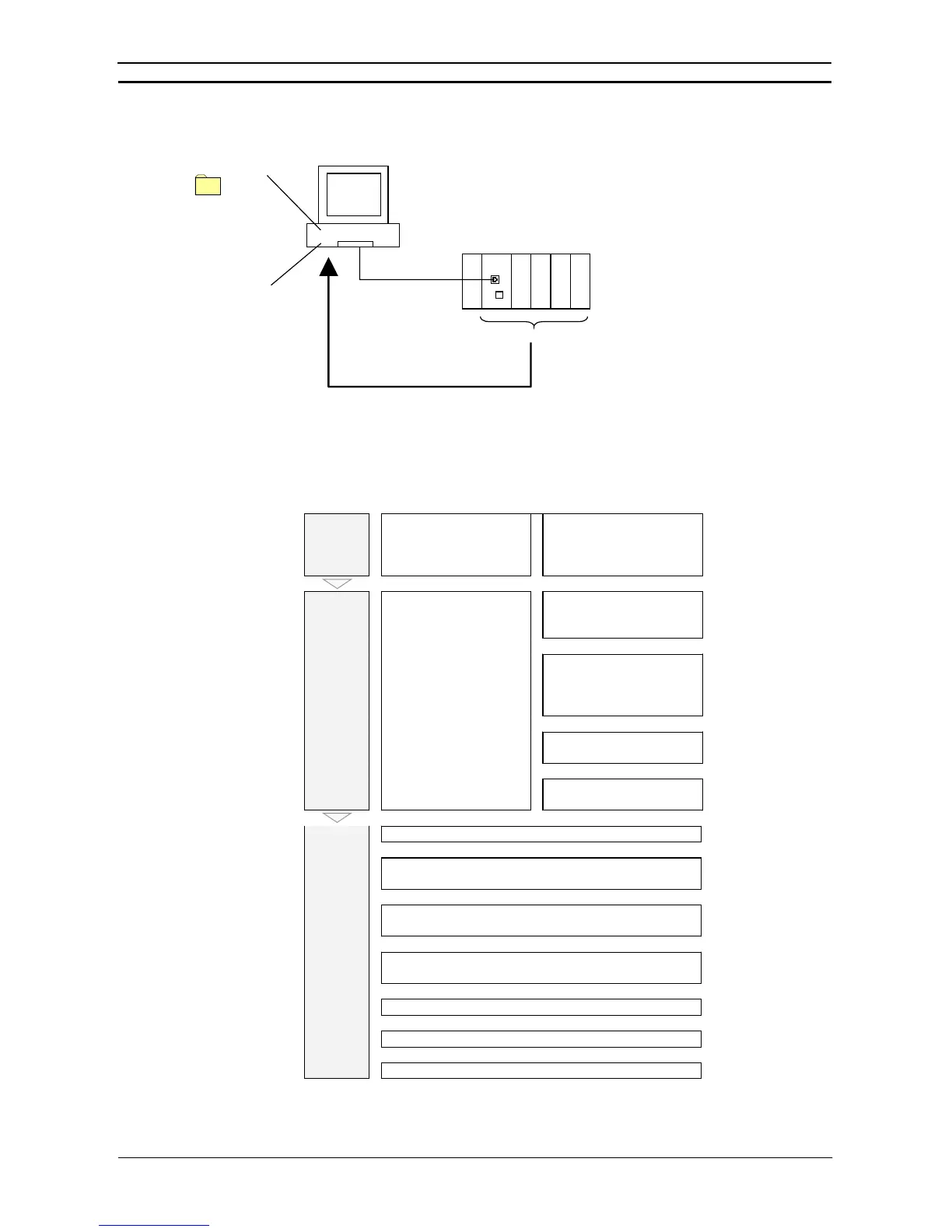PART 2: CX-Server PLC Tools
OMRON CHAPTER 12 – PLC Backup Tool
CX-Server PLC Tools_ Page 149
Backing Up PLC Data to the Computer
The data in the connected PLC can be backed up to the computer as a batch.
Target PLC
PLC Backup Tool
CPU Unit + Configuration Units
(CPU Bus Units and Special I/O Units)
Backup
Backup folder
Default name:
C\Backup\yymmdd_hhmmss
Note: When the Backup from PLC Button is clicked, the Tool will connect to the PLC that is
specified in the current communications settings. Check that the target PLC and
network type are correct before performing the backup procedure.
Overview of Procedure
Start
Select
PLC Backup Tool
from the Tools Menu of the
CX-Programmer.
Select
Programs – OMRON –
CX-One – CX Programmer –
PLC Backup Tool
from the
Windows Start Menu.
↓
↓
Click the
Communication
Settings
Button in the PLC
Backup Tool Dialog Box.
↓
Select the PLC Direct
Connection or Connection via
Gateway Option and click the
Change Settings Button.
↓
Set the target PLC in the
Change PLC Dialog Box.
↓
Communi-
cations
settings
The communications settings
are inherited from the
CX-Programmer.
(The PLC Backup Tool Dialog
Box will return.)
↓ ↓
Click the Backup from PLC Button.
↓
Check the target PLC in the Confirm Connection Dialog Box and
click the OK Button.
↓
(The PLC Backup Tool will connect online to the PLC and the
Backup from PLC (1/2) Dialog Box will be displayed.)
↓
Select the check boxes for the Units to be backed up and then click
the
Next
Button.
↓
Specify the backup file in which to save the data.
↓
Click the Start Button.
↓
Backup
Backup operation executed.