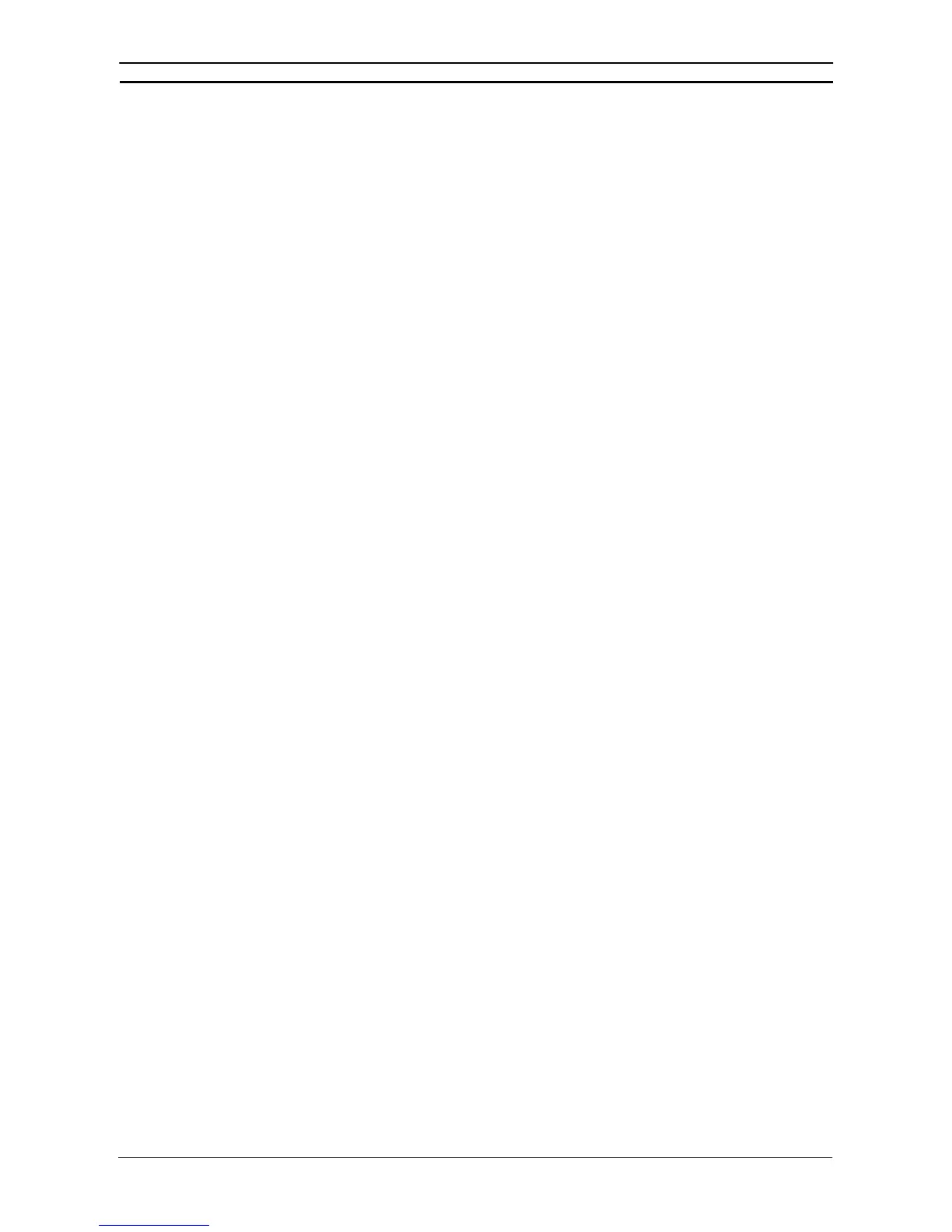PART 2: CX-Server PLC Tools
OMRON CHAPTER 8 – CX-Server Network Configuration Tool (CX-Net)
CX-Server PLC Tools_ Page 85
Network Settings
The Network Settings dialog allows parameter settings for a SYSMAC LINK network to be defined; this includes
the maximum number of nodes on a network, the maximum number of polling units per communications cycle,
and the maximum number of frames per communications cycle.
On entry, this dialog displays the last parameters entered for a selected network. Use the following procedure to
setup SYSMAC LINK Network Settings.
1, 2, 3…
1. Select the Network Setup option from the SYSMAC LINK menu.
2. Adjust the settings as required (or select the New pushbutton to return to the default values
for the network).
3. Select the Write pushbutton to download the network parameters to the SYSMAC LINK
network controller. Note that this is only possible when the connected node is the polling
(server) node – otherwise the Write pushbutton is disabled. The status display indicates
whether the write operation was successful.
4. Select the Close pushbutton to remove the dialog.
Controller Link Settings
The Controller Link menu only appears when the end connection is the Controller Link network. It allows settings
specific to a Controller Link network to be made.
Network Status
The Controller Link Network Status dialog shows the nodes present on the network. It also indicates the
controlling server node. Use the following procedure to setup Controller Link Network Status settings.
1, 2, 3…
1. Select the Network Status option from the Controller Link menu.
2. Select the Close pushbutton to remove the dialog.
Network Settings
The Network Setup dialog allows parameter settings for a Controller Link network to be defined; this includes the
maximum number of nodes on a network, the maximum number of polling units per communications cycle, and
the maximum number of frames per communications cycle.
On entry, this dialog displays the last parameters entered for a selected network. Use the following procedure to
setup Controller Link Network Setup settings.
1, 2, 3…
1. Select the Network Setup option from the Controller Link menu.
2. Adjust the settings as required (or select the New pushbutton to return to the default values
for the network).
3. Select the Write pushbutton to download the network parameters to the SYSMAC LINK
network controller. Note that this is only possible when the connected node is the polling
(server) node – otherwise the Write pushbutton is disabled. The status display indicates
whether the write operation was successful.
4. Select the Close pushbutton to remove the dialog.
Routing Tables
Routing tables allow networked PLCs to be configured so that they can communicate with each other via
gateways; across remote networks. These tables contain the network and unit number information required. It is
only necessary to set up routing tables if the end connection PLC is not a direct connection, i.e. using another PLC
as a gateway connection. The routing table is held within the PLC(s) which acts as the gateway device. Different
types of PLC and networks have different capabilities for routing.
For details about using routing tables refer to Chapter 11 – Routing Tables.
