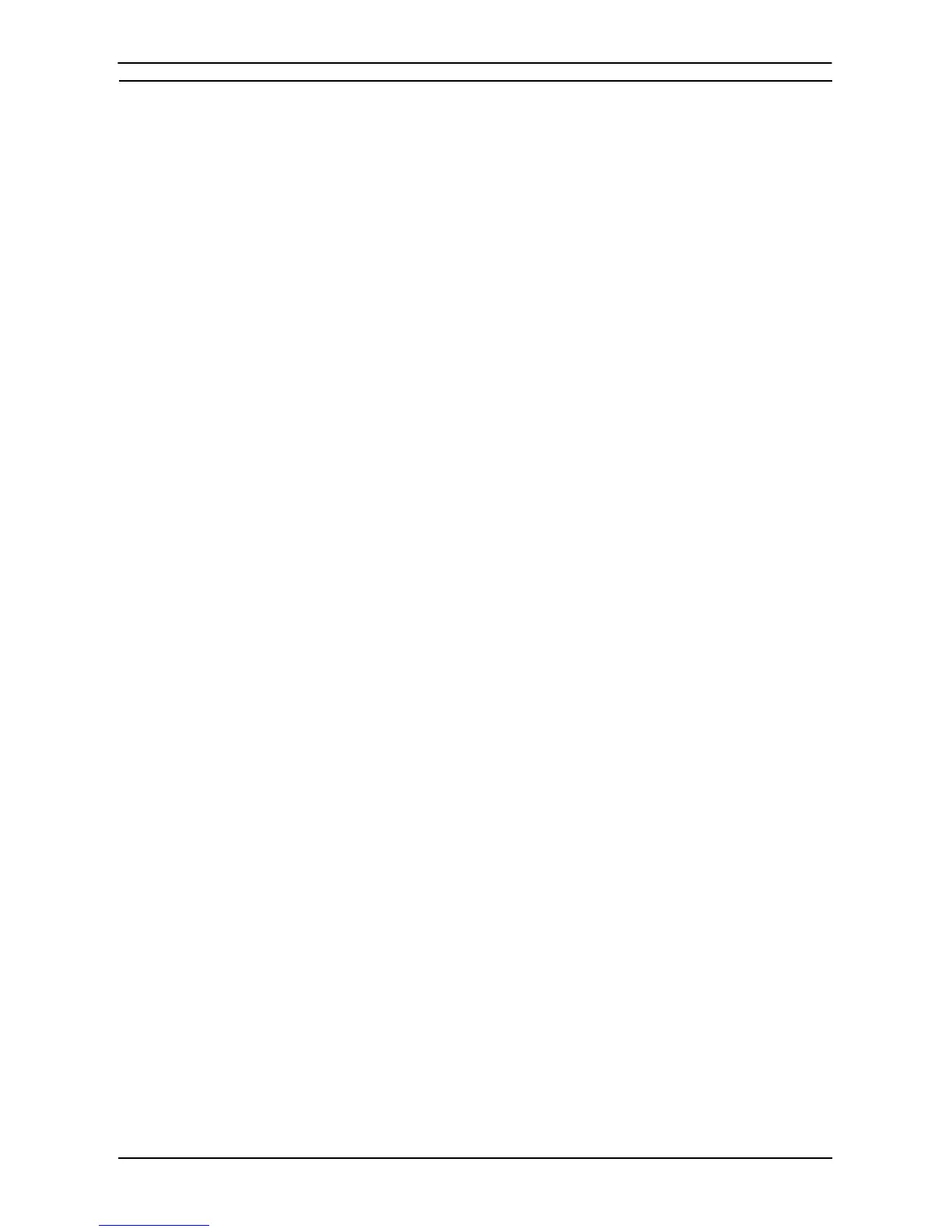PART 1: CX-Programmer
OMRON Keyboard Shortcuts
−
CX-Programmer
CX-Programmer _Page 129
Invert (NOT) contacts/coils [Edit] | [Invert (NOT)] [/]
Zoom in [View] | [Zoom in] [Alt]+[Right]
Zoom out [View] | [Zoom Out] [Alt]+[Left]
Zoom to Fit [View] | [Zoom to Fit] [Alt]+[Up]
Show properties [View] | [Properties] [Alt]+[Enter]
Insert Rung Below [Insert] | [Rung] | [Below] [R]
Insert Rung Above [Insert] | [Rung] | [Above] [Shift]+[R]
Insert Row [Insert] | [Row] [Ctrl]+[Alt]+[Down]
Insert Column [Insert] | [Column] [Ctrl]+[Alt]+[Right]
Insert Open Contact [Insert] | [Contact] | [Normally Open] [C]
Insert Closed Contact [Insert] | [Contact] | [Normally Closed] [/]
Insert Open Contact OR [Insert] | [Contact] | [Normally Open OR] [W]
Insert Closed Contact OR [Insert] | [Contact] | [Normally Closed OR] [X]
Insert Horizontal Right [Insert] | [Horizontal Right] [Ctrl]+[Right], [H], [-]
Insert Horizontal Left [Insert] | [Horizontal Left] [Ctrl]+[Left]
Insert Vertical Down [Insert] | [Vertical] | [Vertical Down] [Ctrl]+[Down], [V], [|]
Insert Vertical Up [Insert] | [Vertical] | [Vertical Up] [Ctrl]+[Up], [U]
Insert Open Coil [Insert] | [Coil] | [Normally Open] [O]
Insert Closed Coil [Insert] | [Coil] | [Normally Closed] [Q]
Insert Instruction [Insert] | [Instruction...] [I]
Compile all PLC programs [PLC] | [Compile All PLC Programs] [F7]
Compile program [Programs] | [Compile] [Ctrl]+[F7]
Find [Edit] | [Find] [Ctrl]+[F]
Replace [Edit] | [Replace] [Ctrl]+[H]
Change All [Edit] | [Change All] [Ctrl]+[R]
Go to Rung/Step [Edit] | [Go To] | [Rung /Step Number...] [Ctrl]+[G]
Go to Rung Comment [Edit] | [Go To] | [Commented Rung] [L], [Alt]+[Shift]+[R]
Go to next address reference [Edit] | [Go To] | [Next Address Reference] [N], [Alt]+[Shift]+[N]
Go to Input [Edit] | [Go To] | [Next Input] [Space], [Alt]+[Shift]+[I]
Go to Output [Edit] | [Go To] | [Next Output] [Space], [Alt]+[Shift]+[O]
Go to Previous Jump Point [Edit] | [Go To] | [Previous Jump Point] [B], [Shift]+[Space],
[Alt]+[Shift]+[B]
Start Edit at Read Only Mode [Edit]|[Read Only Mode Edit]|[Start Edit] [F2]
Store at Read Only Mode [Edit]|[Read Only Mode Edit]|[Store] [Shift]|[F2]
Find and Replace
Function Menu Shortcut keys
Find [Edit] | [Find] [Ctrl]+[F]
Replace [Edit] | [Replace] [Ctrl]+[H]
Change All [Edit] | [Change All] [Ctrl]+[R]
Go to Rung/Step [Edit] | [Go To] | [Rung /Step Number...] [Ctrl]+[G]
Go to Rung Comment [Edit] | [Go To] | [Commented Rung] [L], [Alt]+[Shift]+[R]
Go to next address reference [Edit] | [Go To] | [Next Address Reference] [N], [Alt]+[Shift]+[N]
Go to Input [Edit] | [Go To] | [Next Input] [Space], [Alt]+[Shift]+[I]
Go to Output [Edit] | [Go To] | [Next Output] [Space], [Alt]+[Shift]+[O]
Go to Previous Jump Point [Edit] | [Go To] | [Previous Jump Point] [B], [Shift]+[Space],
[Alt]+[Shift]+[B]
Online
Function Menu Shortcut keys
Work on-line [PLC] | [Work Online] [Ctrl]+[W]
Work on-line to Simulator [PLC] | [Work Online Simulator] [Ctrl]+[Shift]+[W]
Program mode [PLC] | [Operating Mode] | [Program] [Ctrl]+[1]
Debug mode [PLC] | [Operating Mode] | [Debug] [Ctrl]+[2]
Monitor (PLC execution-mode) [PLC] | [Operating Mode] | [Monitor] [Ctrl]+[3]
Run mode [PLC] | [Operating Mode] | [Run] [Ctrl]+[4]
Monitoring (PLC level toggle) [PLC] | [Monitor] | [Monitoring] [Ctrl]+[M]