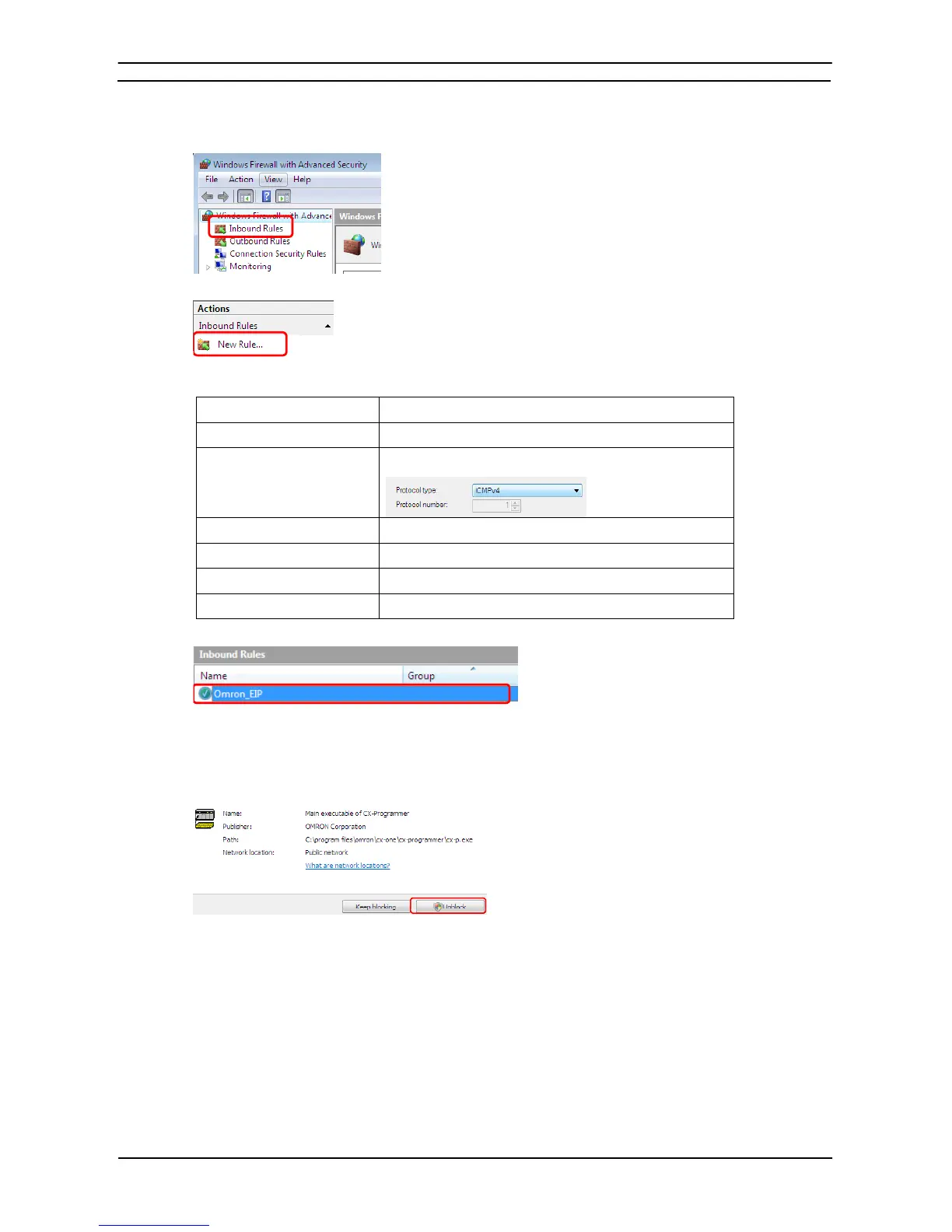PART 1: CX-Programmer
APPENDIX B – EtherNet/IP Connections from Windows XP (SP2 or Higher) or Windows Vista and Windows7 OMRON
CX-Programmer _Page 136
3. Select Inbound Rules under Windows Firewall with Advanced Security on Local Computer on the left side of
the Windows Firewall with Advanced Security Dialog Box.
4. Select New Rule under Inbound Rules in the Actions Area on the right side of the dialog box.
5. Make the following settings for each step in the New Inbound Rule Wizard Dialog Box, clicking the Next
Button to move between steps.
Rule Type . Select Custom.
Program Select All Programs.
Protocol and Ports Select ICMPv4 as the protocol type.
Scope Select Any IP address for everything.
Action Select Allow the connection.
Profile Select Domain, Private, and Public.
Name Enter any name, e.g., Omron_EIP.
6. Click the Finish Button. The rule that you defined will be registered in the Inbound Rules (e.g., Omron_EIP).
7. Close the Windows Firewall with Advanced Security Dialog Box.
8. When you attempt to connect the CX-Programmer to a PLC on an EtherNet/IP network through an Ethernet
port, the Windows Security Alert Dialog Box will be displayed.
9. Click the Unblock Button.
An EtherNet/IP connection will be accepted from CX-Programmer and EtherNet/IP connections will be
enabled in the future as well.