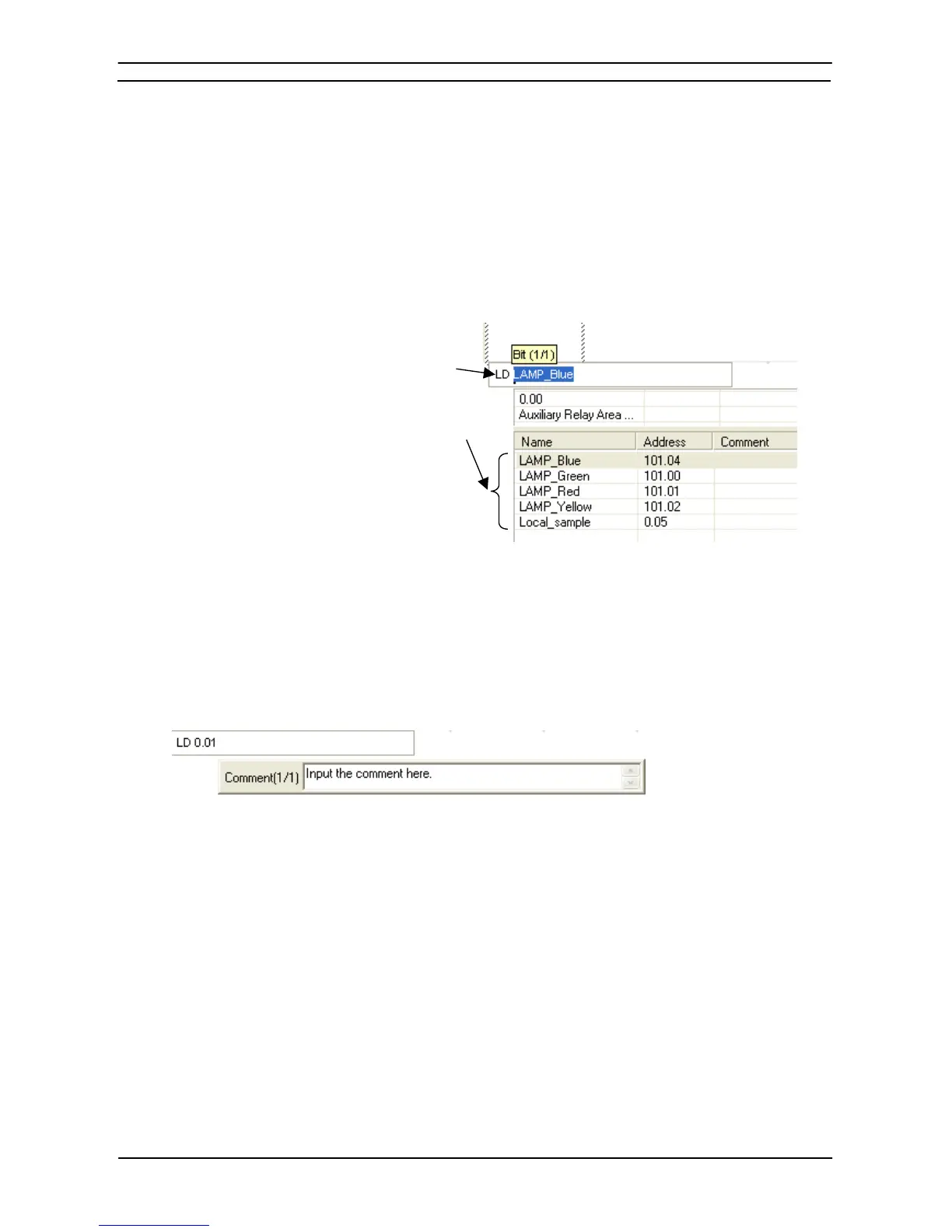PART 1: CX-Programmer
APPENDIX C – Smart Input Mode OMRON
CX-Programmer _Page 140
1, 2, 3…
1. Press the ↓ Key to move the cursor to “Auxiliary Relay Area” in area 2.
2. Press the Enter Key.
A list of possibilities will be displayed in area 3.
3. Move the cursor to an item in the list to select it.
• Selecting a Symbol or Address Registered by the User
1, 2, 3…
1. Press the ↓ Key to move the cursor to “Auxiliary Relay Area” in area 2.
2. Move the cursor to an item in the list in area 3 to select it.
If the order of candidate operands is Symbol name – Address – Comment, the range of
candidate symbol names will be automatically narrowed down when the first character of
a symbol name is input.
For example, when “L” is input,
the range of possible symbols will be
automatically narrowed down to
symbol names starting with “L,” and
only those symbols will be displayed in
the list of user-registered symbols.
Changing the Display of Candidate Operands
You can change the display of candidate operands in the Options - Diagrams Dialog Box, as shown below.
(Select Options from the Tools Menu to display the Options - Diagrams Dialog Box)
Selecting Displays with or without I/O Comments
The following dialog box for inputting an I/O comment is displayed by default after an address is input.
To program without inputting I/O comments, clear the I/O Comments Option in the Ladder Diagram Options
Dialog Box. The dialog box for inputting comments will then be hidden.
Order of Display of Candidate Operands
In the Parameter List in the Ladder Diagram Options Dialog Box, you can select any of the following orders for
displaying candidate operands.
• Symbol name – Address – Comment
• Address – Symbol name – Comment (default)
• Address – Comment