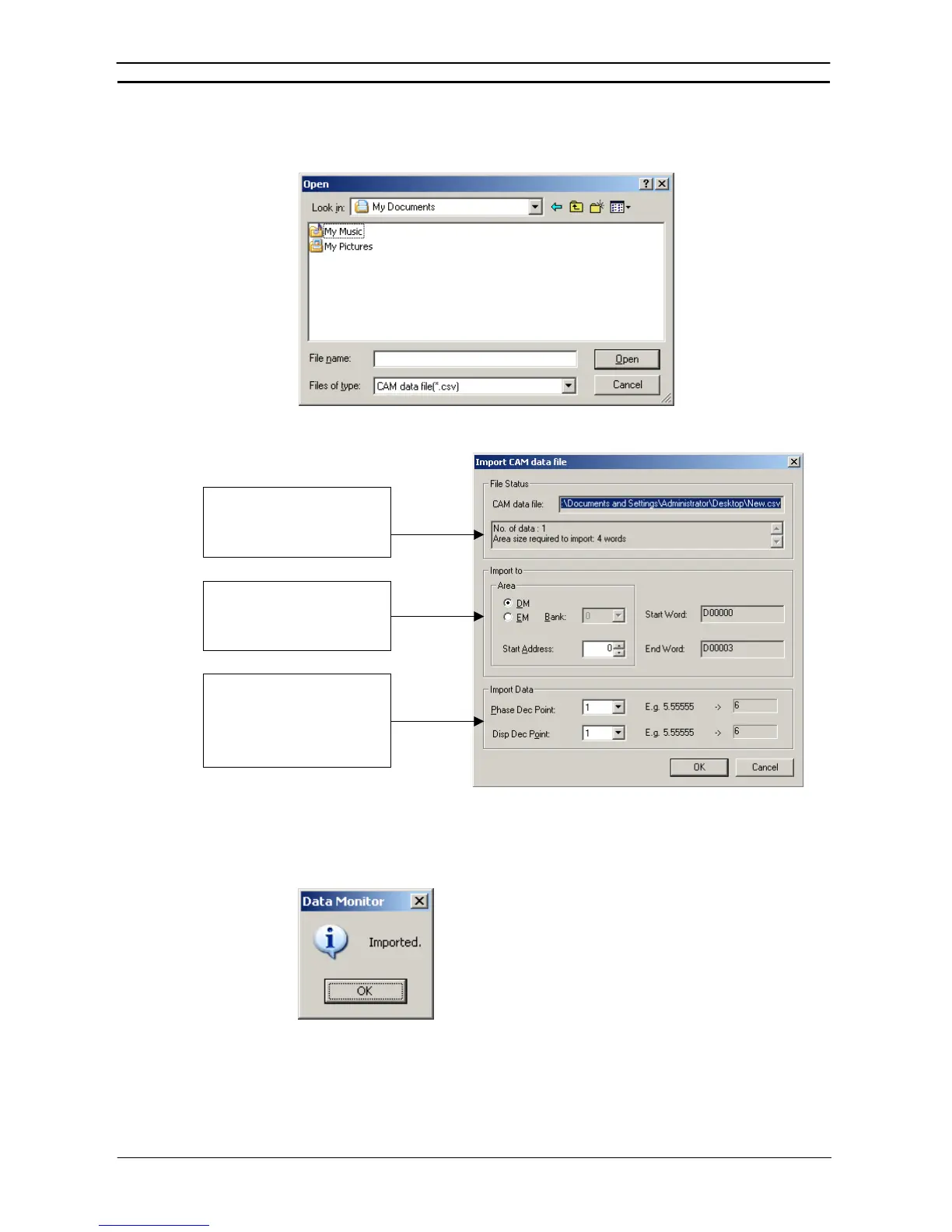PART 2: CX-Server PLC Tools
CHAPTER 2 – PLC Memory Component OMRON
CX-Server PLC Tools_Page 10
The import procedure is given below.
1, 2, 3… 1. Select File – Import – Import CAM data file in the PLC Memory Window. The following
dialog box will be displayed.
2. Specify the file that is to be imported and click the Open Button.
The amount of data to be
imported and the size of the
area required for the import will
be displayed.
Input the area to which the cam
data is to be imported, the EM
bank if the EM Area is used,
and the start address.
Select the decimal point
positions for when the phase
and displacement values are
imported. The import data will
be rounded off to the specified
number of decimal points.
3. Set the import destination and the decimal point position for the import data.
4. Click the OK Button.
The import operation will be started. After it has been normally completed, the result will
be displayed as follows:
Timer/Counter Memory areas
Whether online or offline the PLC Memory component enables the data in the Timer (TIM) and Counter (CNT)
memory areas to be formatted using either Binary Coded Decimal (BCD), Hexadecimal or Decimal data types.