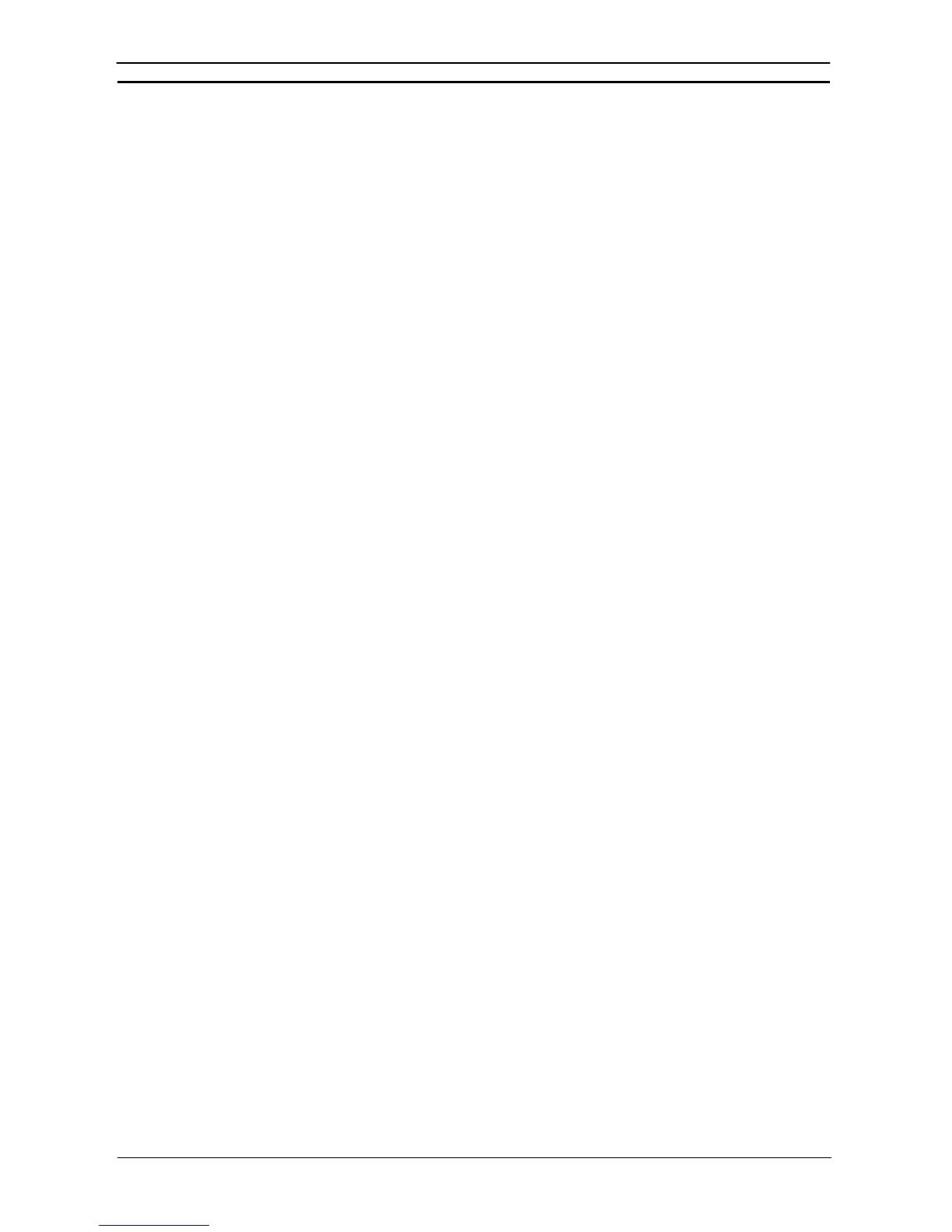PART 2: CX-Server PLC Tools
CHAPTER 3 – IO Table Component OMRON
CX-Server PLC Tools_Page 26
related user settings are made. To use the user settings, they will have to be enabled
manually and specifically in the setting that selects either user settings or default
settings.
Note 7: If Create I/O Table is selected when setting Special I/O Units or CPU Bus Units in the
I/O Table Window, the settings in the Special I/O Units or CPU Bus Units on the
computer will be initialized. To maintain the same settings, save the Special I/O Unit or
CPU Bus Unit settings to a file by right-clicking the Unit in the I/O table and selecting
Save Parameters from the pop-up menu. Then, after creating the I/O tables, read the
settings back from the file by right-clicking the Unit in the I/O table and selecting Load
Parameters from the pop-up menu.
Installing a CPS File
CPS files are automatically installed in the following directory when CX-One is installed. A CPS file is created for
each unit version of each Special I/O Unit and CPU Bus Unit.
Program Files\Common Files\Omron\Profiles\CPSFiles
The CX-Programmer uses the CPS File for the most recent unit version. If a backup indicates that a newer unit
version exists, the newer version’s CPS file must be installed. Use the following procedure to install the new CPU
File.
1, 2, 3…
1. Select File – CPS Install. The Installation of Cps files Dialog Box will be displayed.
2. Specify the CPS file to be installed.
3. Restart the CX-Programmer.
Note: When using Windows Vista or Windows 7, restart CX-Programmer using the
following procedure before installing CPS files (i.e., start CX- Programmer using Run
as Administrator).
1. End all copies of the CX- Programmer that are currently running.
2. Go to Programs − OMRON − CX-One and then right-click CX-Programmer on
the Windows Start Menu.
3. Select Run as Administrator from the pop-up menu. The CX- Programmer will start.
Install the CPS file using the normal procedure after the CX- Programmer starts.
If CPS files are installed without running the CX- Programmer as administrator, the
following restrictions will apply to functionality even though the CPS files will be
installed normally. (These restrictions are imposed by the virtual store functionality of
the OS.) If another user logs in, the CPS files will need to be installed again. The CPS
files will not be automatically updated.
Printing the I/O Table or Unit Parameter Settings
The following procedure explains how to print the I/O table or a parameter list of Special I/O Unit and CPU Bus
Unit settings.