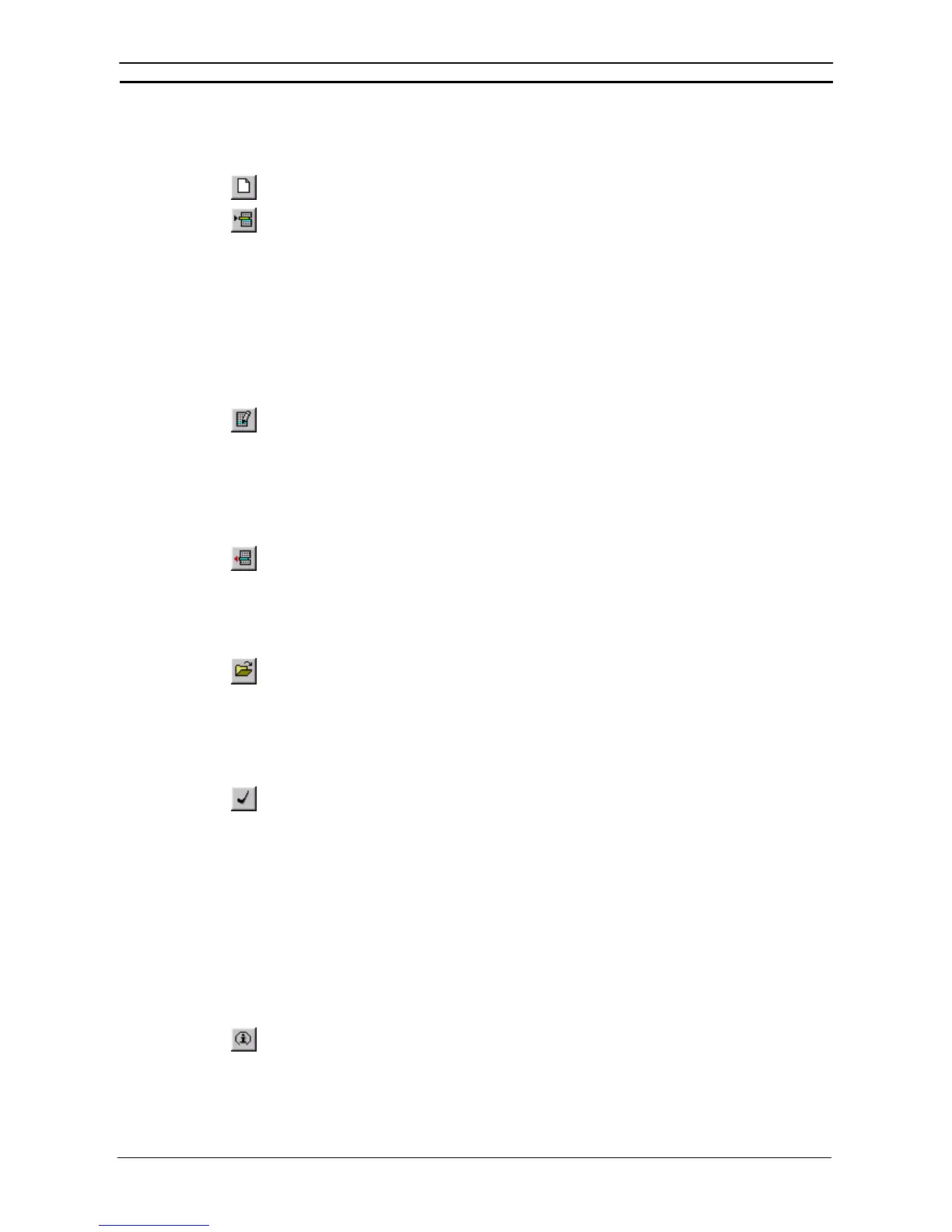PART 2: CX-Server PLC Tools
CHAPTER 8 – CX-Server Network Configuration Tool (CX-Net) OMRON
CX-Server PLC Tools_Page 88
Creating and Editing a SYSMAC NET Data Link Table Item
Use the following procedure to create SYSMAC NET Data Link Table Item.
1, 2, 3…
1. Select the New button from the toolbar in the SYSMAC NET Data Link Table Editor
dialog.
2. Select the Insert Table Item option from the Table menu. Address information can also be
edited by double-clicking on the required node.
The Add SYSMAC NET Data Link Table Item dialog allows the memory area at the node to be configured. Use
the following procedure to configure the node.
1, 2, 3…
1. Enter the node number in the Node No field; this must be in the range 1 to 126. /verify
where
2. Enter the memory size; this must be in the range 0 to 127.
3. Select the OK pushbutton to redisplay the Data Link Table Editor.
Note: The above example applies to CV-Series, but C-Series operates in exactly the same
manner although the information displayed differs slightly.
To edit a Data Link table, double-click on a table item or select the Edit Table Item button
from the toolbar; the Edit Data Link Table dialog is displayed (this is identical to the Add Data
Link Table Item dialog shown above).
Deleting an Item from the SYSMAC NET Data Link Table
Use the following procedure to delete an item from the SYSMAC NET Data Link Table.
1, 2, 3…
1. Select the node to delete an item and select the Delete Item button from the toolbar.
2. A confirmation dialog is displayed. Select the Yes pushbutton to confirm the deletion of
the item. Select the No pushbutton to abort the operation.
Opening an Existing SYSMAC NET Data Link Table
Use the following procedure to open an existing SYSMAC NET Data Link Table.
1, 2, 3…
1. To open a table from disk, select the Open button from the toolbar in the Data Link Editor
dialog. A standard File Open dialog is displayed.
2. Select a file from the Open dialog and select the Open pushbutton. The SYSMAC NET
Data Link Table Editor is automatically populated with the contents of the selected file.
Note: SYSMAC NET Data Link table files are identified by the ‘.SM3’ extension.
Logical Error Checking
The SYSMAC NET Data Link Table Check dialog displays any errors resulting from validation
of the address details entered in the table; it is identical in appearance to the SYSMAC LINK
Data Link Table Check dialog shown earlier and is obtained in the same way.
Old Format Tables
Data Link tables were previously held in ‘.SNT’ and ‘.SN2’ file format. The File Open dialog allows these file
types to be opened in the CX-Net Network Configuration tool. Use the following procedure to open ‘.SNT’ and
‘.SN2’ formatted files.
1, 2, 3…
1. Select the Add (old) option from the Table menu in the SYSMAC NET Data Link Table
Editor dialog.
2. Select a file from the Open dialog and select the Open pushbutton.
Table Information
The Data Link Table Information dialog allows the recording of comments against a particular
table and is the same both in operation and appearance, as that for the routing table comments
described earlier.