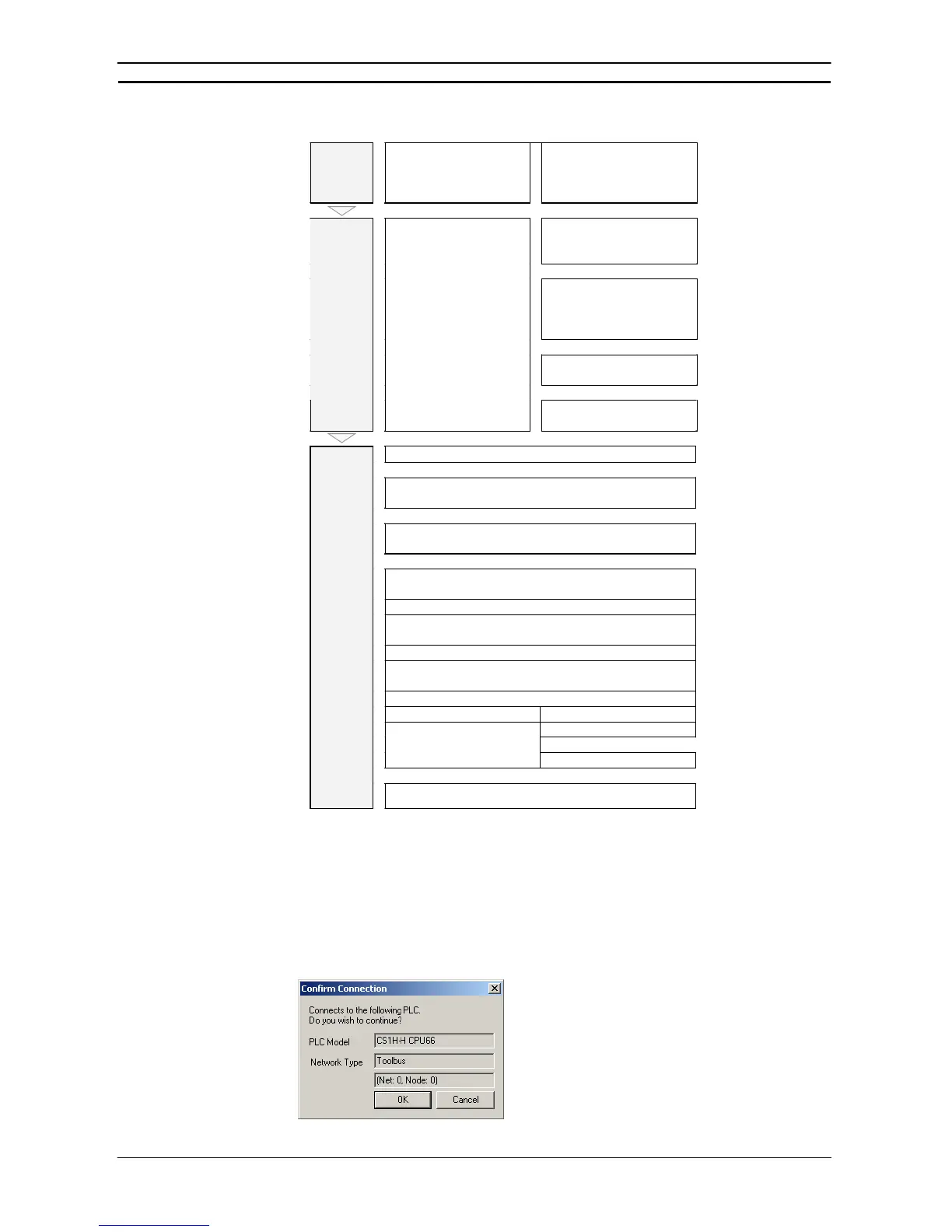PART 2: CX-Server PLC Tools
CHAPTER 12 – PLC Backup Tool OMRON
CX-Server PLC Tools_Page 160
Overview of Procedure
Start
Select PLC Backup Tool
from the Tools Menu of the
CX-Programmer.
Select Programs – OMRON –
CX-One – CX Programmer –
PLC Backup Tool from the
Windows Start Menu.
↓
↓
Click the Communication
Settings Button in the PLC
Backup Tool Dialog Box.
↓
Select the PLC Direct
Connection or Connection via
Gateway Option and click the
Change Settings Button.
↓
Set the target PLC in the
Change PLC Dialog Box.
↓
Communi-
cations
settings
The communications settings
are inherited from the
CX-Programmer.
(The PLC Backup Tool Dialog
Box will return.)
↓
↓
Click the Restore to PLC Button.
↓
Check the target PLC in the Confirm Connection Dialog Box and
click the OK Button.
↓
Select the backup file to restore to the PLC in the Restore to PLC
Dialog Box.
↓
The data will automatically be compared to the data in the PLC and
the results will be displayed.
↓
To check the restore data before restoring it to the PLC, click the
Start a tool Button and check the data.
↓
Select the check boxes of the Units to which to restore data and
then click the Start Button.
↓
•
Not Selecting the Unit Data
•
Selecting the Unit Data
Select the data to restore.
↓
Click the Start Button.
Click the Start Button.
↓
Restore
The data is restored.
Procedure
1, 2, 3…
1. Set the communications settings of the target PLC in the PLC Backup Tool Dialog Box.
Note: When the Restore to PLC Button is clicked, the Tool will connect to the PLC that is
specified in the current communications settings. Check that the target PLC and
network type are correct before performing the restore procedure.
2. Click the Restore to PLC Button in the PLC Backup Tool Dialog Box.
The following dialog box will be displayed to confirm the target PLC.