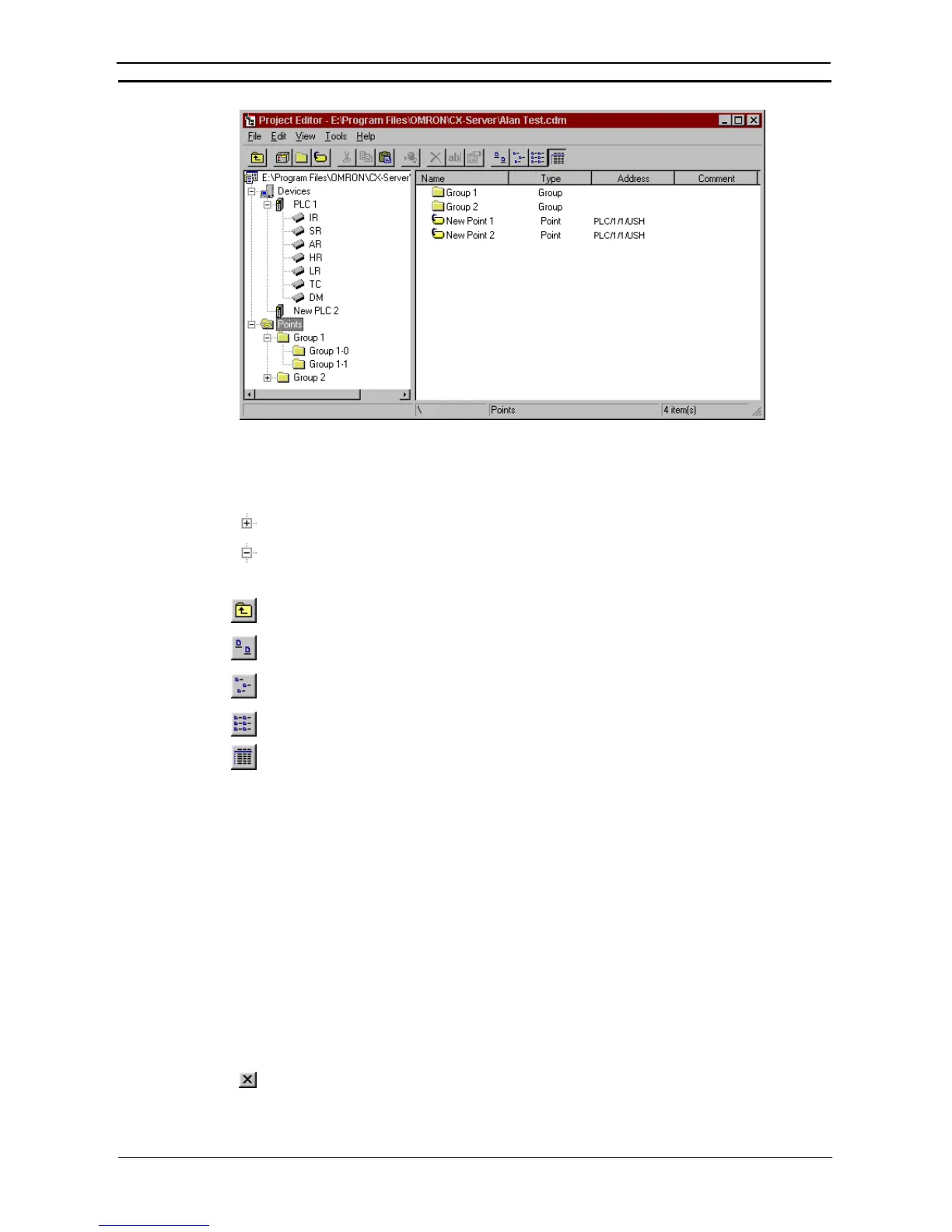PART 3: CX-Server Runtime
OMRON CHAPTER 2 – Introduction to CX-Server Projects
Revision 2.0 CX-Server Runtime_Page 11
The status bar provides instant help.
The Project Editor can be manipulated in a similar manner to Microsoft Windows Explorer. The left pane
displays the content of the project in terms of Devices Networks and Points. The right pane provides detailed
information on the selected item, such as Name, Type and Address etc.
To expand the hierarchy in the left pane, select this icon.
To collapse the hierarchy in the left pane, select this icon.
To view the content of a particular branch in the hierarchy, double-click on the item in the left pane.
Select the Up One Level button from the toolbar to traverse back through the hierarchy
toward the root.
Select the Large Icons button from the toolbar to display the content of the right pane as large
icons.
Select the Small Icons button from the toolbar to display the content of the right pane as small
icons.
Select the List button from the toolbar to display the content of the right pane as a list.
Select the Details button from the toolbar to display the content of the right pane with
associated details.
The Toolbar and status bar can both be turned on or off. Select Status Bar from the View menu to control the
display of the status bar. Select Toolbar from the View menu to control the display of the Project Editor toolbar.
If points are displayed in the right pane, the view can further be modified by setting certain preferences.
♦ Showing invalid points;
♦ Showing open points / PLCs;
♦ Automatic resizing of list column.
Use the following procedure to set point preferences.
1, 2, 3…
1. Click on the Points icon in the left pane to open the points view of the editor in the right
pane.
2. Select Options from the View menu. The options dialog is displayed.
3. Amend point preferences from the General tab. Select the OK pushbutton to complete
the operation. Select the Cancel pushbutton to abort the operation.
For moving, resizing, maximising, minimising and closing windows, refer to Microsoft Windows online help.
To save changes and close the Project Editor, select the Close button in the title bar.