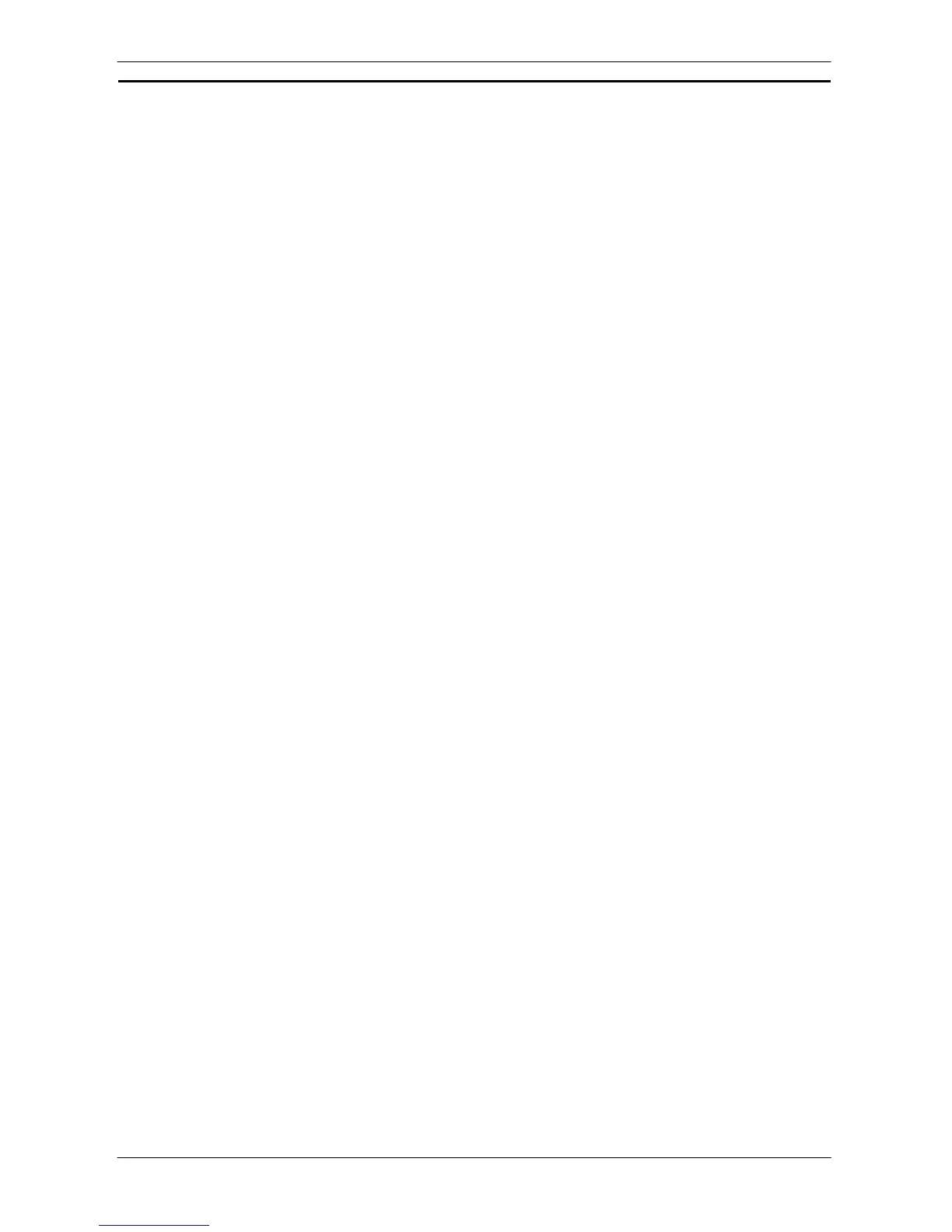PART 3: CX-Server Runtime
CHAPTER 7 – Driver Management Tool OMRON
CX-Server Runtime_Page 52 Revision 2.0
2. Select the Add button on the screen. A standard File Open dialog is shown: Select the
driver file to be installed. The driver is usually called ‘Setup.exe’. Refer to your driver
provider for exact details of the driver.
3. Click on Open or select the Cancel pushbutton to abort the operation.
4. The Driver Management Tool will now automatically update the computer, making it
possible to use a larger range of devices via CX-Server.
In the future, as device families are extended, existing drivers may require updating, however the process for
this modification remains the same as for adding anew.
Note: It is possible to add drivers through a variety of other means, which do not require the
Driver Management Tool to be active.
It is possible to remove drivers if they are no longer required.
Use the following procedure to remove a driver from your computer
1, 2, 3…
1. Open the Driver management Tool from Start->Omron->CX-Server-> or Control panel
2. Select the Driver to be removed in the left hand pane.
3. Select the Remove button on the screen.
4. Follow the driver uninstaller screen prompts for each driver.