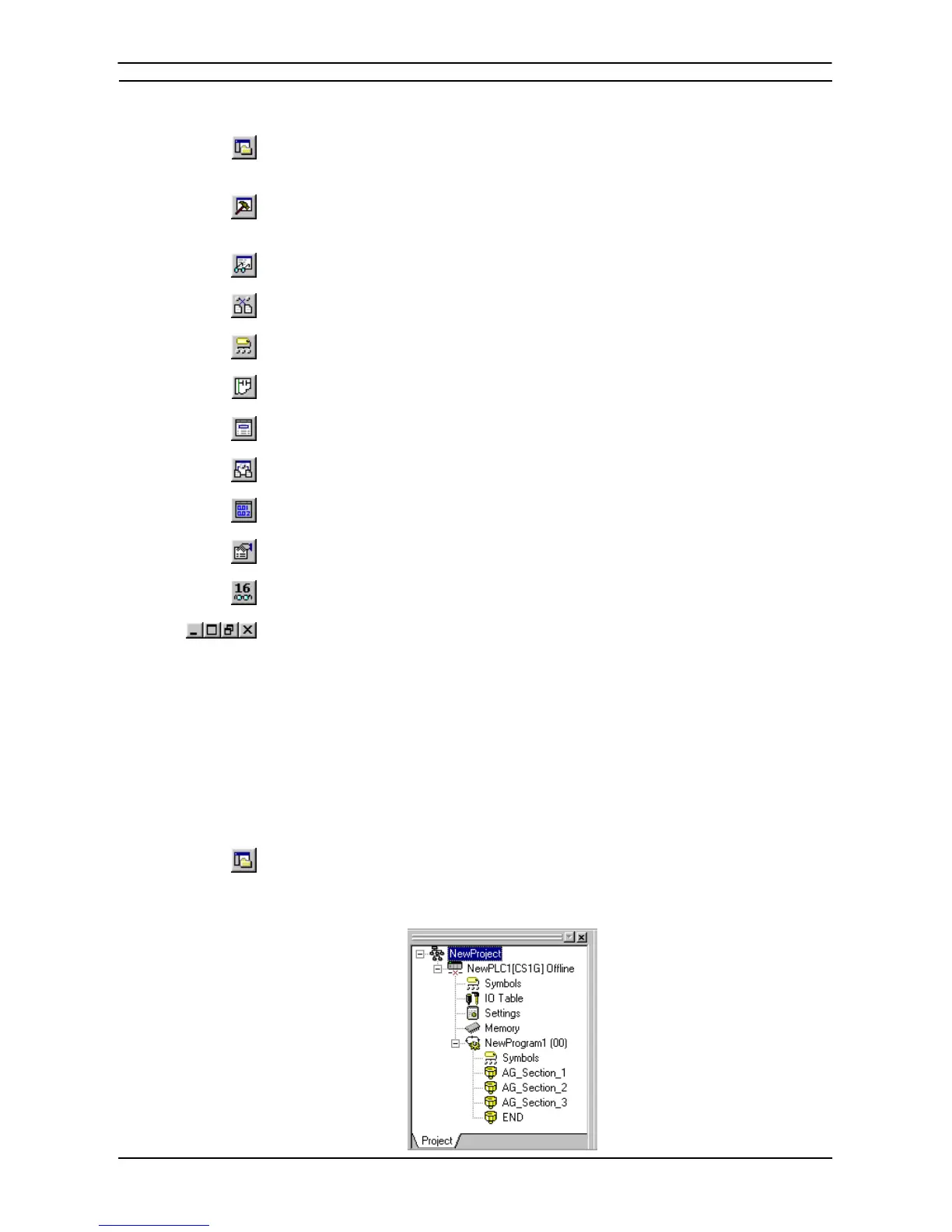PART 1: CX-Programmer
OMRON CHAPTER 2 – Quick Start Guide
CX-Programmer _Page 11
The views available are controlled via the options supplied by the View menu.
The project workspace. Select the Toggle Project Workspace button from the toolbar to
activate this view. Deselect the Toggle Project Workspace button from the toolbar to
deactivate this view.
The Output window. Select the Toggle Output Window button from the toolbar to activate
this view. Deselect the Toggle Output Window button from the toolbar to deactivate this
view.
The Watch window. Select the Toggle Watch Window button from the toolbar to activate this
view. Deselect the Toggle Watch Window button from the toolbar to deactivate this view.
The Cross Reference Report. Select the Cross Reference Report button from the toolbar to
activate this view.
The local symbol table. Select the View Local Symbols button from the toolbar to activate this
view.
The Diagram Workspace. Select the View Diagram button from the toolbar to activate this
view.
The Mnemonics view. Select the View Mnemonics button from the toolbar to activate this
view.
The Address Reference tool. Select the Show Address Reference Tool button from the toolbar
to activate this view.
The I/O Comment view. Select the I/O Comment view button from the toolbar to activate this
view.
The Properties dialog. Select the Show Properties button from the toolbar to activate this
view.
The Monitor in HEX. Select the Monitor in HEX button from the toolbar to activate this
function.
All windows in the CX-Programmer main window can be minimized, maximized or closed.
Refer to standard Microsoft Windows documentation for further information.
Each window has an associated context menu obtained by clicking the right-mouse button. These options show
the functions relevant to the point where the right-mouse button was pressed.
The status bar displays instant help, Network and Node numbers of current PLC, PLC on-line status, PLC mode,
connected PLC and PLC type, PLC cycle time, on-line edit buffer size and current cursor position depending on
which view is displayed.
To exit CX-Programmer, select Exit from the File menu.
Refer to Chapter 3 - Project Reference for further information.
Project Workspace
The project workspace displays the project as a hierarchical tree structure showing related
PLC and program details. Select the Toggle Project Workspace button from the toolbar to
activate this view. Deselect the Toggle Project Workspace button from the toolbar to
deactivate this view.