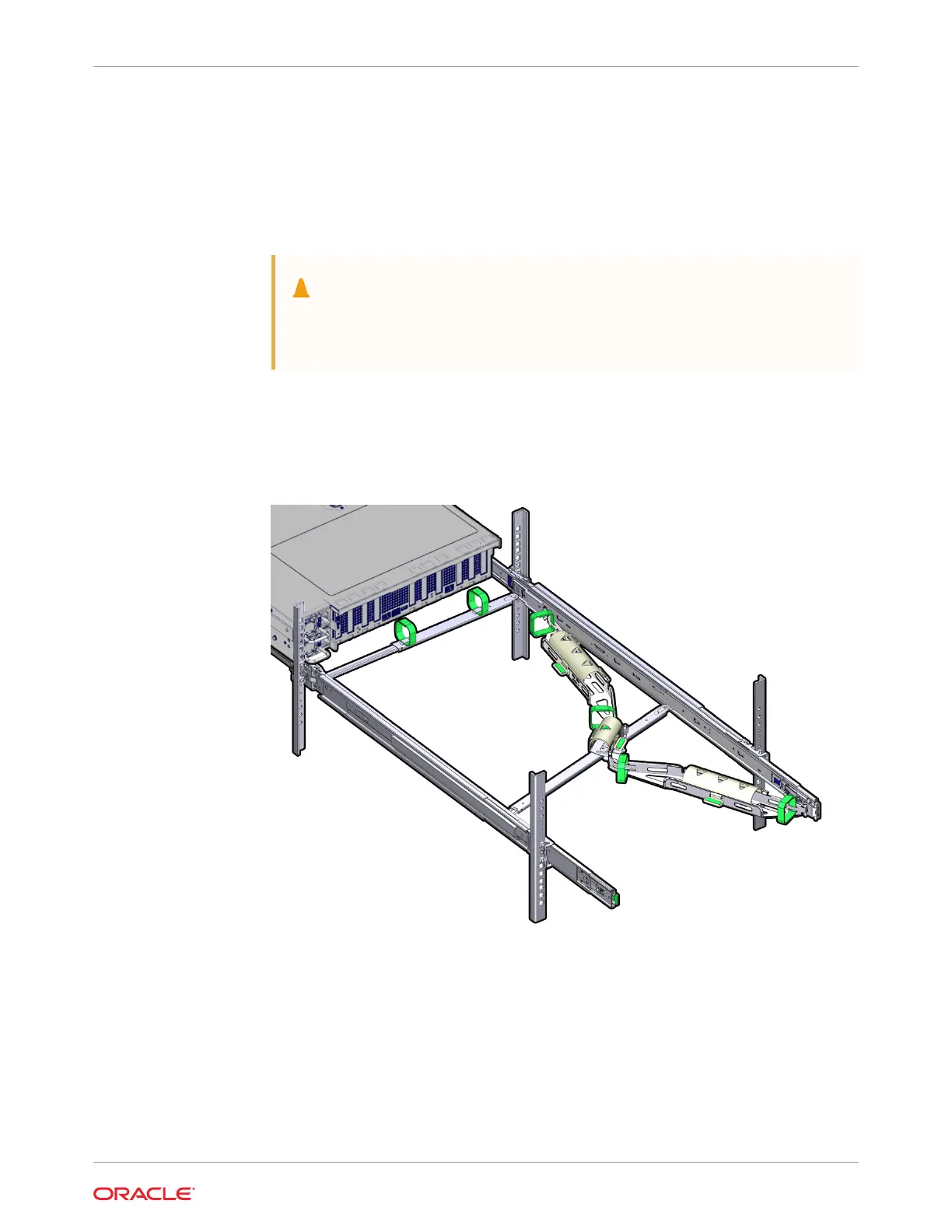8. Gently tug on the four CMA connection points to ensure that the CMA connectors are
fully seated before you allow the CMA to hang by its own weight.
9. To verify that the slide-rails and the CMA are operating properly before routing cables
through the CMA:
a. Ensure that the rack anti-tilt bar is extended to prevent the rack from tipping forward
when the server is extended.
Caution:
To reduce the risk of personal injury, stabilize the rack cabinet and extend
the anti-tilt bar before extending the server from the rack.
For instructions to stabilize the rack, see Stabilize the Rack.
b. Slowly pull the server out of the rack until the slide-rails reach their stops.
c. Inspect the attached cables for any binding or kinks.
d. Verify that the CMA extends fully with the slide-rails.
10. To return the server to the rack:
a. Simultaneously pull and hold the two green release tabs (one on each side of the
server) toward the front of the server while you push the server into the rack. As you
push the server into the rack, verify that the CMA retracts without binding.
b. To pull the green release tabs, place your finger in the center of each tab, not on the
end, and apply pressure as you pull the tab toward the front of the server.
Chapter 6
Install the Cable Management Arm (Optional)
6-11
