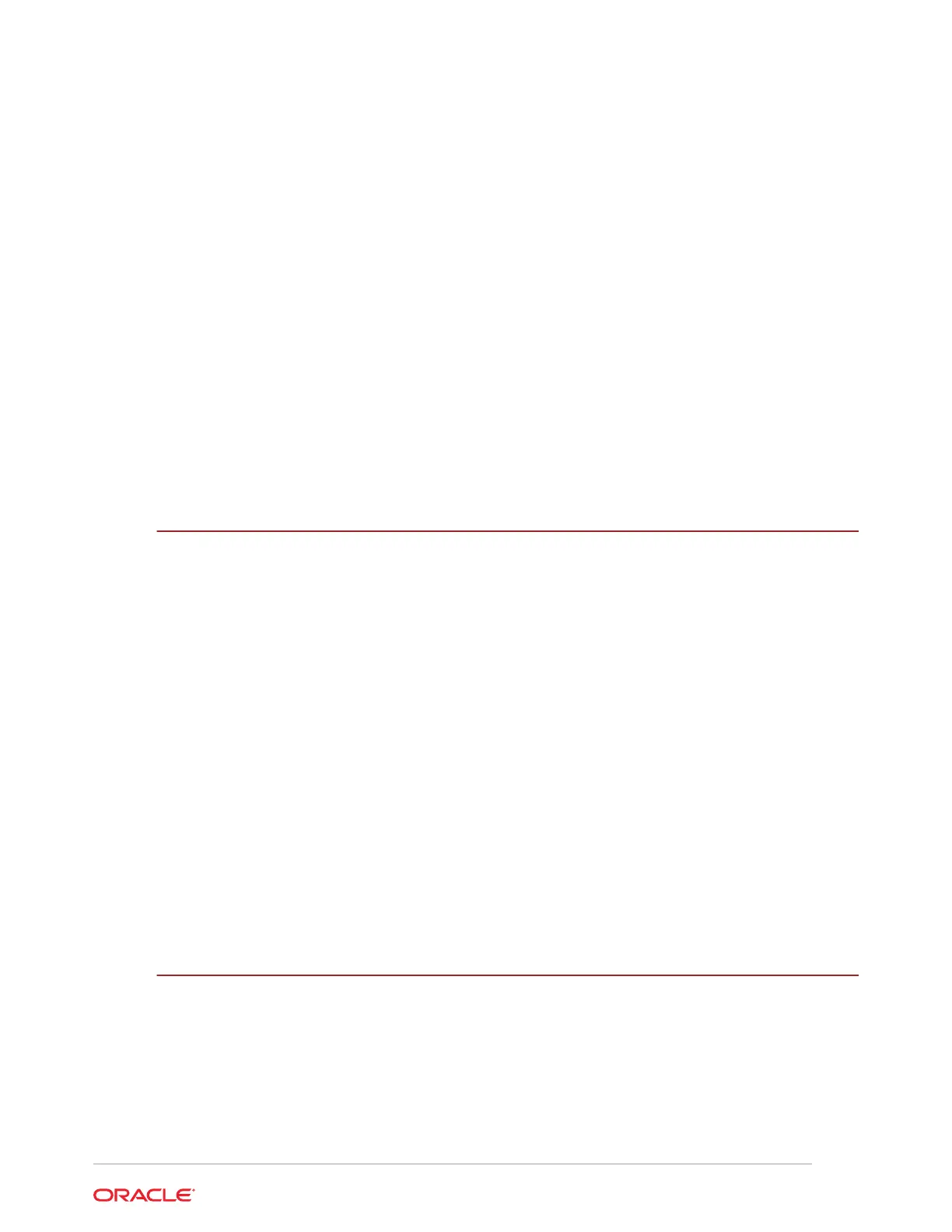Power Down the Server Gracefully Using Oracle ILOM CLI 2-8
Power Down the Server Gracefully Using Oracle ILOM Web Interface 2-9
Power Down the Server Gracefully Using the On/Standby Button 2-9
Power Down the Server for Immediate Shutdown Using Oracle ILOM CLI 2-10
Power Down the Server for Immediate Shutdown Using Oracle ILOM Web
Interface 2-10
Power Down the Server for Immediate Shutdown Using the On/Standby Button 2-11
Disconnect Cables From the Server 2-12
Stabilize the Rack 2-12
Extend the Server to the Maintenance Position 2-13
Remove the Cable Management Arm 2-14
Remove the Server From the Rack 2-17
Take Antistatic Measures 2-18
Remove the Server Top Cover 2-19
Remove the Air Baffle 2-20
3
Servicing CRUs That Do Not Require System Power Off
Oracle Database Appliance X10 Server Hot-Pluggable Components 3-1
Servicing NVMe Storage Drives (CRU) 3-2
Replacing an NVMe Storage Drive 3-2
Adding NVMe Expansion Storage 3-4
Servicing Fan Modules (CRU) 3-5
Remove a Fan Module 3-6
Install a Fan Module 3-7
Servicing Power Supply Modules (CRU) 3-8
Remove a Power Supply 3-8
Install a Power Supply 3-10
Oracle Database Appliance X10-HA Storage Shelf Hot Pluggable Components 3-11
Adding Optional Storage Shelf Drives (CRU) 3-12
Replace a Storage Shelf HDD or SSD (CRU) 3-16
Replace a Storage Shelf Power Supply (CRU) 3-17
Replace a Storage Shelf I/O Module (CRU) 3-20
4
Servicing CRUs That Require System Power Off
Servicing Internal M.2 Flash SSDs (CRU) 4-1
Identify and Remove an M.2 Flash SSD 4-2
Install an M.2 Flash SSD 4-4
Remove a Flash Riser Board 4-5
Install a Flash Riser Board 4-7
Servicing DIMMs (CRU) 4-8
iv