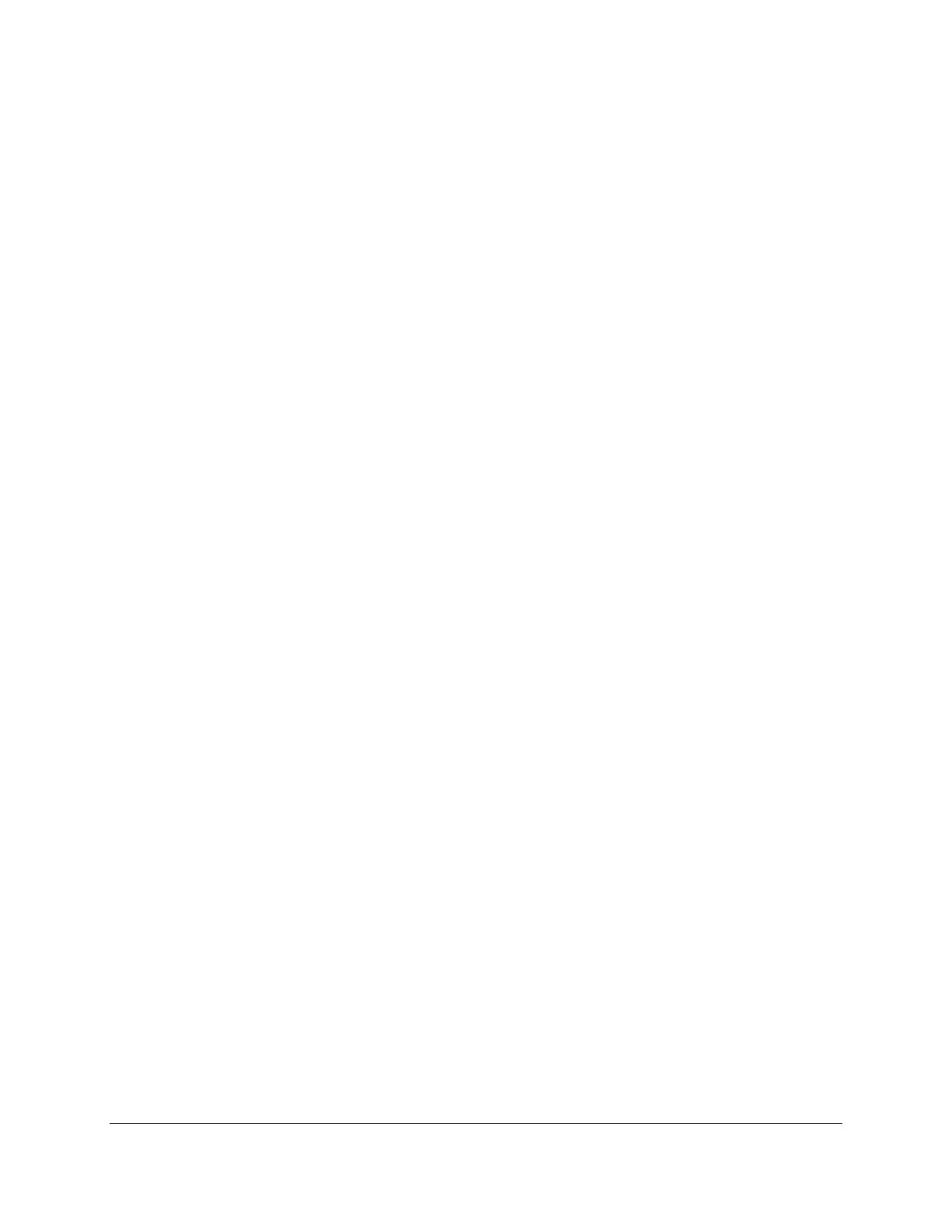EGM-5 Operation Manual V. 1.04 113 support@ppsystems.com
Wireless Network Settings
The EGM-5 Wi-Fi embedded device server contains two network interfaces. The Software-enabled
Access Point interface (SoftAP) is called ap0, and the wireless local area network interface (WLAN) is
called wlan0.
A maximum of four clients can be connected to the SoftAP interface if the WLAN interface is disabled. If
the WLAN interface is enabled a maximum of three clients may be connected to the SoftAP.
The wireless network settings show the status of the SoftAP or the WLAN interface/link and let you
configure the settings on the device. Interface settings are related to the configuration of the IP and
related protocols. Link settings are related to the physical link connection, which carries the IP traffic.
Note: All network settings require a reboot to take effect. Wait a minimum of 20 seconds after rebooting
the unit before attempting to make any subsequent connections. (Reboot the WiFi hardware from
Wireless Settings > Device > Reboot, or just power cycle the EGM-5.)
Connecting To EGM-5 via Direct Wireless Connection
Connecting to the SoftAP is the easiest way to interact with the EGM-5 wirelessly. In this mode, the EGM-
5 acts as an Access Point for a wireless device, and no other equipment is required. This is also the
default connection method enabled after a factory reset, and users must use this connection mode to
change the settings for other modes.
1. By default the SoftAP mode is enabled with a default SSID of ‘EGM5’.
2. Ensure that WiFi Power is turned on.
3. Use the Wi-Fi Connection Manager of your connecting device (phone, tablet, laptop, etc.) to scan for
available wireless networks, and above SSID should be presented as a choice. Select the SSID and
follow the device connection manager instructions. (Note: if more than one EGM-5 is powered on
within the wireless range of one another, and each EGM-5 defaults to the SSID of ‘EGM5’, it will be
difficult to determine which EGM-5 is connected to the wireless device. When more than one EGM-5
is to be used, it is recommended to power on only one EGM-5 at a time at first, then change the SSID
(described in step 9) to a unique name.)
4. The default encryption mode for SoftAP is WPA2, and the passphrase is ‘PPSYSTEMS’. These
defaults can be changed through the configuration web manager after the initial connection has been
established.
5. When prompted, enter the passphrase to complete the Wi-Fi connection authentication process. With
a Wi-Fi client set to the above parameters, your device can connect directly to the EGM-5 Wi-Fi
SoftAP.
6. Open a standard browser (e.g., Internet Explorer®, Firefox®, Chrome™, Safari® etc.) and enter
‘192.168.0.1’ in the address bar. Some browsers interpret that address as a search term rather than a
LAN IP address, so enter ‘http://192.168.0.1’ in the address bar if necessary.
7. When prompted, enter username ‘admin’ and password ‘PASSWORD’ to access the EGM-5 Web
pages. The EGM-5 Splash Screen will be displayed. Click the Main button to advance to the 3 data
screens of EGM-5, where data is continually updated by the instrument.
8. To change any of the wireless network settings, go to web management page Settings > Yes >
Advanced > WiFi > Password
9. Select Network > ap0 > Link to get to the Status/Configuration page for the SSID, Security Suite
Type and Security and passphrase settings. Modification to any of these parameters requires first
pressing the Configuration button, then a reset/power cycle of the module in order to take effect.
