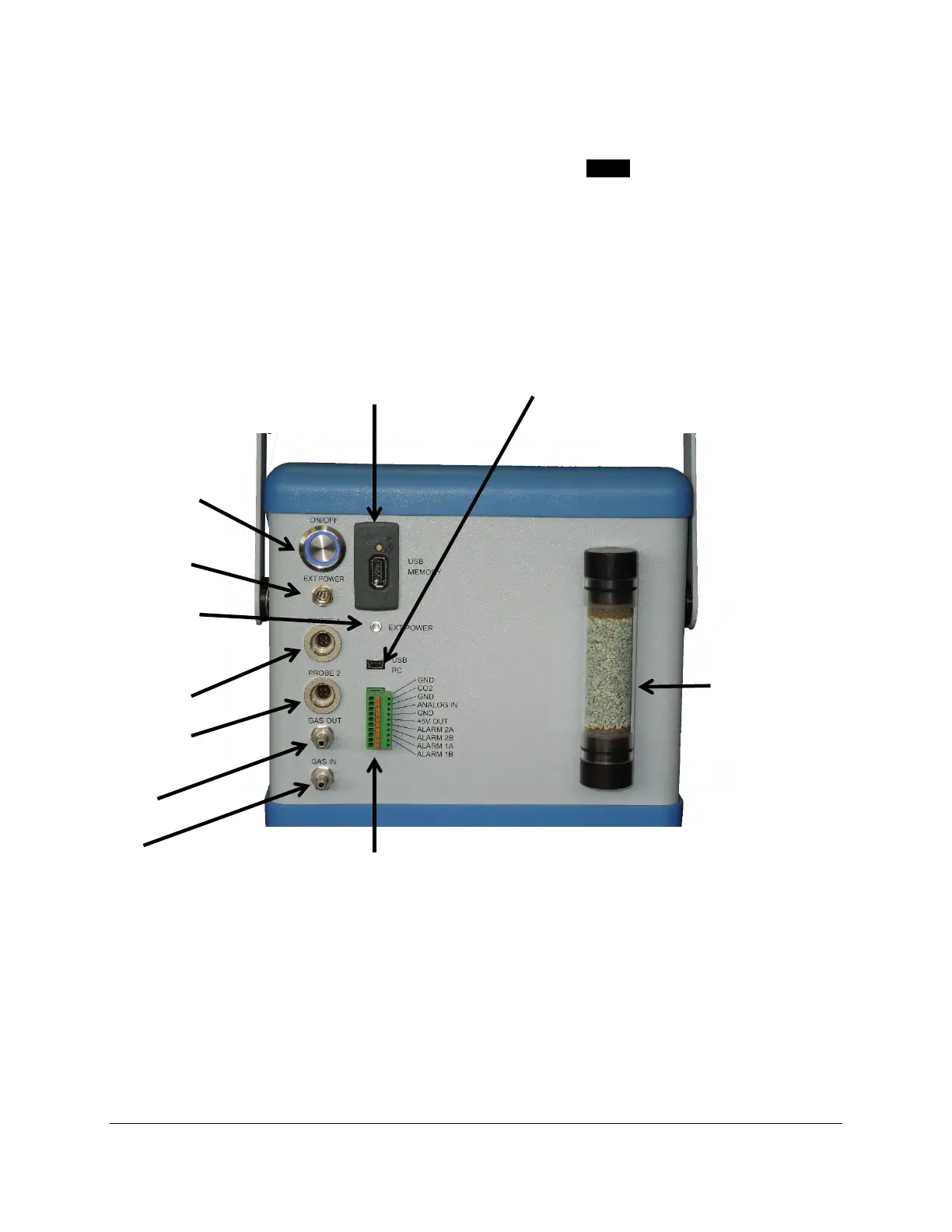EGM-5 Operation Manual V. 1.04 19 support@ppsystems.com
Navigation using the Touch Display
Navigating through the system is simple and easy by pressing black buttons where applicable. Whenever
you see white text inside a black box we refer to this as a button (i.e. Main). Pressing on these buttons
will allow you to set up, navigate and operate the EGM-5. Whenever a numeric value is required, a
keypad will appear allowing you to enter the desired values.
Back of EGM-5
Power Switch
The power switch is located in the upper left hand corner of the back panel. To power up the EGM-5
simply push in the switch. When power is on the illumination ring around the switch will turn blue. To turn
off, simply press the switch again bringing it back to the flush position. When powered off, the Splash
Screen will be displayed as follows:
Absorber column
and CO
2
scrubber
External
Power/Charger
socket
External Power
LED Indicator
Probe 1 Input
Probe 2 Input
Gas Out
Gas In
USB Flash Drive USB Mini-B