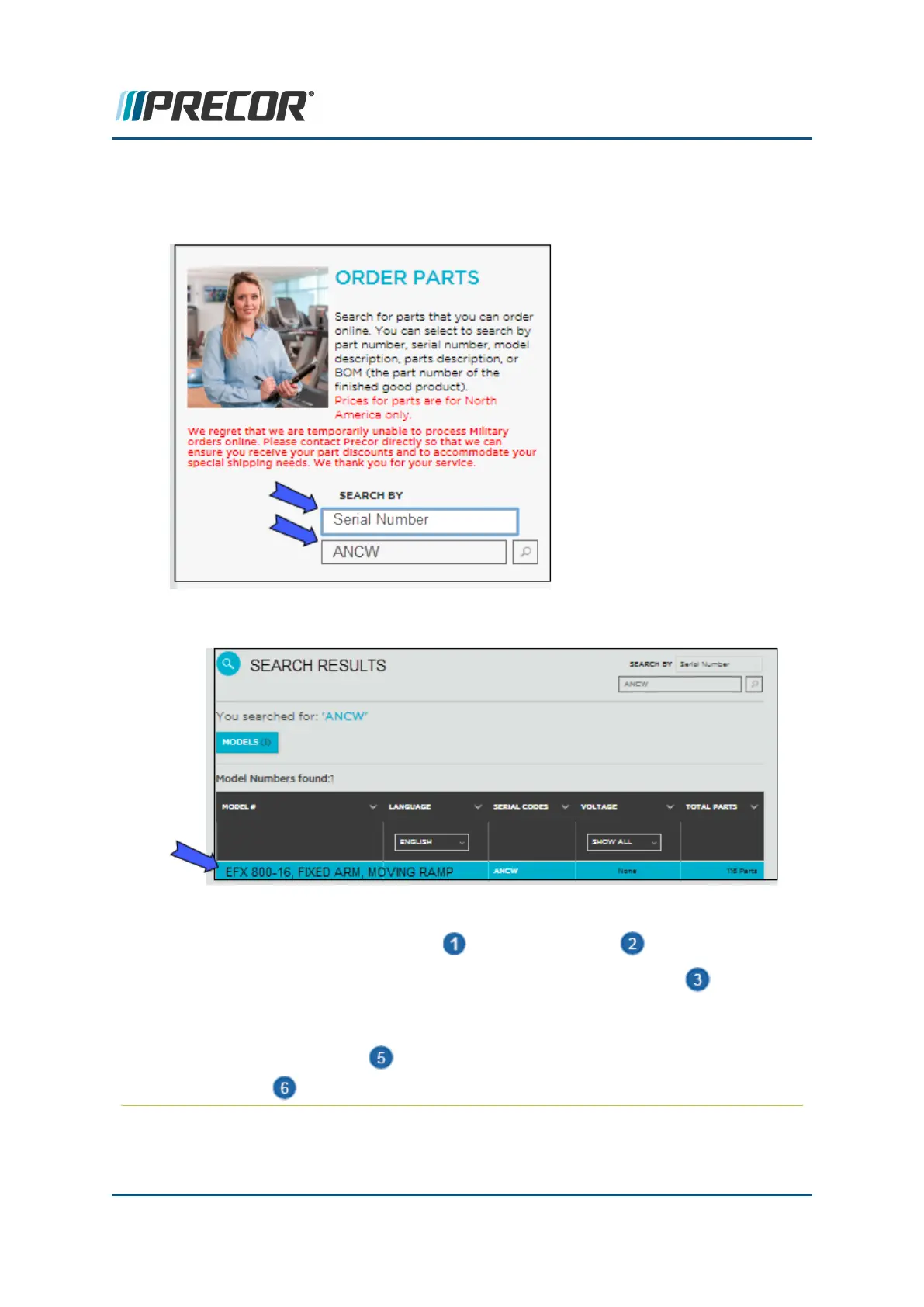2. Then use the ORDER PARTS "SEARCH BY" function to find the equipment model.
You can search by Part Number, Serial Number (first four letters are sufficient), Model
Description, or the Parts Description.
3. Select the equipment model from the list of found search results.
4. Finding equipment part numbers:
a.
Verify the MODEL Description and SERIAL CODE .
b.
Open the Exploded View Diagram (click the Exploded View link ) and find
the part bubble number.
c. Then go to the Parts Identification Table, locate the bubble number in the
"BUBBLE #" column and the associated part number in the "PART #"
column .
Contact Precor Customer Support at support@precor.com or 800.786.8404 with
any questions.
Page 241
11 Parts
Precor Connect Partner's website
