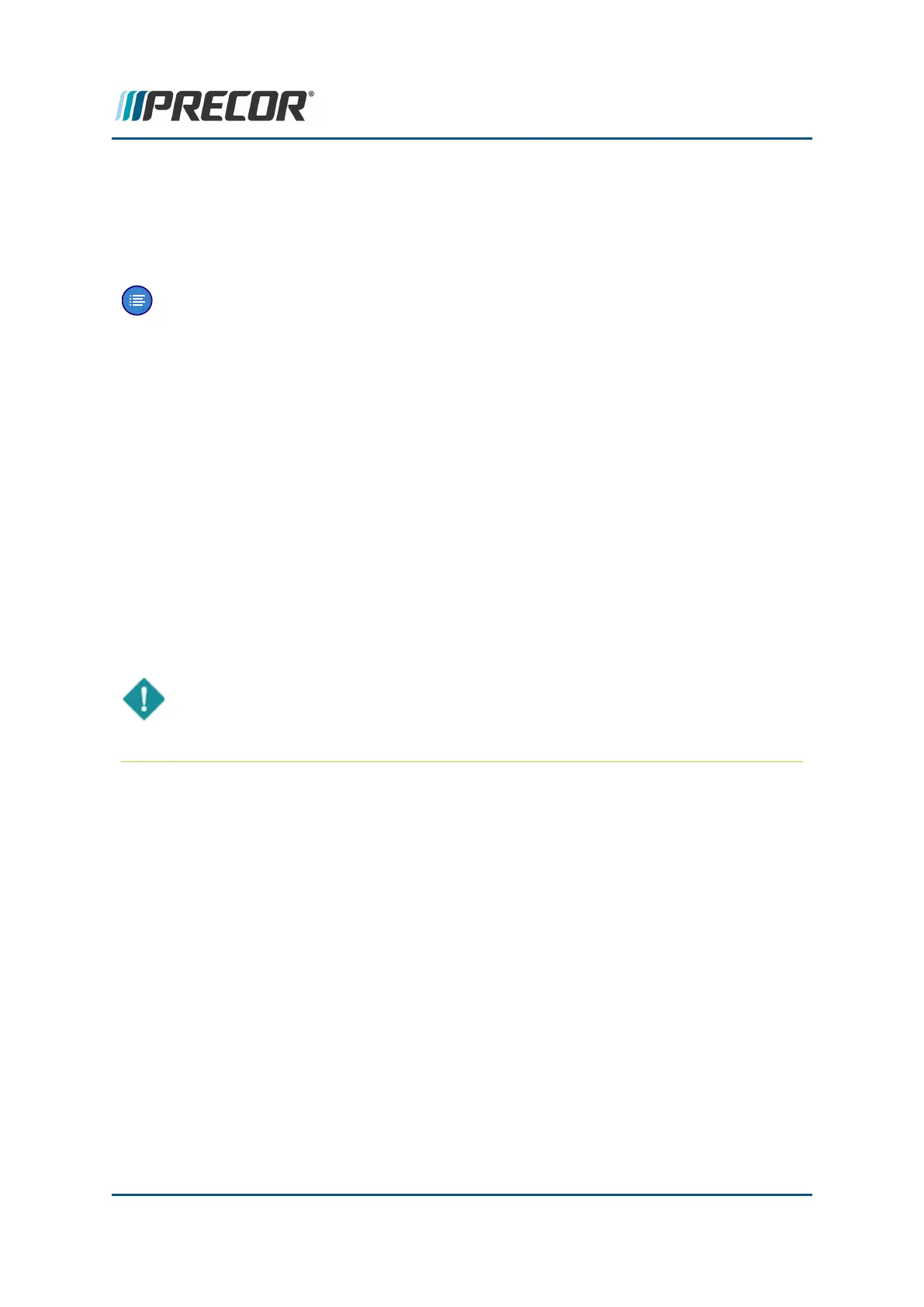3. Type in the DEMO Software Access Code “5555” > select Next.
4. Select “Turn Demo On” > Save.
5. The DEMO mode will begin to slowly cycle between Workout program screens and
the audio control lights will switch ON “illuminate” (no audio player connected).
Note:The Save softkey must be selected to start DEMO mode.
Disable DEMO mode
How to disable (turn OFF) DEMO mode.
1. Press and hold down the lower right softkey for 5 seconds and release.
2. This will exit the DEMO screen and return to the Home page. All softkey functionality
will be enabled, and the audio player control lights will be switched OFF (no audio
player connected).
3. From the Home page, select the Settings softkey.
4. Simultaneously press and release the My Settings (upper right) and Edit (lower
right) softkeys.
5. Type in the DEMO Software Access Code “5555” > select Next.
6. Select “Turn Demo Off” > Save.
IMPORTANT: The Save softkey MUST be selected to exit DEMO mode. If not
saved within 5 minutes, DEMO mode will resume.
Contact Precor Customer Support at support@precor.com or 800.786.8404 with
any questions.
Page 35
4 Standard Service Menus
DEMO Mode (R40)
