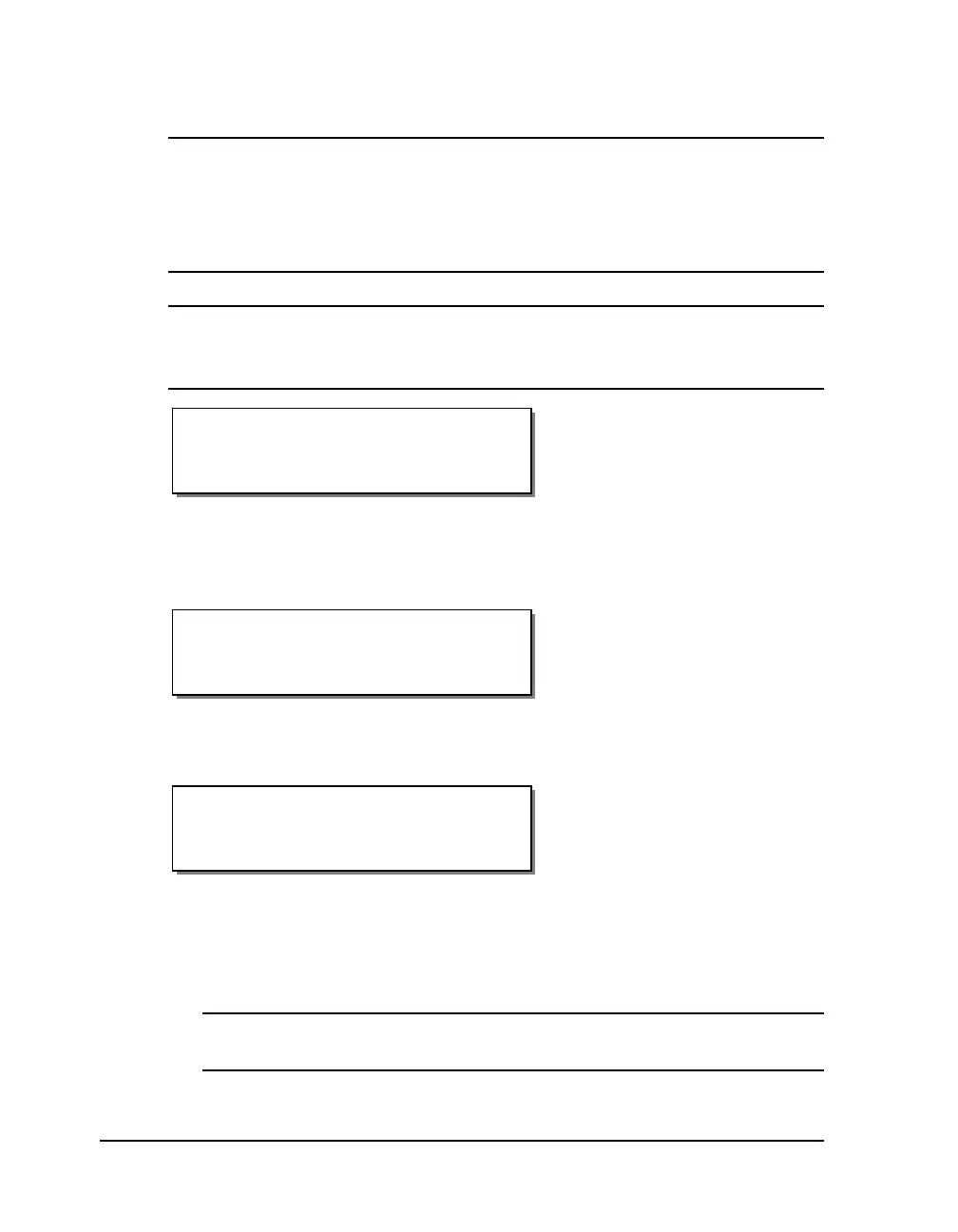5-6 Operation
After reloading media or ribbon, the printer will reprint any label formats
that were partially under the print stations when the error occurred.
Note: Media Out or Film Out errors can occur if either the media or film is
not feeding, winding or unwinding properly. A physical adjustment to the
media path or film tension usually corrects this condition. In order to resume
printing, you must raise and lower at least one printhead to clear the internal
error.
Warning: Whenever you are not using the printer, leave the drive roll in the
open position. This will prevent flat areas from developing which could
result in print quality or media slip issues.
• Indicates that the drive roller is in the up position or the air was
shut off/disconnected. The printer cannot resume printing until the drive
roller is lowered or the air turned back on/re-connected.
• Indicates that the drive roller is in the up position. The printer cannot
resume printing until the drive roller is lowered.
• Indicates that the printer received incorrect or corrupted commands
from the host software. If this error occurs when printing from Custom
QuickLabel software, cycle the power on the printer and attempt to
reprint the same format or a new label format.
Note: For information on the specific error number, refer to Appendix F:
Format error codes.
Drive Roll Up
Format Error
label name: error #
Drive Roll Up/No Air
