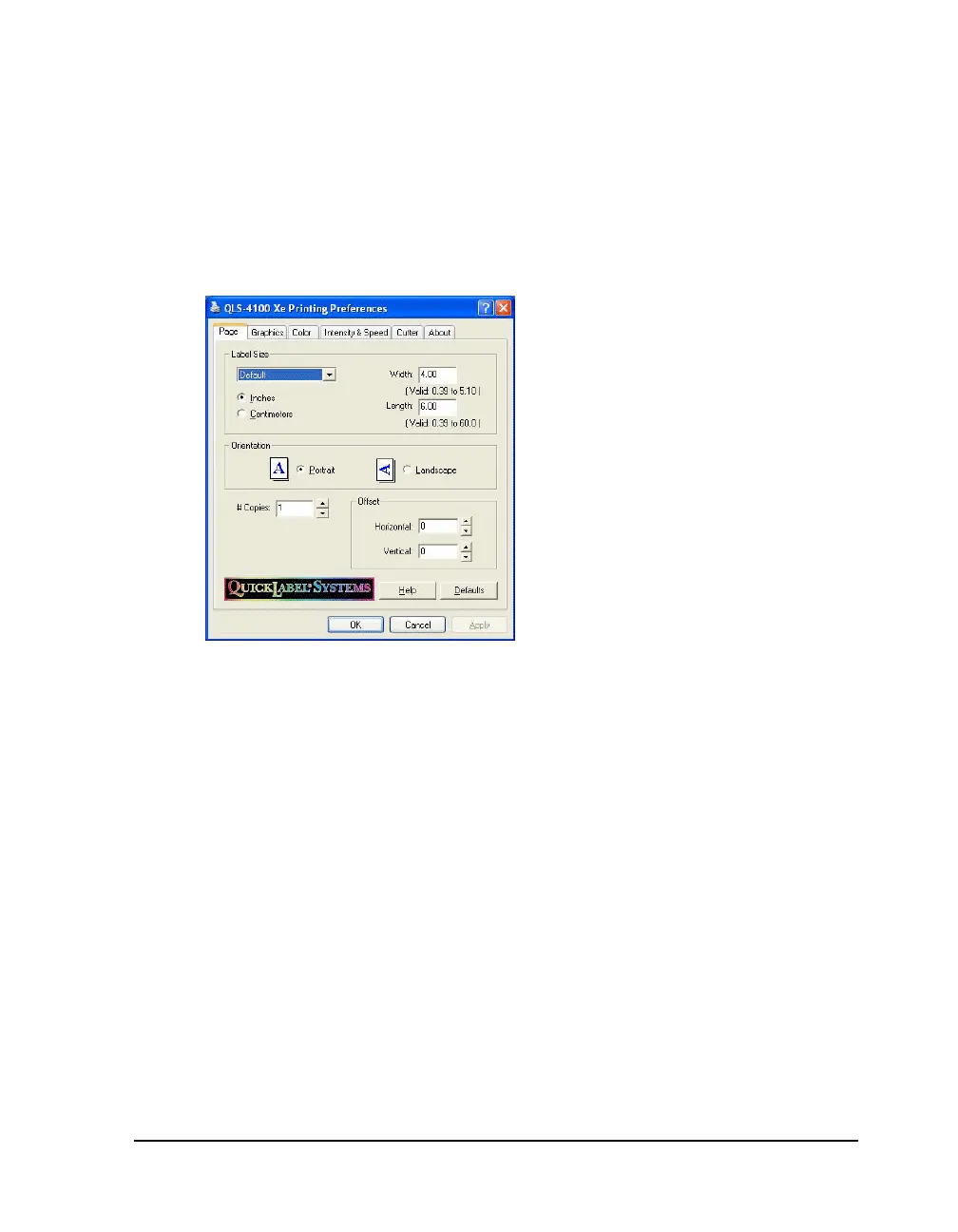QLS-4100 Xe E-3
Accessing Printing Preferences
1 Open the Printers and Faxes window.
(Start >> Control Panel >> Printers and Faxes)
2 Right-click the QLS-4100 Xe printer option and choose Printing
Preferences. The QLS-4100 Xe Printing Preferences window will open.
Page Options
Label Size - Use this drop-down list to select the label size you are printing.
The following options are available:
• Custom - Select this option to enter your own custom label size in the
Width and Length fields.
• Diskette - Select this option to print a label that will fit on a diskette. The
appropriate Width and Length values will be entered automatically.
• Business Card - Select this option to print a label the size of a business
card. The appropriate Width and Length values will be entered
automatically.
• Bumper Sticker - Select this option to print a label the size of a bumper
sticker. The appropriate Width and Length values will be entered
automatically.
• Default - Select this option to set the Width and Length fields to their
default value.
