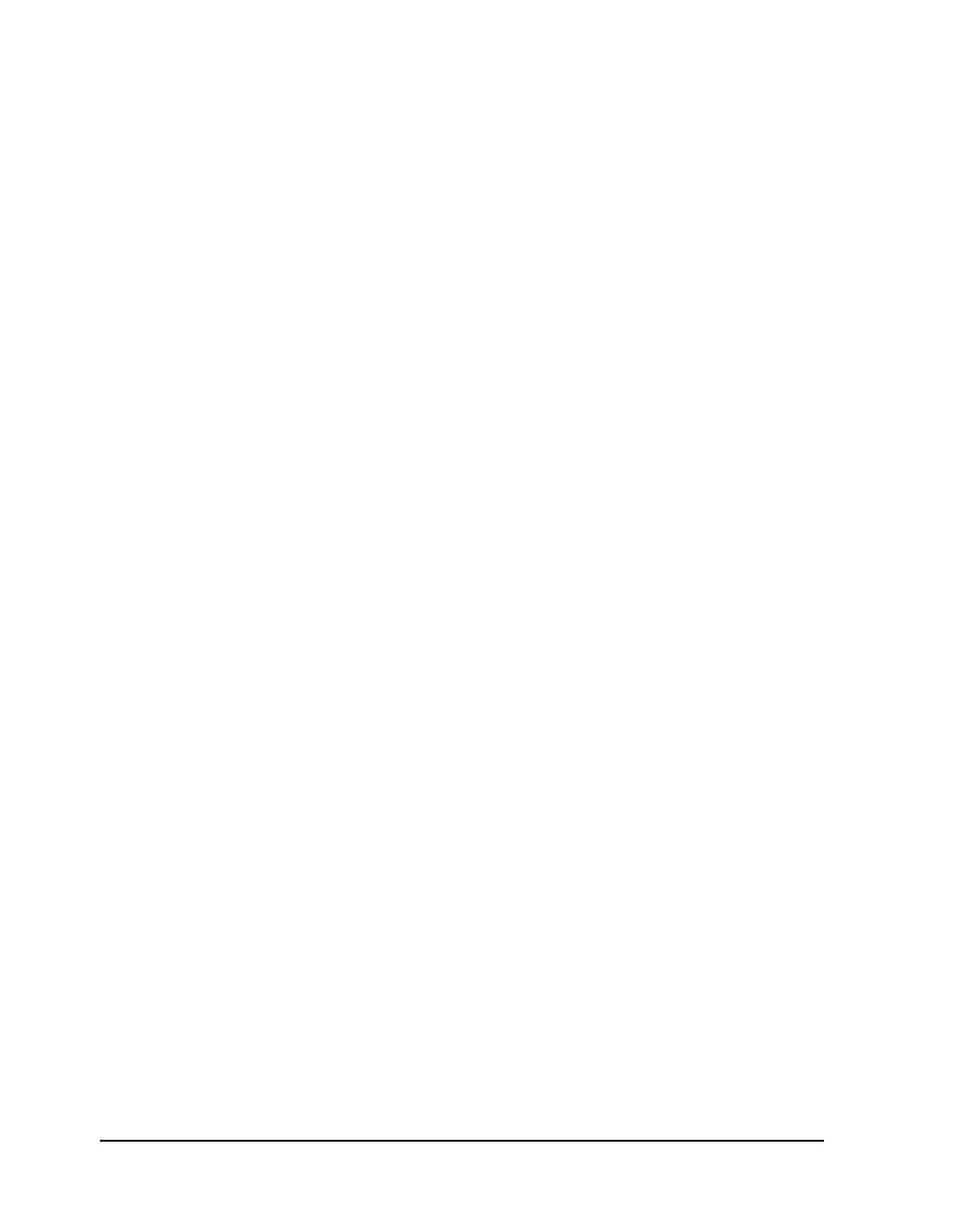E-4 Windows printer driver setup
Inches/Centimeters - Select the unit of measure that will be used on the
label.
Width - If you are setting up a custom label size, enter the label width. The
minimum and maximum label widths are displayed directly below the
Width field. If you enter a width larger than the indicated maximum width,
the printer will crop the image.
Length - If you are setting up a custom label size, enter the label length. The
minimum and maximum label lengths are displayed directly below the
Length field. If you enter a length larger than the indicated maximum length,
the printer will crop the image.
Orientation - Orientation is often set within the design application.
However, if you cannot select an orientation in the design application,
choose from the following options:
• Portrait - Select this option if you want to print the label in a portrait
orientation on the label roll.
• Landscape - Select this option if you want to print the label in a
landscape orientation on the label roll.
Copies - The number of copies of a label to print are specified within the
application before printing. You can override that value here, or utilize this
setting if the application does not provide a setting.
Offset - If necessary, use the offset options to adjust the printing position of
the label image.
• Horizontal - You can enter a horizontal offset ranging from -1200 to
+1200 dots (-4 inches to +4 inches). Negative values shift the image to the
left on the label. Positive values shift the image to the right on the label.
• Vertical - You can enter a vertical offset ranging from -1200 to +1200 dots
(-4 inches to +4 inches). Negative values shift the image down on the
label, away from the printer. Positive values shift the image up on the
label, toward the printer.