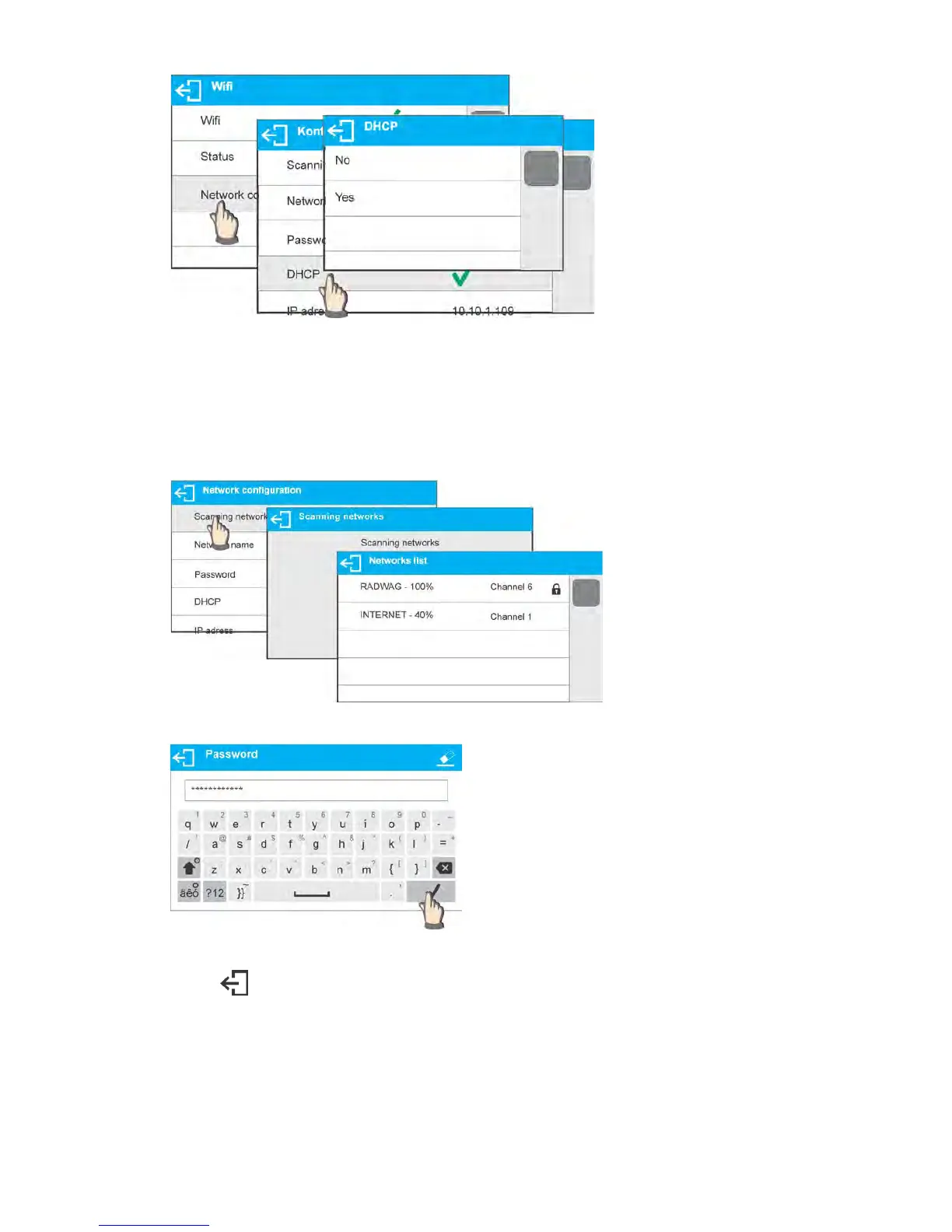With DHCP set to NO value, enter manually: <IP>; <MASK>; <DEFAULT GATE>
parameters.
With DHCP set to YES value, the moisture analyzer software automatically reads and
displays data assigned by Wi-Fi router by means of which the moisture analyzer is to
be connected,
• Enter <SCANNING NETWORKS> parameter and start network searching procedure.
Upon completion, list of detected networks is displayed along with information on
signal strength and channel number.
• Select network of your choice.
• Password window is displayed, enter the password using an on-screen keyboard.
• <NETWORK CONFIGURATION> window is displayed, connection procedure starts
automatically.
• Press key to return to the previous window. <STATUS> parameter features
<CONNECTING> sign, operation of connecting the moisture analyzer to the network
is in progress.
• For successfully established connection <CONNECTING> status turns to
<CONNECTED> status, respective pictogram is displayed (see pictogram overview
above).
• If you are waiting too long for the communication to be established it means that
incorrect parameters must have been entered (e.g. password).