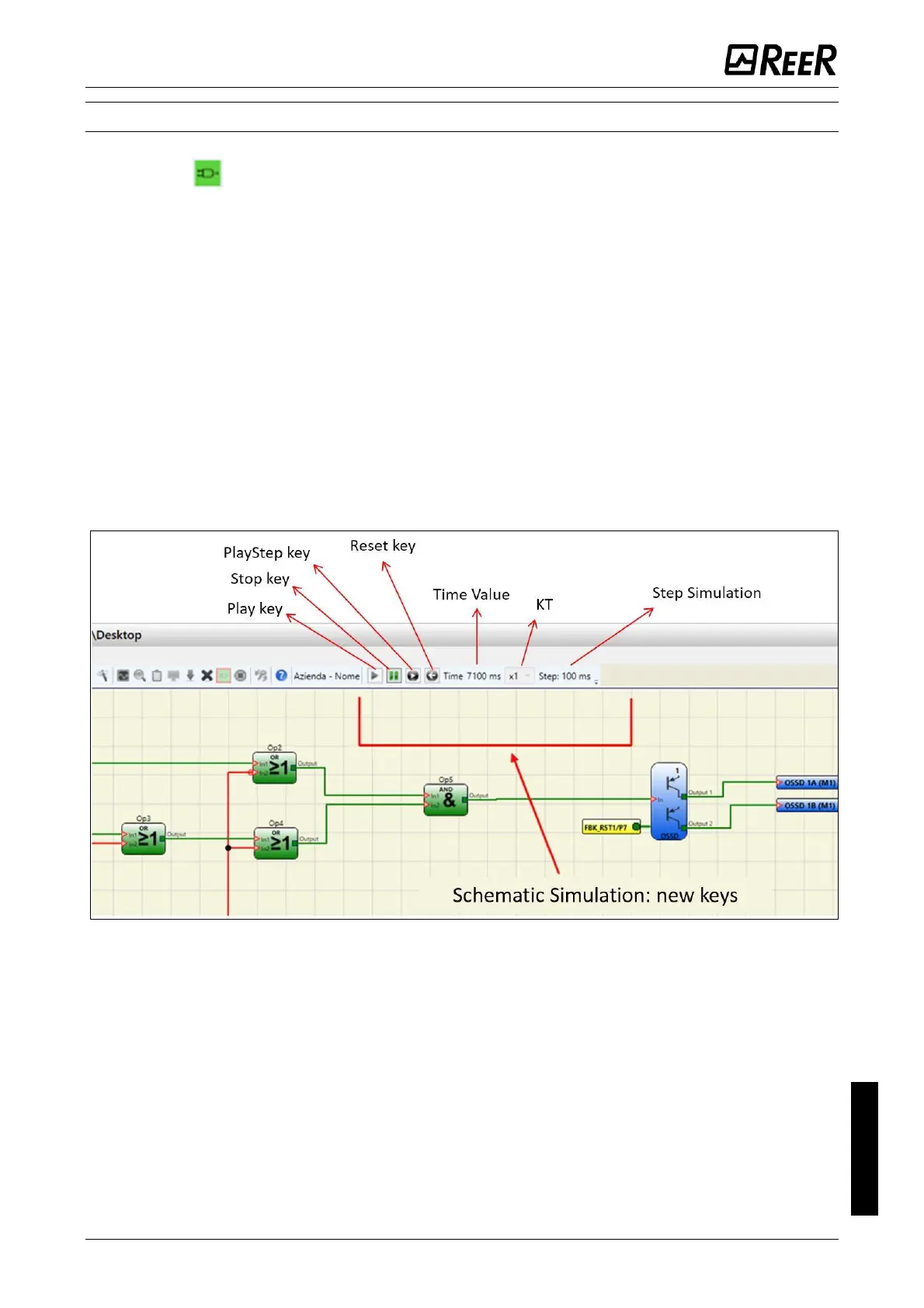MODULAR SAFETY INTEGRATED CONTROLLER MOSAIC
8540780 • 10/07/2020 • Rev.38 227
Schematic Simulation
Click on the icon to start the schematic simulation.
Schematic simulation can be used to check/guide the output signals of the various function
blocks in real-time, even during the actual simulation. You may choose the block outputs
you wish to control and check the response of the various elements of the schematic model
according to the colour of the different lines.
As with the monitor function, the colour of the line (or of the actual key) indicates the signal
status: green means the signal is set to LL1, red means the signal is set to LL0.
With "Schematic Simulation", some new keys appear in the toolbar. These can be used to
control the simulation: the "Play" and "Stop" keys to start and stop the simulation, the
"PlayStep" key for step-by-step operation and the "Reset" key. When the simulation is reset,
the Time value is reset to 0 ms.
When you press "Play" to start the simulation, the amount of time that has elapsed is
displayed next to the word "Time". This time is measured in "Step" units of time multiplied
by the user-defined "KT" factor.
Figure 92 – Schematic Simulation
Click on the bottom right key of each input block to activate the respective output status
(even when the simulator is not running, i.e. when the time is not elapsing: in this case the
simulation is "static"). If the key turns red when you click on it, the output will be set to
level LL0. If it turns green, the output will be set to level LL1.
In some function blocks, such as "speed control" or "lock_feedback", for example, the key
is grey. This indicates that the value must be entered manually in a specific pop-up window.
The type of value to be entered differs according to the type of function block (e.g., in a
"speed control" block you will need to enter the frequency).
