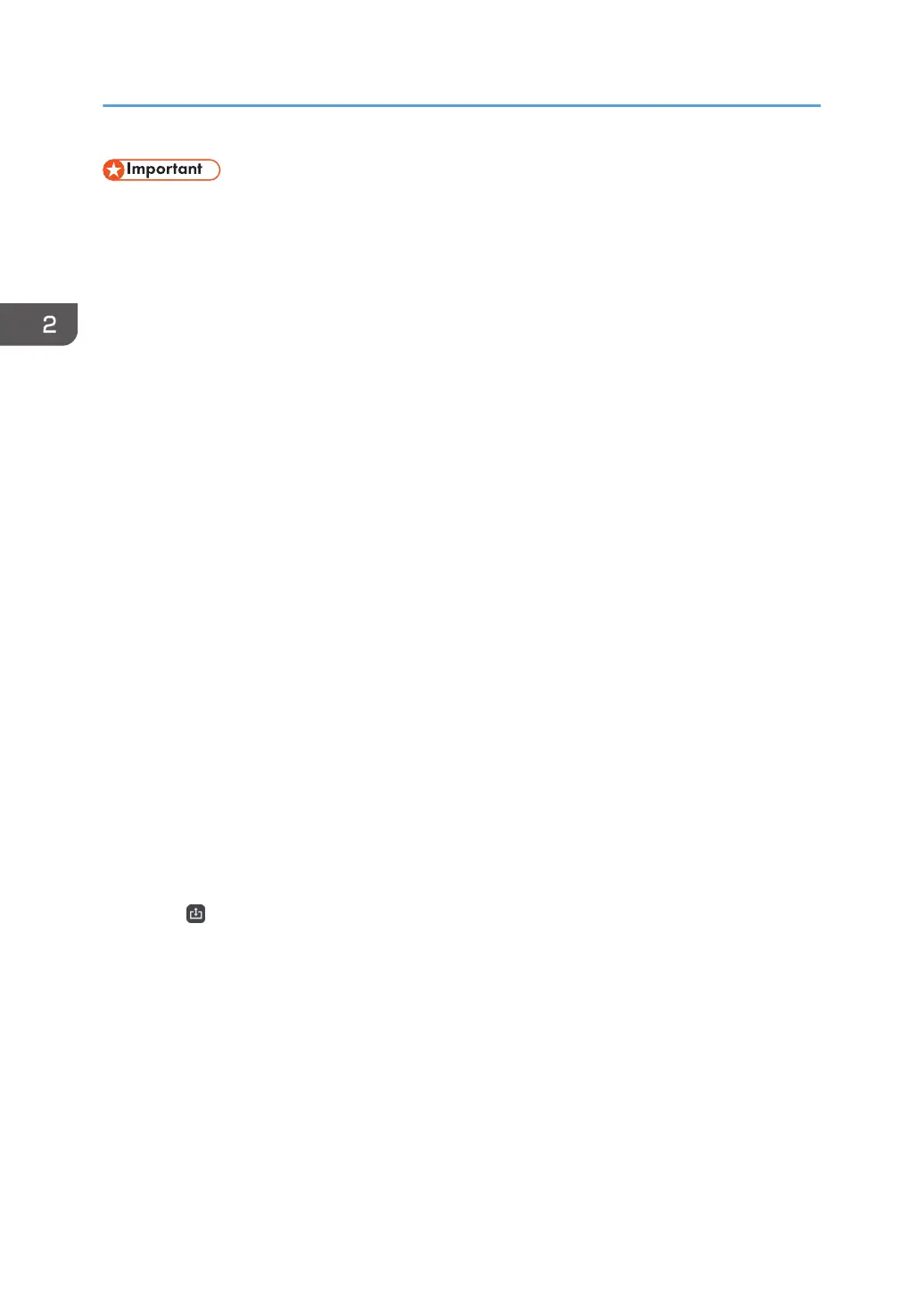• Before printing, configure the network and print settings. For details about how to configure the
network settings, see page 167 "Configuring Network Settings". For details about how to
configure the print settings, see page 230 "Changing the Print Settings".
• Printer types supported for printing are listed below.
• Printer or multifunction printer supporting Universal Printer Driver
• Inkjet printer
• Wide format multifunction printer
• For details about models that support Universal Print Driver, see the driver download page on the
RICOH website.
• For details about supported inkjet printers and wide format multifunction printers, see the RICOH
website or consult your sales representative.
• If the printer you want to use does not appear in the printer selection screen, download an
appropriate printer driver for Whiteboard from the Ricoh website and install it in the machine. To
do so, use a USB memory device. For details about how to install a printer driver, see page 204
"Updating the System Using a USB Flash Memory Device".
• To configure inkjet printer or wide format multifunction printer settings, use [Others] on the [Print
Settings] screen that can be displayed from Administrator Settings. For details about the
Administrator Settings, see page 162 "Opening Administrator Settings", and for details about the
Print Settings, see page 230 "Changing the Print Settings".
• When you are using a printer connected using a USB connector and you overwrite the printer
driver with a newer version of the installed printer driver, the machine may not recognize the
printer. If this is the case, delete the corresponding printer icon in [Others] on the [Print Settings]
screen that can be displayed from Administrator Settings.
• If you are using RICOH Streamline NX, you will need to pre-configure the environment
appropriately. For details, see page 301 "Managing the Machine by Using the User
Authentication Function".
1. Touch , the Import and Save icon.
2. Using a Whiteboard
82
