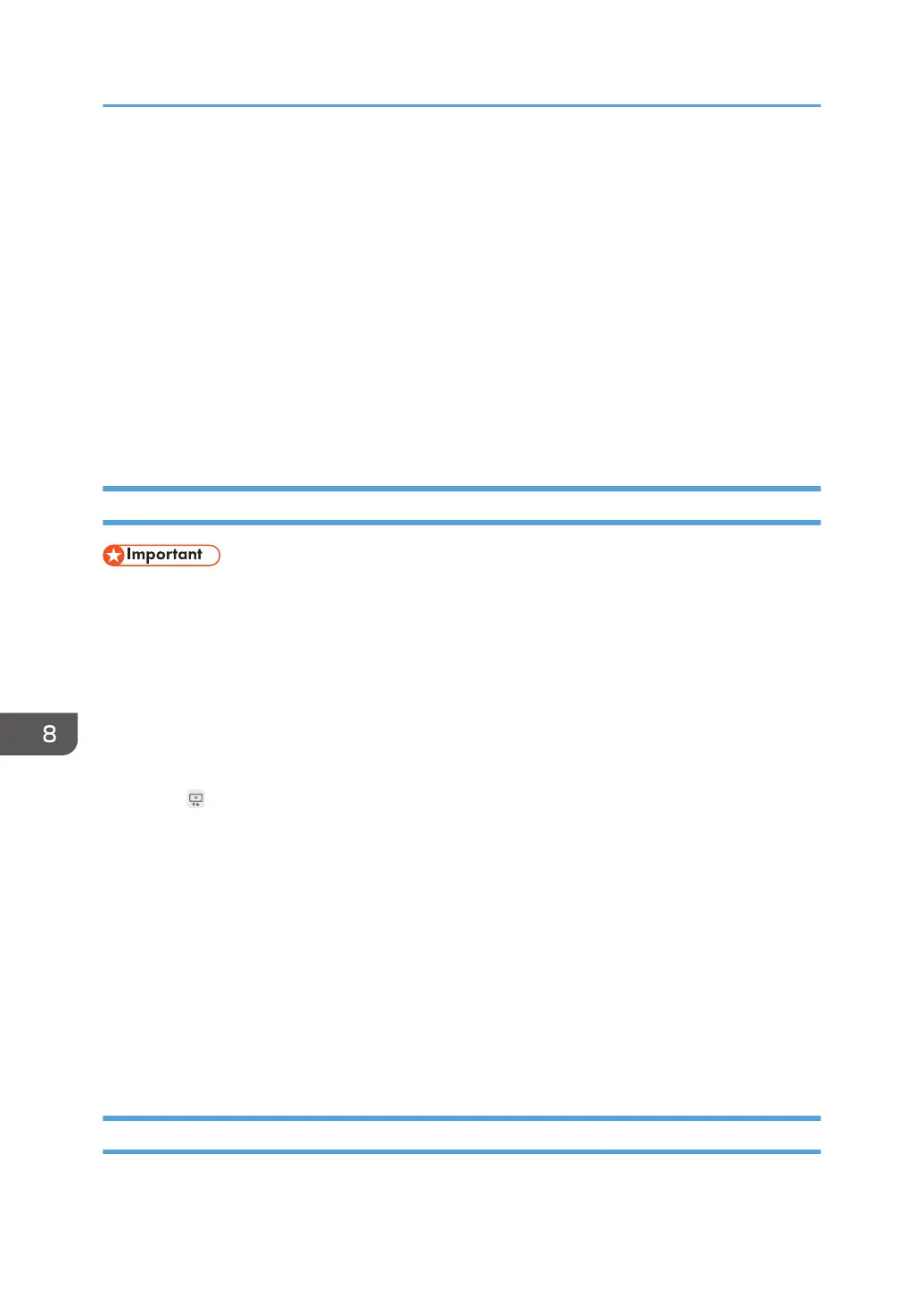• Password column: The password of the user "User001" is "abc123".
• Readable column: The entry is not listed in the file list.
• Writable column: The entry is listed in the file list.
3. Third entry (4th row)
The shared folder "Local" on the computer whose IP address is "111.222.33.44" is registered.
• Name column: The entry is named "Local".
• Path column: "\\111.222.33.44\Local" is entered.
• User column: No user name
• Password column: No password
• Readable column: The entry is listed in the file list.
• Writable column: The entry is listed in the file list.
Importing a Shared Folder List
• When the import is complete, the shared folder list is overwritten.
1. Create a shared folder list in the root directory (the topmost directory) of a USB flash
memory device.
2. Insert the USB flash memory device containing the shared folder list into a USB port.
Insert only one USB flash memory device.
For details about how to connect a USB flash memory device, see page 31 "Inserting a USB Flash
Memory Device".
3. Touch
, the Added Data Management icon, in Administrator Settings.
4. Touch [Import] in "Shared Folder".
When registering the contact list from the Web page of the machine, click [Upload] in "Shared
Folder List".
5. Select the saved shared folder list.
6. Touch [OK].
Import of the shared folder list begins. When the import is complete, a message is displayed.
If an error occurs while the shared folder list is imported, a report will be sent to the USB flash
memory device when you touch [Output Report] on the error message window.
7. Touch [OK].
Performing a Connection Test on a Shared Folder
After importing the shared folder list, you can perform a connection test on the shared folder.
8. Changing the Interactive Whiteboard Settings
190
