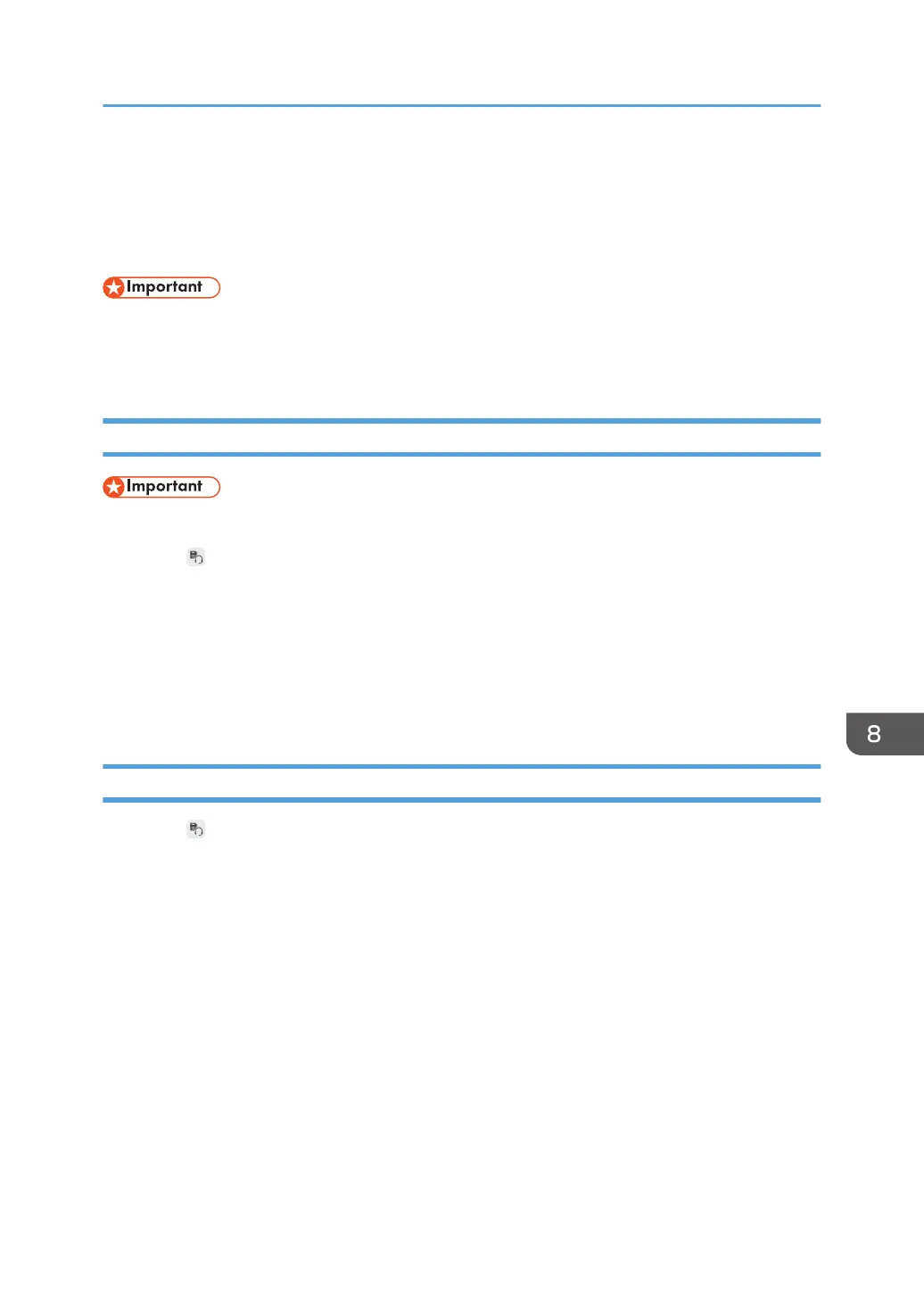Managing Devices Connected via Bluetooth
You can add or delete a device connected via Bluetooth from the Device Management screen in
Administrator Settings.
• When using RICOH Interactive Whiteboard D5520/D6510, do not connect the supplied
Bluetooth receiver to either the display or the Controller Unit because the Controller Unit has a
built-in Bluetooth function. Remove the Bluetooth adapter if it has already been connected.
Adding a device
• Before adding a device, turn the device on to prepare it for Bluetooth connection.
1. Touch , the Device Management icon, in Administrator Settings.
2. Touch [Device Management].
3. Touch [Add a device] on the "Devices and Printers" window.
A list of devices that can be added is displayed.
4. Select the device to be connected, and then touch [Next].
The added device is displayed in [Devices and Printers].
Deleting a device
1. Touch , the Device Management icon, in Administrator Settings.
2. Touch [Device Management].
3. Select the device to be deleted on the "Devices and Printers" window.
4. Touch [Remove device].
5. Touch [OK].
Managing Devices Connected via Bluetooth
233
