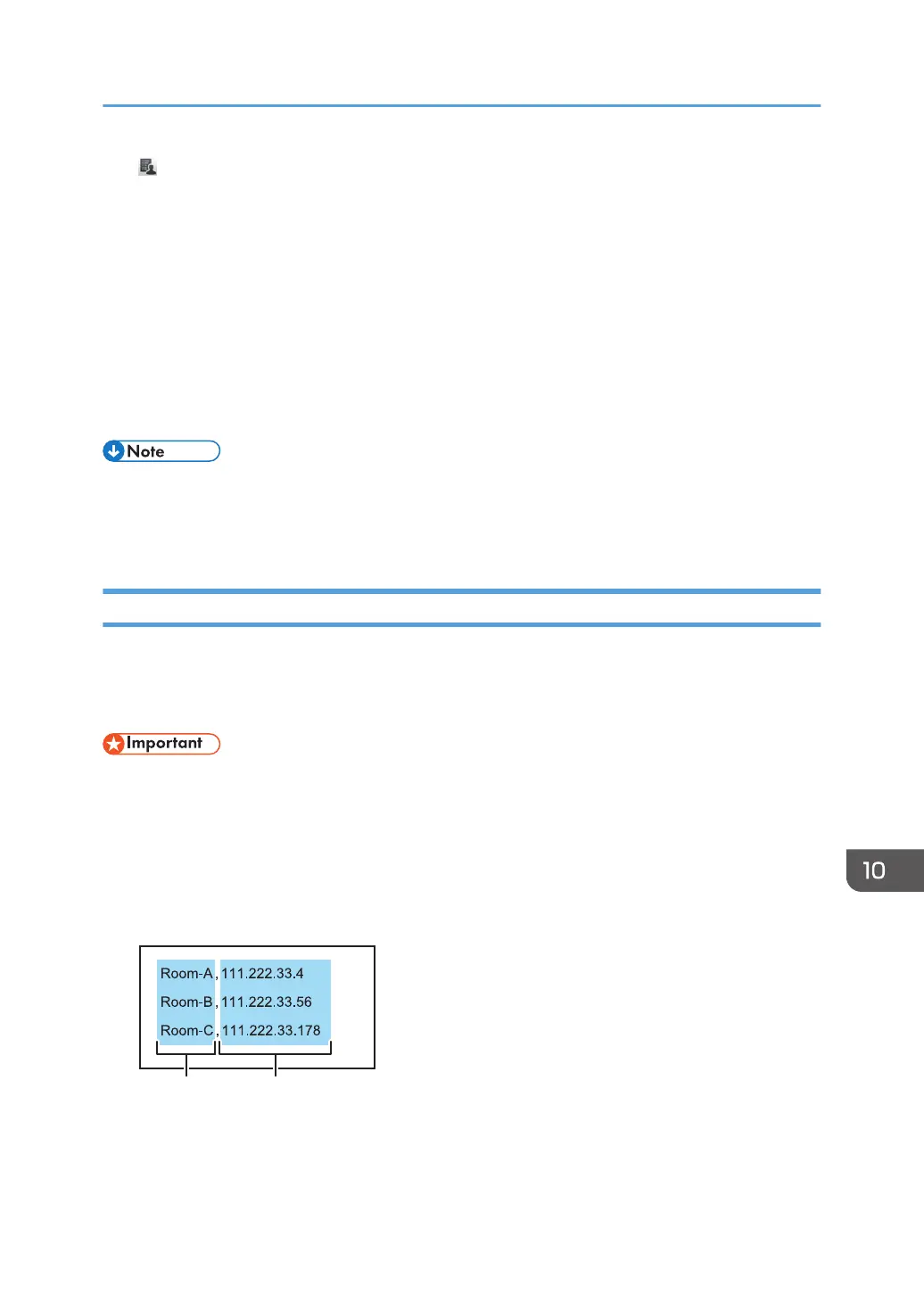• , the Add Remote Contact List icon
You can register a host whiteboard to specify in advance when you use a remote whiteboard.
1. From the [Start] menu of your computer, click [All Programs].
In Windows 10, click [All apps] on the [Start] menu.
2. Select [Interactive Whiteboard Remote Viewer] under [Ricoh].
In Windows 10, select [Settings] under [Ricoh], and Remote Viewer starts. In this case, you do not
have to proceed to the next step.
3. Click [Settings].
The General Settings screen for Remote Viewer appears.
• If Remote Viewer is running, General Settings cannot be displayed.
• When adding a remote contact list, do not insert any memory storage devices other than a USB
flash memory device, such as a CD-ROM.
Creating a Remote Contact List
This section explains how to create a contact list using a text editor or spreadsheet software, and to add
it.
When the import is complete, the contact list is overwritten.
• When adding a remote contact list, do not insert any memory storage devices other than a USB
flash memory device, such as a CD-ROM.
1. In the first column of each row, enter the name (nickname) of a host whiteboard. In the
second column, enter the corresponding IP address of the host whiteboard.
The maximum number of IP addresses that can be registered is 100. Although you can enter a
101st address, it cannot be registered.
1. Nicknames
Enter the name of the device that uses a remote whiteboard. The number of characters must be 20 or
less. If you omit the nickname, a blank entry is added. The available characters are as follows:
Using Remote Viewer
309
