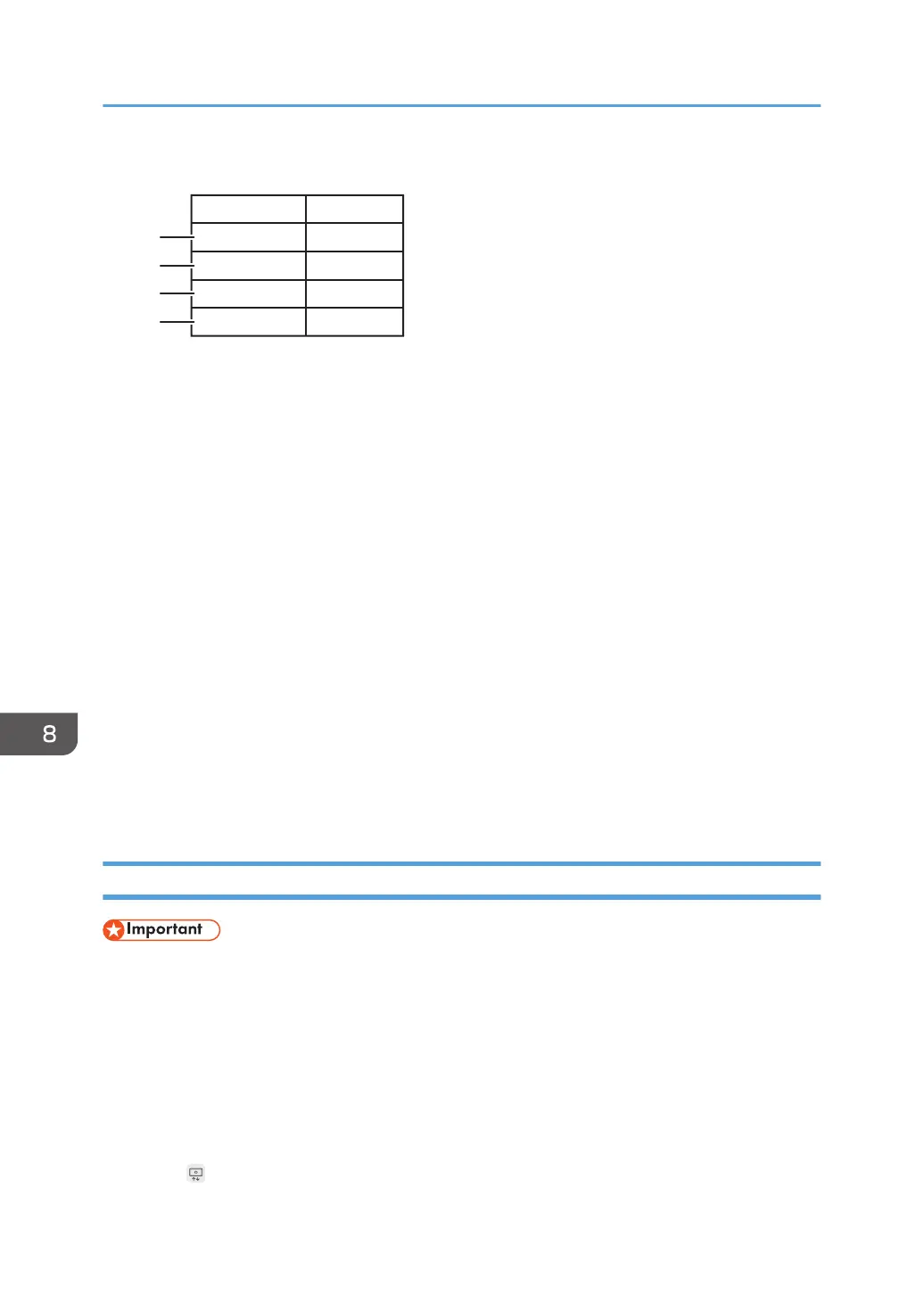Using spreadsheet software such as Excel to create a template file list
Image 01.jpg
Image 02.jpg
Calendar.png
RICOH.png
image 01
file name display name
xxxxxx
month 01
DVH055
1
2
3
4
1. First entry (2nd row)
The image file name "Image 01" is registered to the machine and displayed on the screen as “image
01”.
• Image file name column: "Image 01" is entered.
• Displayed file name column: "image 01" is entered.
2. Second entry (3rd row)
The image file name "Image 02" is registered to the machine and displayed on the screen as "xxxxxx".
• Image file name column: "Image 02" is entered.
• Displayed file name column: "xxxxxx" is entered.
3. Third entry (4th row)
The image file name "Calendar" is registered to the machine and displayed on the screen as "month 01".
• Image file name column: "Calendar" is entered.
• Displayed file name column: "month 01" is entered.
4. Fourth entry (5th row)
The image file name " RICOH" is registered to the machine and displayed on the screen as " RICOH".
• Image file name column: "RICOH" is entered.
• Displayed file name column: No character is entered.
Importing a Template
• The existing template file is overwritten when you import a new template file.
1. Save a template file in the root directory (the topmost directory) of a USB flash memory
device.
2. Insert the USB flash memory device containing the template file into a USB port.
Insert only one USB flash memory device.
For details about how to connect a USB flash memory device, see page 31 "Inserting a USB Flash
Memory Device".
3. Touch , the Added Data Management icon, in Administrator Settings.
8. Changing the Interactive Whiteboard Settings
194