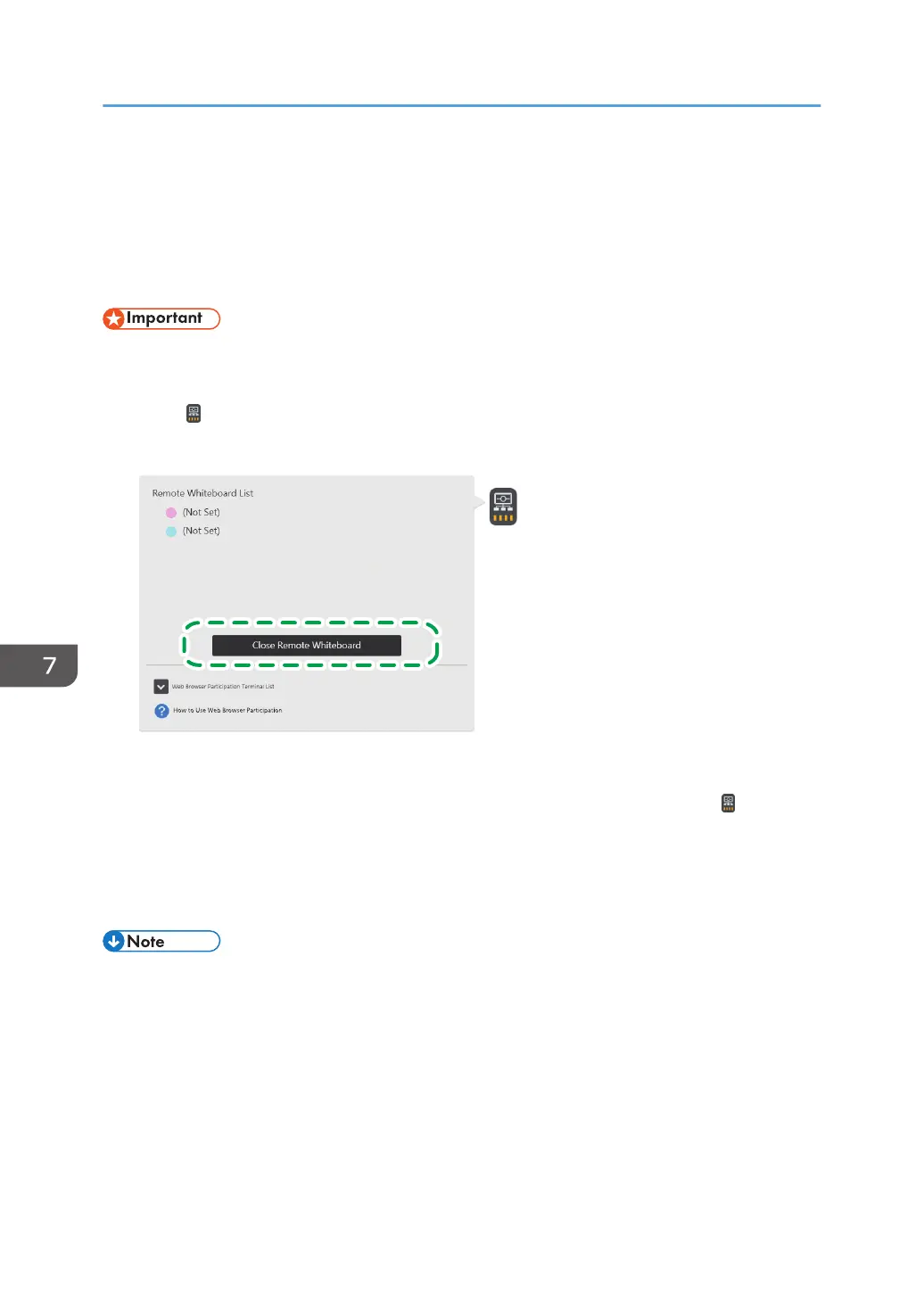Closing a Remote Whiteboard Session
This section explains how to close a remote whiteboard session.
When the host whiteboard closes the remote whiteboard session, the session will be closed on the
participating whiteboards as well.
• When you finish using the machine, quit the remote whiteboard session, and then turn off the
power.
1. Touch , the Share icon.
2. Touch [Close Remote Whiteboard].
XXX.XXX.XXX.XXX
XXX.XXX.XXX.XXX
DHG351
• When compatible mode is active, touch [Close].
• When a video conferencing device is connected to the machine via USB, touch , the sharing
icon, and then touch [RICOH UCS screen sharing will be stopped] to stop sharing the
machine's screen. When compatible mode is active, the machine's screen cannot be shared.
For details, see page 104 "Sharing the Whiteboard Screen in a Video Conference".
3. Touch [Close].
• When you exit compatible mode, the page displayed immediately before joining the remote
whiteboard session is loaded as an image.
7. Using a Remote Whiteboard to Share the Screen
146
