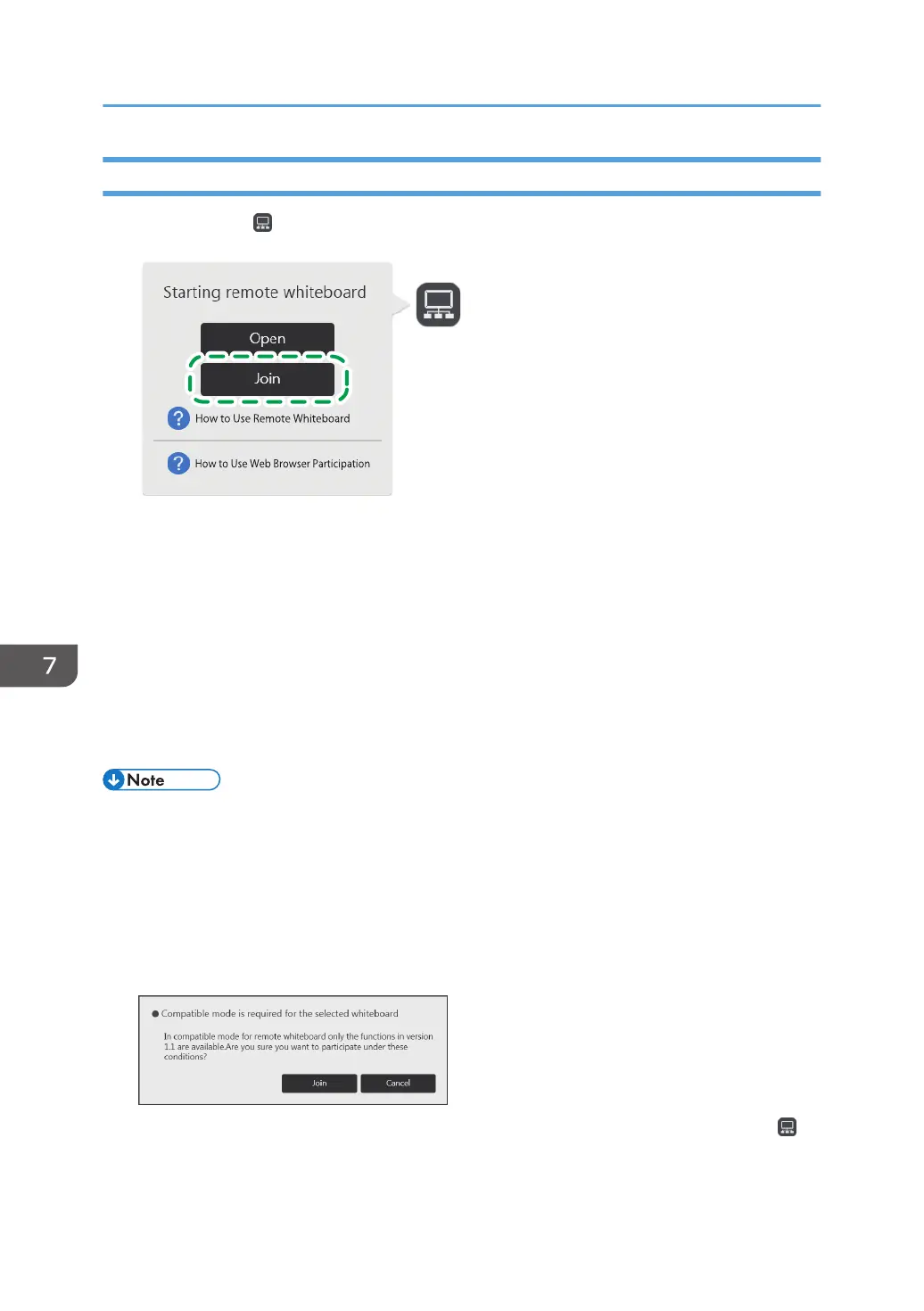Participating from the Interactive Whiteboard
1. Touch [Join] of , the Share icon.
2. When a message appears, touch [Proceed].
3. Specify the remote whiteboard session you want to join.
For details about how to specify a remote whiteboard session, see page 149 "Specifying the
remote whiteboard session to join".
4. Touch [Join].
To join a remote whiteboard session for which options have been set, check the message that is
displayed, and then touch [Join].
To participate in a remote whiteboard session with a passcode, you need to enter the passcode.
• The indicated shared page import time is an estimate, depending on the actual environment.
• When the remote whiteboard you want to join is open with available functions limited, the
participating whiteboards cannot save files, print pages, or send e-mail. When the remote
whiteboard session is closed, all the pages are deleted.
• When you attempt to participate in a remote whiteboard session opened in compatible mode or by
a machine running system version 1.1 or earlier, a message which asks whether or not you want to
participate in the session. Touch [Join] inside the message to participate is displayed.
• During a remote whiteboard session, the screen sharing status is displayed in the submenu of ,
the Share icon. For details about how to view the submenu, see page 155 "Checking the Remote
Whiteboard Information".
7. Using a Remote Whiteboard to Share the Screen
148
