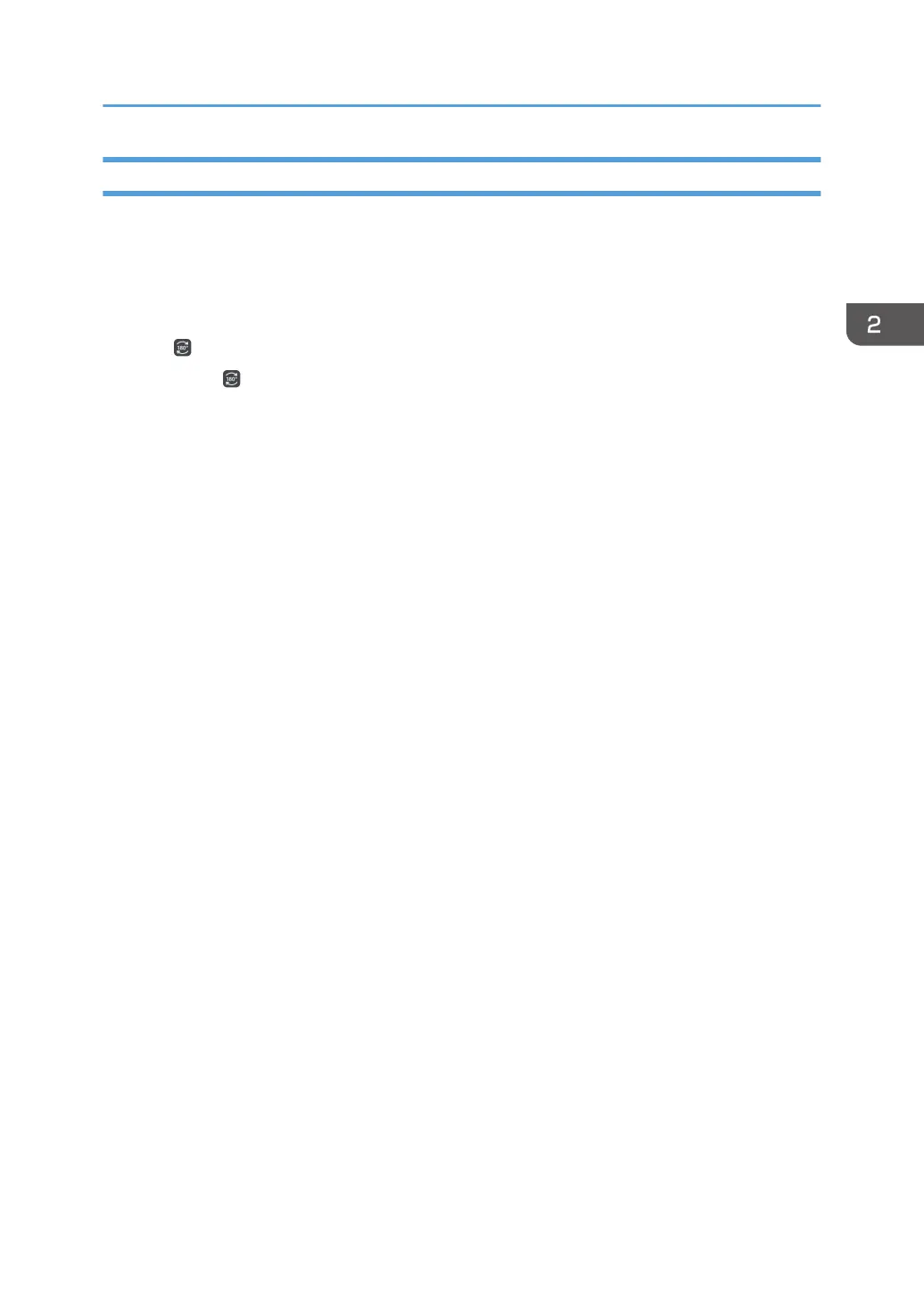Rotating the Screen
You can use this function if you are using RICOH Interactive Whiteboard D3210.
Rotating the Screen by 180 degrees
1. Select [Use Placed Flat] for [Main Unit Setup Method] under [System Settings] in
Administrator Settings.
, the Screen Rotate icon appears.
2. Touch
, the Screen Rotate icon.
The screen rotates by 180 degrees.
Rotating the Screen by 90 degrees
1. Select [Use Vertically] for [Main Unit Setup Method] under [System Settings] in
Administrator Settings.
2. Touch [OK].
The screen rotates by 90 degrees.
While the screen is rotated by 90 degrees, you cannot use the following functions:
• Remote Whiteboard
• RICOH Interactive Whiteboard Client
• Browsing the whiteboard from a web browser
• RICOH UCS Function
• RICOH UCS Screen Sharing
• Enlarging or reducing the display magnification.
• Editing strokes in PDF files created using the whiteboard in which [Use Horizontally] or [Use
Placed Flat] is selected for [Main Unit Setup Method]
The whiteboard maintains this rotated state even if you restart the whiteboard.
Basic Operations
55