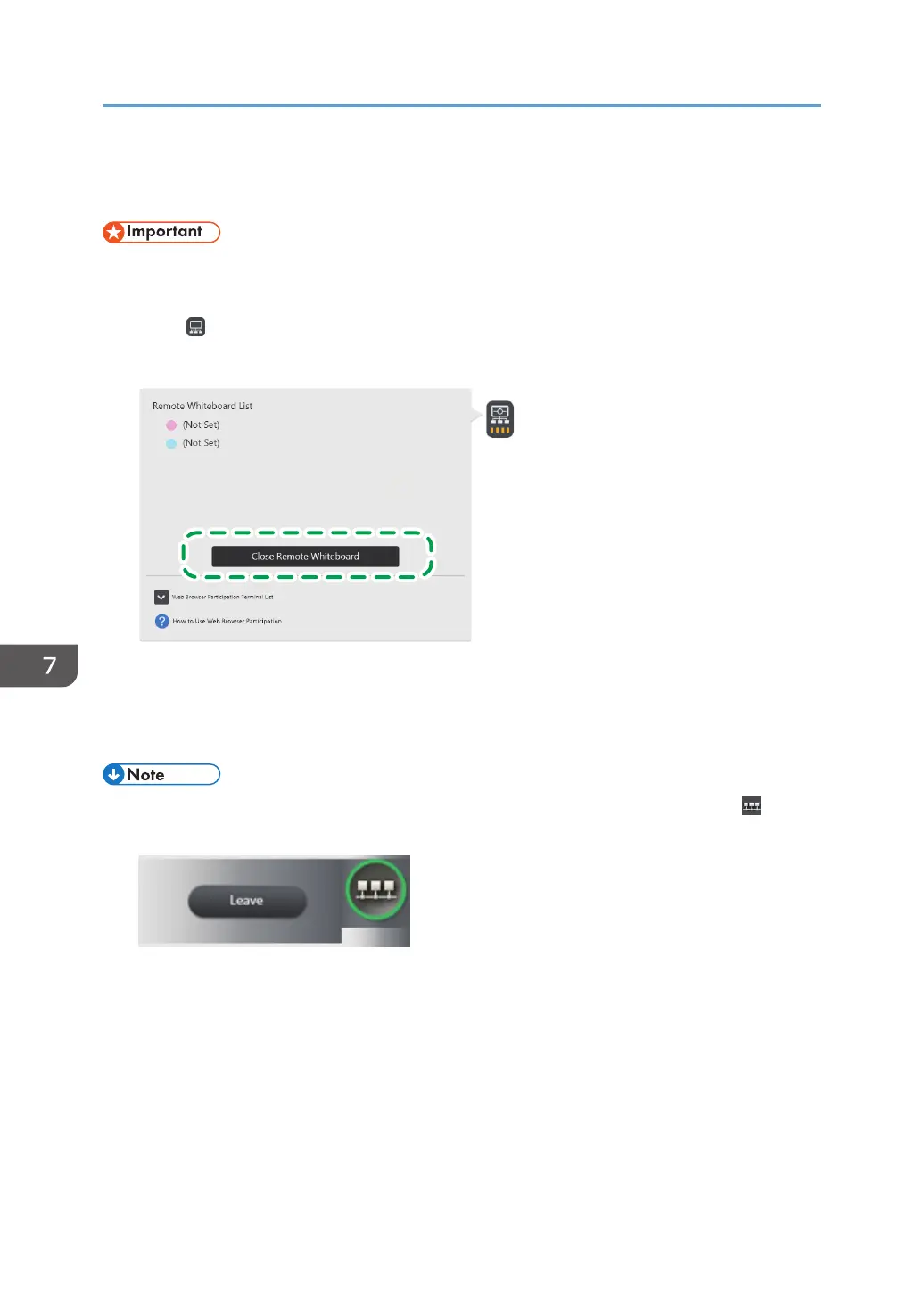Leaving a Remote Whiteboard Session
• When you finish using the Interactive Whiteboard, leave the remote whiteboard session, and then
turn off the power.
1. Touch , the Share icon.
2. Touch [Close Remote Whiteboard].
XXX.XXX.XXX.XXX
XXX.XXX.XXX.XXX
DHG355
If you are participating in a remote whiteboard session while compatible mode is active, touch
[Leave].
3. Touch [Leave].
• When you have participated in a remote whiteboard session from Remote Viewer, click , the
Share icon, and then select [Leave].
• When you have participated in a remote whiteboard session from the web browser, quit viewing
by closing the browser window.
• If the host whiteboard side closes the remote whiteboard session, viewing automatically ends.
• When you exit compatible mode, the page displayed immediately before joining the remote
whiteboard session is loaded as an image.
7. Using a Remote Whiteboard to Share the Screen
154
