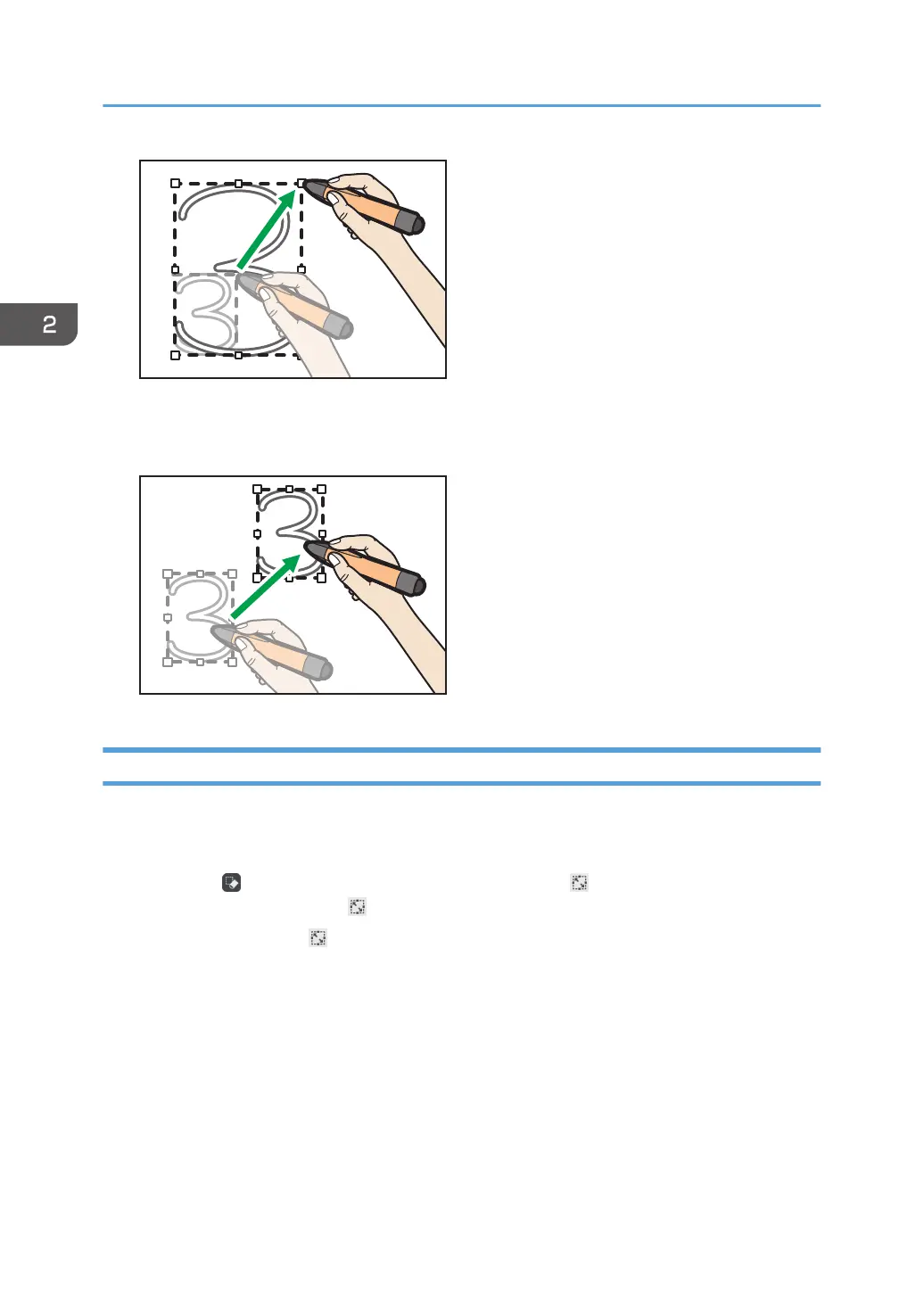Moving strokes
Drag the selected stroke to the area where you want to place the stroke.
Cutting, Copying, or Pasting Strokes
You can select, cut, copy, or paste a stroke already drawn on the screen.
Cutting or Copying Strokes
1. Touch , the Select and Delete icon, and check that , the Select icon, is selected. If
it is not selected, touch , the Select icon.
You can also touch , the Select icon, on the menu that appears when you touch and hold
down the whiteboard screen.
2. Using a Whiteboard
48
