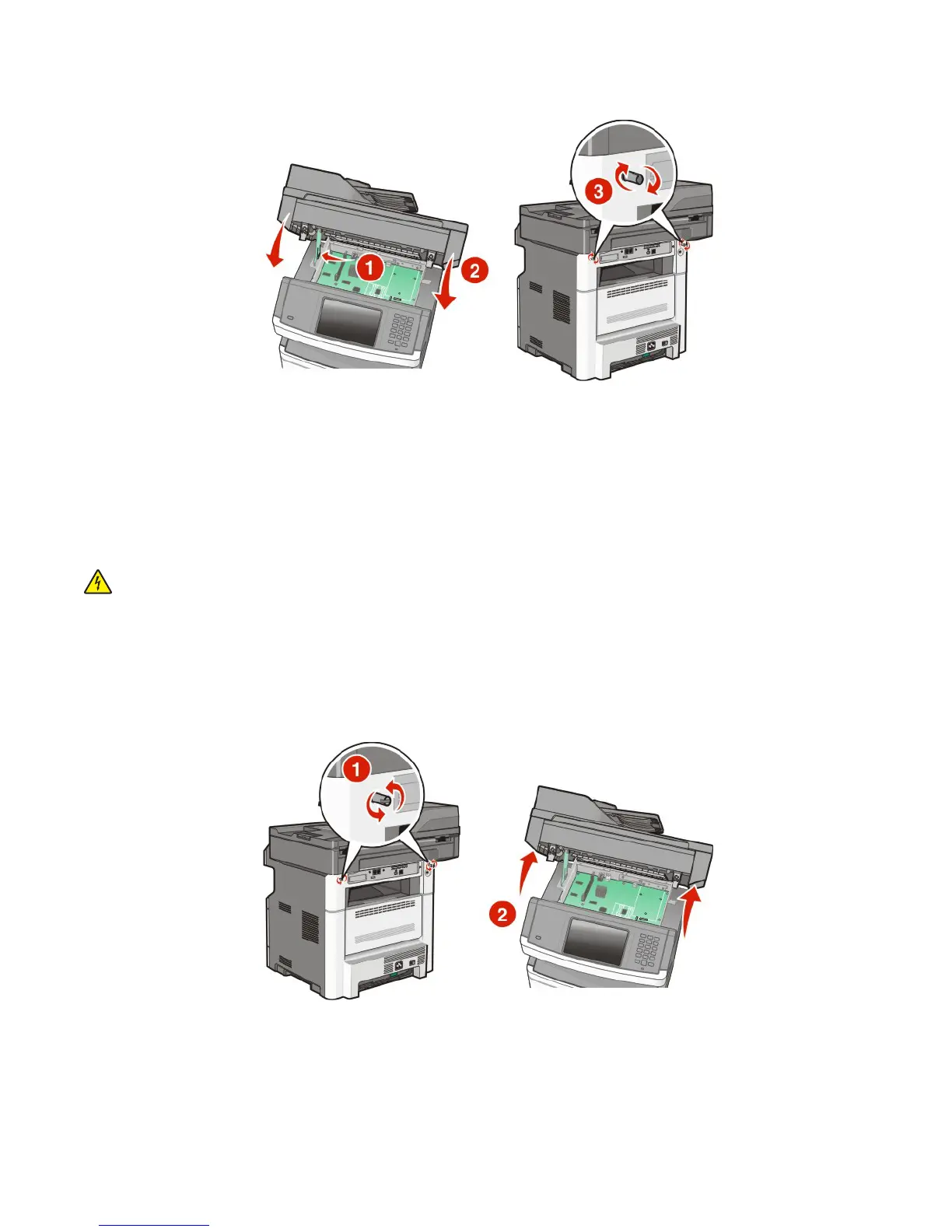6 Push in on the screws while rotating them clockwise a quarter turn to lock the system board into place.
Warning—Potential Damage: Make sure the system board is locked to prevent possible damage to the printer if it is
moved.
Installing an Internal Solutions Port
The system board supports one optional Internal Solutions Port (ISP). Install an ISP for additional connectivity options.
Note: This task requires a #2 Phillips screwdriver and a flathead screwdriver.
CAUTION—SHOCK HAZARD: If you are accessing the system board or installing optional hardware or memory
devices sometime after setting up the printer, then turn the printer off, and unplug the power cord from the wall
outlet before continuing. If you have any other devices attached to the printer, then turn them off as well, and
unplug any cables going into the printer.
Warning—Potential Damage: System board electronic components are easily damaged by static electricity. Touch
something metal on the printer before touching any system board electronic components or connectors.
1 Access the system board.
2 Unpack the ISP and plastic tee.
Note: Avoid touching the components on the card.
Additional printer setup
34
