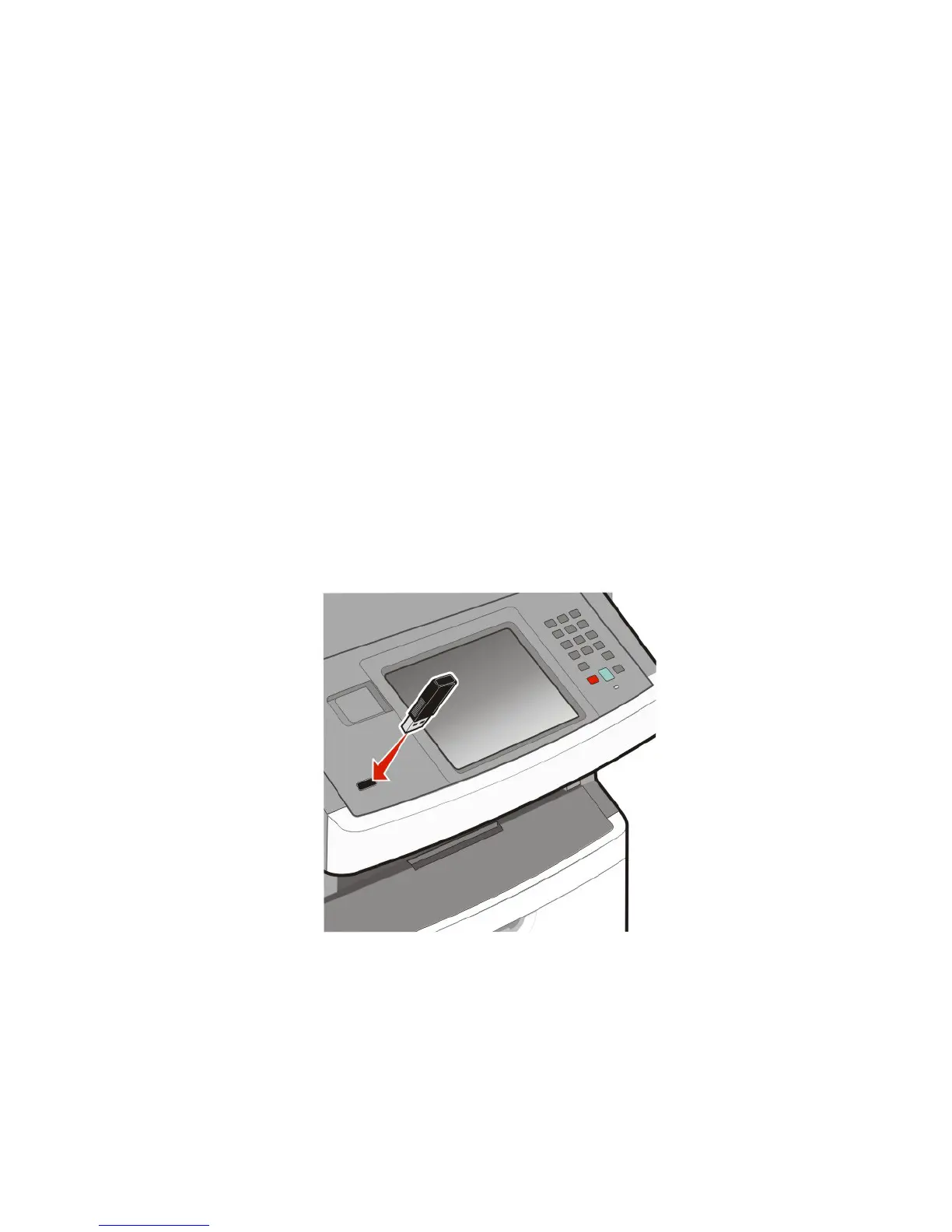Printing from a flash drive
A USB port is located on the printer control panel. Insert a flash drive to print supported file types. Supported file types
include: .pdf, .gif, .jpeg, .jpg, .bmp, .png, .tiff, .tif, .pcx, and .dcx.
• Lexar FireFly (512 MB or 1GB)
• SanDisk Cruizer Micro (512 MB or 1 GB)
• Sony (512 MB or 1GB)
Many flash drives are tested and approved for use with the printer.
Notes:
• Hi-Speed flash drives must support the USB 2.0 specification, specifically supporting the High Speed mode.
• USB devices must support the FAT (File Allocation Tables) system. Flash drives formatted with NTFS (New
Technology File System) or any other file system are not supported.
• Before printing an encrypted .pdf file, you will be prompted to enter the file password from the printer control
panel.
• You cannot print files for which you do not have printing permissions.
• Some USB drives and USB hubs are not supported.
To print from a flash drive:
1 Make sure the printer is on and Ready appears.
2 Insert a flash drive into the USB port.
Notes:
• If you insert the flash drive when the printer requires attention, such as when a jam has occurred, then the
printer ignores the flash drive.
• If you insert the flash drive while the printer is printing other jobs, then Printer Busy appears. When the
current job is completed, touch the USB icon to print documents from the flash drive.
Printing
95
