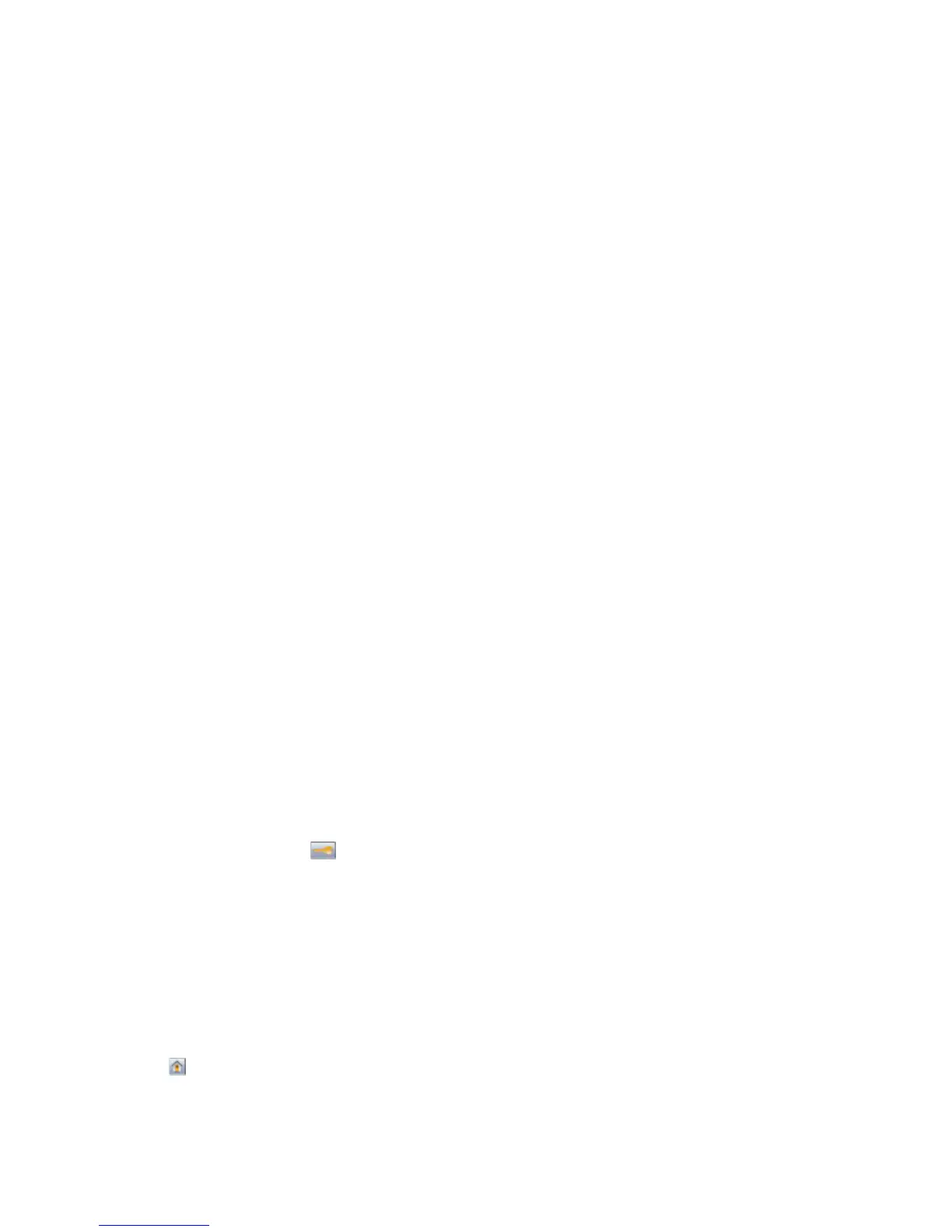Paper trays
These are possible solutions. Try one or more of the following:
MAKE SURE THE PAPER IS LOADED CORRECTLY
1 Open the paper tray.
2 Check for paper jams or misfeeds.
3 Make sure paper guides are aligned against the edges of the paper.
4 Make sure the paper tray closes properly.
RESET THE PRINTER
Turn the printer off, wait about 10 seconds, and then turn the printer on.
MAKE SURE THE PAPER TRAY IS INSTALLED CORRECTLY
If the paper tray is listed on the menu settings page, but paper jams when it enters or exits the tray, then it may not
be properly installed. Reinstall the paper tray. For more information, see the hardware setup documentation that
came with the paper tray.
Paper jam message remains after jam is cleared
C
HECK THE PAPER PATH
The paper path is not clear. Clear jammed paper from the entire paper path, and then touch Continue.
Page that jammed does not reprint after you clear the jam
T
URN ON JAM RECOVERY
In the Setup menu, Jam Recovery is set to Off. Set Jam Recovery to Auto or On:
1 Make sure the printer is on and Ready appears.
2 On the home screen, touch .
3 Touch Settings.
4 Touch General Settings.
5 Touch the down arrow until Print Recovery appears.
6 Touch Print Recovery.
7 Touch the right arrow next to Jam Recovery until On or Auto appears.
8 Touch Submit.
9 Touch .
Troubleshooting
278
