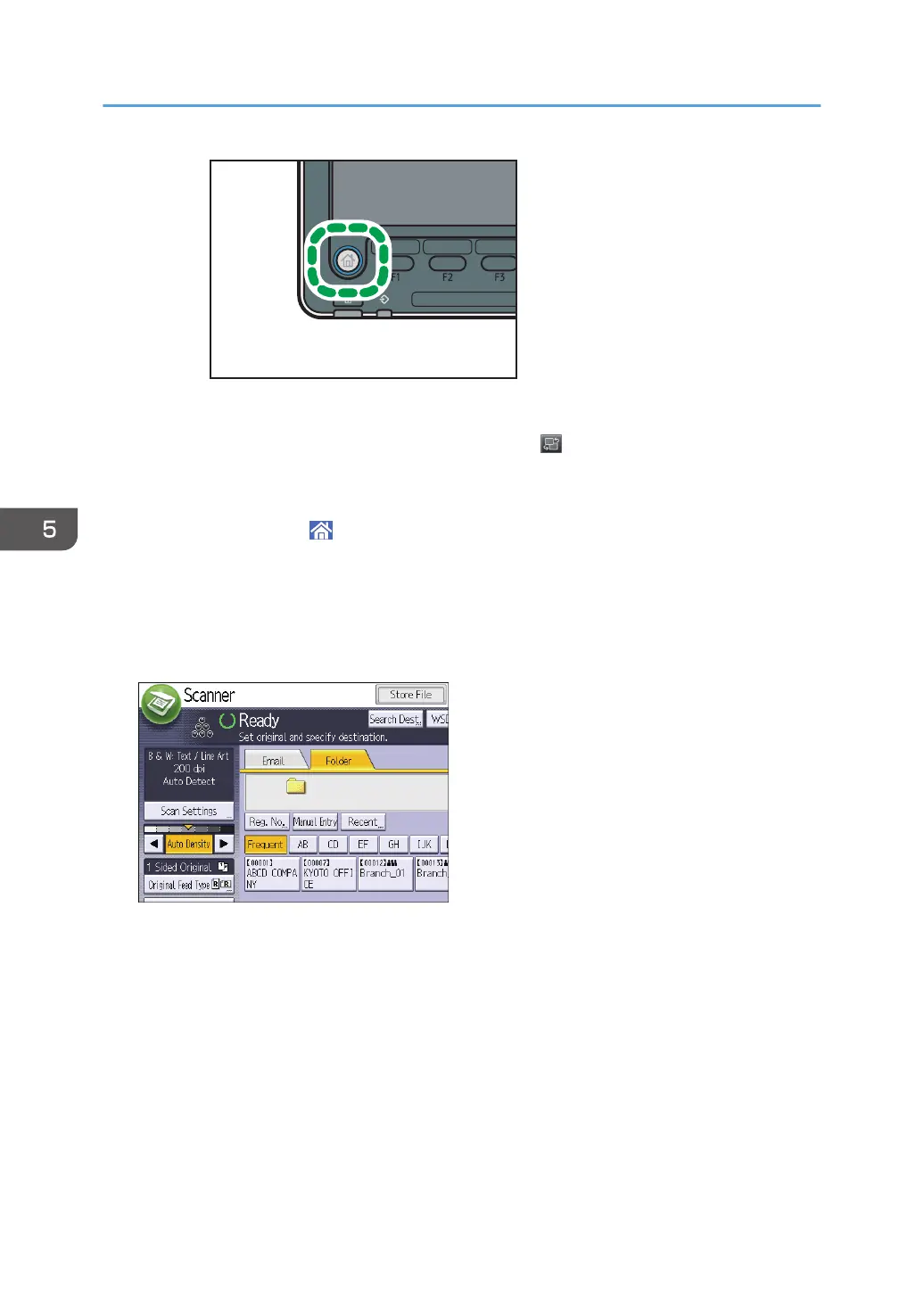2. Press the [Scanner] icon on the screen.
If the [Scanner] icon does not appear, press the icon at the upper right corner of the
screen to switch to the menu screen.
• When using the Smart Operation Panel
1. Press [Home] ( ) at the bottom of the screen in the center.
2. Press the [Scanner (Classic)] icon on the [Home] screen.
2. Make sure that no previous settings remain.
If a previous setting remains, press the [Reset] key.
3. Press the [Folder] tab.
4. Place originals.
5. If necessary, specify the scan settings according to the original to be scanned.
Example: Scanning the document in color/duplex mode, and saving as a PDF file.
• Press [Scan Settings], press [Full Color: Text / Photo] in the [Original Type] tab, and then
press [OK].
• Press [Original Feed Type], press [2 Sided Original], and then press [OK].
• Press [Send File Type / Name], press [PDF], and then press [OK].
For information about other settings, see the each section.
5. Scan
134
